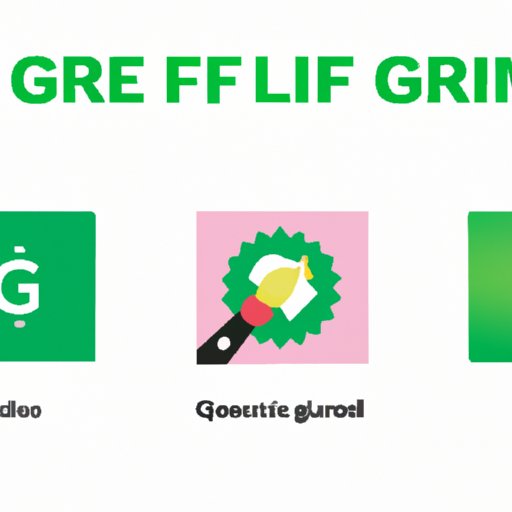
Introduction
If you’ve been online in the last decade, you’ve probably come across GIFs – the looping animated images that can express a range of emotions and reactions. GIFs have become a mainstay of online content, appearing in social media posts, messages, and blogs. With their versatility and widespread popularity, knowing how to create a GIF is an essential skill for modern content creation. This article aims to provide a step-by-step guide on creating a GIF, as well as introducing different tools, software, and mobile apps for creating custom GIFs and memes.
Step-by-Step Guide on Creating a GIF
Before we dive into the steps, let’s define what a GIF is and its usage in online content. A GIF is a short, looping animated image that can be used in a range of contexts, from displaying emotions to showcasing product demos. To create a GIF, you’ll need the following tools and software:
– A sequence of images or a video you want to turn into a GIF
– A GIF creation software/tool, such as Adobe Photoshop or Giphy
– A platform to host your GIF, like Giphy, Imgur, or Tenor
Now, let’s break down the steps of creating a GIF:
- Select the sequence of images or video you want to turn into a GIF.
- If using a video, trim down to the desired section using video editing software, like Adobe Premiere or Final Cut Pro.
- Open up your GIF creation software/tool and create a new project.
- Import your images or video into the project.
- Select the range of frames you want to use in your GIF.
- Adjust the duration of each frame to the desired length. A good rule of thumb is between 0.1 and 0.3 seconds for each frame.
- Add any filters, effects, or captions to your GIF.
- Export your GIF as a file and upload it to your chosen hosting platform.
Pro-tip: When creating your GIF, consider the size and resolution. A smaller GIF will load faster and won’t take up as much space, while a higher resolution GIF will look better but also take up more space. Striking a balance between size and quality is key for creating the best possible GIF.
To give you a sense of what’s possible with GIFs, let’s take a look at some popular examples. You can create your own variations of these, or use them as inspiration for your own unique GIF:
- The “Deal With It” sunglasses meme of a character putting on sunglasses and nodding.
- A simple animation of a waving hand, perfect for sending a friendly hello or goodbye.
- A before-and-after GIF showing the difference between a messy room and a clean one, great for sharing cleaning tips.
Top Tools and Software for Creating GIFs
Now that we’ve covered the basics of creating a GIF, let’s take a look at some of the best tools and software available for making custom GIFs. Here are three options for beginners, intermediates, and experts:
Beginners: Giphy
Giphy is a popular platform for finding and sharing GIFs, but it also has a creation tool that’s perfect for beginners. With a simple and intuitive interface, you can easily create a GIF from images or a video. Giphy also offers a library of filters and effects to add to your GIF, as well as the ability to add captions and stickers.
Pros:
– Simple and user-friendly interface
– Access to a large library of GIFs and other content
– GIF creation tools are free to use
Cons:
– Limited to basic features and functionalities
– Cannot edit the timeline or individual frames
Intermediates: Adobe Photoshop
If you’re familiar with Adobe Creative Suite, then Photoshop might be the GIF creation tool for you. With Photoshop, you have complete control over each frame, allowing you to fine-tune every aspect of your GIF. You can also create animations using Photoshop’s timeline tool and export them as a GIF.
Pros:
– Full control over each frame and aspect of the GIF
– Access to advanced tools and features, like the timeline tool and animation presets
– Integration with other Adobe software, like Premiere Pro
Cons:
– Expensive software if not already subscribed to Adobe Creative Suite
– Steep learning curve for beginners
Experts: After Effects
After Effects is a professional-grade software used for creating sophisticated animations and special effects. While it may seem like overkill for creating a simple GIF, After Effects offers unparalleled control and precision over animations. You can create complex graphics and animations using layers, masks, and motion graphics templates.
Pros:
– Detailed control over every aspect of the GIF
– Can create complex animations and effects
– High-quality output and integration with Adobe Creative Suite
Cons:
– Expensive software if not already subscribed to Adobe Creative Suite
– Steep learning curve for beginners
How to Create a GIF from a Video
If you have a video clip you want to turn into a GIF, don’t worry – the process is relatively simple. Here’s how to convert a video to a GIF:
- Choose your video and import it into a video editing software, like Adobe Premiere or Final Cut Pro.
- Trim the video down to the section you want to use for your GIF.
- Export the trimmed video as a file, preferably in a format like MP4 or MOV.
- Import the video file into your chosen GIF creation software/tool.
- Select the range of frames you want to use in your GIF.
- Adjust the duration of each frame to the desired length (usually between 0.1 and 0.3 seconds).
- Export the GIF as a file and upload it to your chosen hosting platform.
Pro-tip: When converting a video to a GIF, keep in mind that the final product will likely have a lower quality and frame rate. Try to keep the original video as high-quality as possible to ensure the best possible GIF.
Here are some examples of popular videos turned into GIFs:
- A clip of a sports player making a ridiculous catch, perfect for sharing on a sports-related social media account.
- A time-lapse of a city skyline at sunrise or sunset, great for sharing your love of cityscapes.
- A clip of a movie or TV show that perfectly captures your mood or reaction to something.
Top Mobile Apps for Creating GIFs
Creating a GIF on your mobile device can be a convenient way to quickly capture and share a moment. Here are three apps for creating custom GIFs, suitable for beginners and experts alike:
Beginners: Giphy Cam
Giphy Cam makes creating GIFs on your mobile device easy and fun. With the app, you can record a video or use images to create a GIF. You can add filters, borders, stickers, and text to your GIF, and share it directly to social media or messaging apps.
Pros:
– Easy-to-use interface
– Good selection of filters and effects
– Integration with social media and messaging platforms
Cons:
– Ads can be intrusive
– Limited editing options compared to desktop software
Intermediates: ImgPlay
ImgPlay offers a more advanced toolset for creating GIFs on your mobile device. With the app, you can create GIFs from videos or photos, as well as add captions, stickers, and effects. You can also adjust the speed and direction of your GIF.
Pros:
– Advanced editing tools, like trimming, reversing, and slowing down or speeding up your GIF
– Good selection of effects and filters
– Free and paid versions available
Cons:
– Paid version required for full access to features
– Limited resolution and frame rate options
Experts: Filmmaker Pro
Filmmaker Pro is an advanced video editing app that can also be used to create GIFs. With the app, you can create complex animations and effects using multiple layers, keyframes, and motion graphics. You can also enhance your GIF with sound and music.
Pros:
– Advanced editing tools, like layering, keyframes, and motion graphics
– High-quality output and resolution options
– Integration with other video editing software
Cons:
– Expensive app if not already subscribed
– Steep learning curve for beginners
Creating Custom GIFs and Memes
While creating a GIF from an existing video or image is a great starting point, nothing beats creating something original. Here are some tips and tricks for creating your custom GIF or meme:
– Start with a concept or idea. Think about what emotions or reactions you want to convey with your GIF.
– Keep it simple. A good GIF or meme is easy to understand and doesn’t require a lot of explanation.
– Use humor. Humor is a universal language and can make your GIF or meme more shareable.
– Make it visually appealing. Use color, contrast, and composition to make your GIF or meme stand out.
– Be unique. Don’t be afraid to take risks and try something new. The best memes and GIFs are often the ones that break the mold.
Some popular memes include:
– The “Distracted Boyfriend” meme featuring a man turning his head to look at another woman while his girlfriend looks on
– The “Ight, Imma head out” Spongebob meme, which is perfect for expressing when you’ve had enough of a conversation or situation
– The “Two Buttons” meme, which presents a scenario with two options and the user must choose which button to press.
Conclusion
Creating a GIF may seem daunting at first, but with the right tools and software, anyone can do it. Whether you’re a beginner looking to make your first GIF or an expert looking to take your skills to the next level, there are tools and tricks that can help you create the perfect GIF for every occasion. So why not try making your own GIF today and share it with the world? Who knows, it might just go viral.





