
How to make a song your ringtone: A step-by-step guide
Nothing is more frustrating than not being able to use your favorite song as your ringtone. Fortunately, with modern smartphones, it’s easier than ever to create a custom ringtone using your favorite song. In this article, we’ll guide you through the steps of creating a custom ringtone, provide detailed instructions for both iPhone and Android, tips for choosing the perfect song, and explore the best apps and websites for downloading free ringtones. Let’s get started!
How to create a custom ringtone using a popular song
Before we dive into the details of making a song your ringtone, it’s essential to understand the benefits of creating a custom ringtone. With a custom ringtone, you can easily identify your calls or messages, and personalize your device by using your favorite song or a sound effect that suits your style. Creating a custom ringtone is also a great way to ensure that your phone stands out in a crowd.
We’ll cover the basics of creating a custom ringtone using popular software like iTunes and Audacity and guide you through the process step-by-step.
Step-by-step guide to making a song your ringtone on iPhone and Android
The process of setting a song as a ringtone varies between iPhone and Android. Here’s a step-by-step guide for both.
How to set a song as a ringtone on an iPhone
- Open iTunes on your computer and select the song you want to set as your ringtone.
- Right-click on the song and select “Get Info”.
- Click on the “Options” tab and set the start and stop times for the portion of the song you want to use as your ringtone. Remember to keep it under 30 seconds to ensure it qualifies for a ringtone.
- Click “OK” to save your changes and right-click on the song again, select “Create AAC Version.”
- After the AAC version is created, right-click on the new file and select “Show in Finder” on a Mac or “Show in Windows Explorer” on a PC.
- Rename the file extension from .m4a to .m4r.
- Connect your iPhone to your computer and drag and drop the new .m4r file into the “Tones” section of iTunes.
- Go to your iPhone, navigate to Settings > Sounds > Ringtone, and select your newly-created ringtone.
How to set a song as a ringtone on an Android
- Open the Google Play Store and search for a free ringtone maker app, like Ringtone Maker or Zedge.
- Download and install the app, then open it.
- Select the song you want to make into a ringtone from your device’s music library.
- Use the trimmer tool to select the portion of the song you want as your ringtone and save it.
- Go to your device’s Settings app, navigate to Sound > Phone ringtone, and select your newly-created ringtone.
Tips for choosing the perfect song to use as a ringtone
Choosing the right song to use as your ringtone is critical. You want to pick a song that you enjoy and that will grab your attention without being too distracting. Here are a few tips for selecting the perfect song for your ringtone:
- Choose a song with a catchy tune or hook that you can recognize immediately.
- Keep it short and sweet. A ringtone should be no longer than 30 seconds.
- Think about your environment. If you work in an office, you may want to avoid songs with explicit lyrics.
How to edit a song to create a personalized ringtone
If you want to create a personalized ringtone that’s even more unique, you can edit the song to remove unwanted portions or add special effects like fades or fades in. Here’s how:
- Download and install a free audio editing software like Audacity on your computer.
- Import the song you want to use as your ringtone into Audacity.
- Select the portion of the song you want to keep using the selection tool.
- Go to the “Effect” menu, choose “Fade In” or “Fade Out” to add special effects, or use “Silence” to remove unwanted portions.
- Once you’ve finished editing your song, follow the instructions above to create your ringtone and set it as your default.
Top apps for easily creating a song into a ringtone on your phone
If you don’t have a computer or prefer to create your ringtone directly on your phone, there are several highly-rated apps available on both the App Store and Google Play Store that make it easy to create a song into a ringtone. Here are some of the best:
- Ringtone Maker: Available on both iPhone and Android, this app allows you to create custom ringtones from MP3, AAC, WAV, FLAC, and more.
- Zedge: This popular app for Android and iOS allows you to download and create custom ringtones, notification sounds, and wallpapers.
- Mp3 Cutter & Ringtone Maker: This app lets you cut and edit MP3 files and set them as ringtones. Available on both iPhone and Android.
Exploring the best websites to download free ringtones featuring popular songs
If you’d prefer to download pre-made ringtones featuring popular songs, there are several great websites available. Keep in mind that many of these sites will require you to sign up for a free account or provide your email address in exchange for access to their library of ringtones. Here are some of the best:
- Zedge: In addition to its app, Zedge also has a website that offers a vast collection of ringtones, notification sounds, and wallpapers for download.
- Tones7: This website offers free ringtones for both iPhone and Android, including popular songs and sound effects for notifications.
- ToneTweet: This website specializes in ringtones created from Twitter posts and offers a unique collection of ringtones created by users.
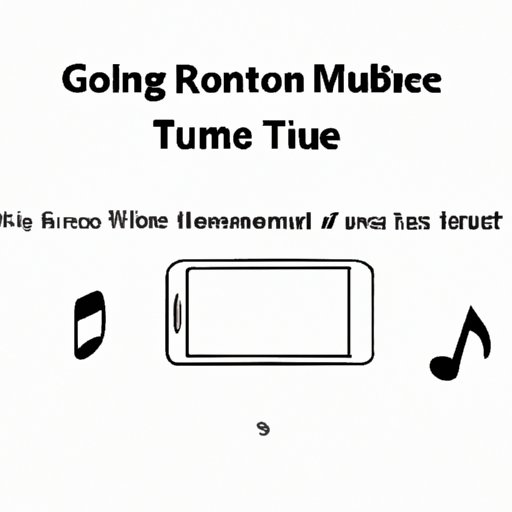
Troubleshooting Common Issues When Making a Song Your Ringtone
While making a song your ringtone is generally straightforward, there are a few common issues that you may encounter. Here are some troubleshooting tips:
- If you can’t set the ringtone on your iPhone, make sure that it’s in AAC format and under 30 seconds.
- If you’re using an Android and can’t find your newly-created ringtone, check that it’s in the correct folder, and your device can read the file format.
- If you’re experiencing problems with volume or quality, try using different software or an app that automatically optimizes the sound.
Conclusion
Creating a custom ringtone is a fun and easy way to personalize your smartphone and make it stand out. We hope this guide has been helpful in walking you through the process, providing step-by-step instructions, and exploring the best apps and websites for creating your perfect custom ringtone. Don’t be afraid to experiment with different songs and sound effects until you find the perfect ringtone.





