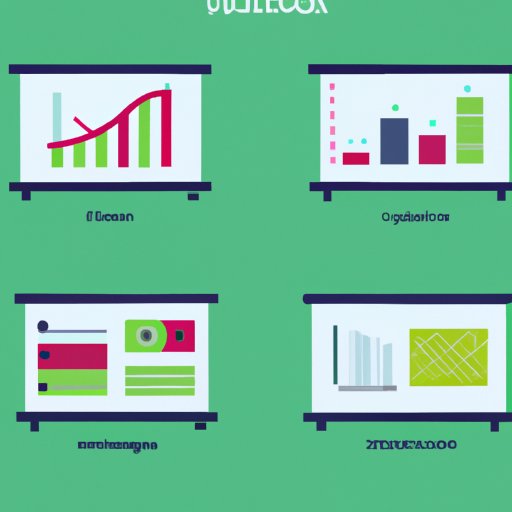
I. Introduction
Are you looking to create a slideshow for your next presentation, website, or social media campaign? Slideshows are an effective way to convey information, showcase your products or services, and engage your audience. However, not all slideshows are created equal. To make a professional-looking slideshow that captures your audience’s attention and achieves your objectives, you need to follow some best practices and design principles. In this article, we will provide you with a step-by-step guide, expert tips and tricks, tutorials, and examples of how to make beautiful and effective slideshows for any occasion.
II. Step-by-Step Guide: How to Make a Professional Slideshow in 30 Minutes
To create a slideshow that looks professional and polished, you don’t need to be a graphic designer or spend hours tweaking every detail. With the right tool and some basic planning and formatting skills, you can make a beautiful slideshow in about 30 minutes. Here are the key steps to follow:
Choosing the right tool
There are many tools and platforms available for creating slideshows, from PowerPoint to Google Slides, Canva, Prezi, Keynote, and more. Each tool has its pros and cons, so it’s important to choose one that suits your needs, skills, and budget. For example, if you want to create a slideshow quickly and easily, you might prefer a tool like Canva that has pre-made templates, drag-and-drop functionality, and a library of stock photos and icons. If you want more control over the design and animation, you might opt for a tool like PowerPoint that allows you to customize every aspect of your slides.
Planning the content and structure
Before you start designing your slides, you need to determine the purpose and scope of your slideshow. Are you trying to educate, inspire, entertain, or sell? Who is your target audience, and what do they know or expect about your topic? What are the key messages or takeaways you want to convey, and in what order? Answering these questions will help you create a clear and compelling storyline for your presentation. You can use a tool like a mind map, storyboard, or outline to organize your ideas and structure your slides.
Selecting the appropriate template
Most slideshow tools come with a variety of templates that you can use as a starting point for your design. Templates can save you time and effort by providing a cohesive look and feel, built-in formatting, and design elements such as backgrounds, fonts, and layouts. However, it’s important to choose a template that matches your branding, content, and audience. Avoid using a template that looks too generic, overused, or irrelevant to your topic. You can also customize the template by changing the colors, fonts, images, or layouts to fit your needs.
Inserting and formatting text and images
Once you have chosen a template, you can start adding your content to the slides. The most common types of content are text and images, but you can also include videos, audios, charts, maps, social media feeds, and other multimedia elements. When inserting text, make sure to use fonts that are easy to read and consistent with your branding. Use short and clear sentences, bullet points, and headings to break down the information into manageable chunks. When inserting images, make sure to choose high-quality and relevant photos, icons, or illustrations that support your message and add visual interest. You can crop, resize, and align the images to fit the slide or the layout.
Adding animations and transitions
To make your slideshow more dynamic and engaging, you can add animations and transitions to the slides. Animations are visual effects that bring the content to life, such as zooms, fades, spins, or flips. Transitions are effects that move from one slide to the next, such as wipes, dissolves, or slides. However, use animations and transitions sparingly and purposefully, as too many can distract or annoy your audience. Choose animations and transitions that match your content and tone, and adjust the speed and duration to be consistent with your overall timing.
Previewing, saving, and exporting the slideshow
Once you have designed and polished your slideshow, you need to preview it to check for errors, typos, or glitches. Previewing allows you to see how the slideshow works as a whole, how it looks on different devices and platforms, and how it aligns with your objectives and audience expectations. You can also make any necessary edits or adjustments based on the feedback. After previewing, save your slideshow to a reliable and secure location, such as a cloud storage or a hard drive. Finally, export your slideshow to the appropriate format, such as PDF, PPT, MP4, or HTML, depending on the purpose and delivery method.
III. 10 Tips for Creating an Eye-Catching Slideshow for Your Next Presentation
To take your slideshow to the next level, you can apply some expert tips and tricks that help you stand out from the crowd and make a lasting impression on your audience. Here are 10 tips for creating an eye-catching slideshow:
Clarifying the purpose and audience
Before designing your slideshow, make sure to clarify your purpose and audience. Ask yourself why you are creating this slideshow and what you want to achieve with it. Identify your target audience, their needs, interests, and preferences, and tailor your content and style to fit them. When you clarify your purpose and audience, you can create a slideshow that resonates with your viewer and achieves your objectives.
Starting with a strong opening and ending
The opening and ending slides are the most important parts of your slideshow, as they set the tone and leave a lasting impression. Make sure to start with a strong and engaging opening that hooks your audience’s attention, such as a surprising fact, a provocative question, a personal story, or a stunning image. Similarly, make sure to end with a clear and memorable closing that summarizes your message, motivates your audience, or offers a call-to-action, such as a contact information, a free trial, or a social media share.
Using clear and concise language
When creating your content, use clear and concise language that is easy to understand and remember. Use simple and specific words, avoid jargon, acronyms, or buzzwords, and present your message in a logical and structured manner. Use visuals, such as infographics, charts, or graphs, to break down complex information into bite-sized chunks. Use humor or personal anecdotes to lighten up or humanize your message.
Highlighting key points with visuals
Visuals are the backbone of any slideshow, as they help you communicate your message and create an emotional connection with your audience. Make sure to use visuals that support your content, appeal to your audience’s senses, and convey your message in a unique and memorable way. Use visuals to highlight your key points, such as quotes, stats, or data, and to break up the text into smaller sections. Use visuals to illustrate your ideas, such as diagrams, comparisons, or metaphors, and to add visual interest and variety to your slideshow.
Consistent color scheme and font choice
To maintain a professional and cohesive look for your slideshow, use a consistent color scheme and font choice throughout the presentation. Choose colors that match your branding, mood, and message, and use them consistently for the background, text, and visual elements. Choose fonts that are easy to read and match your tone and style. Use no more than two or three fonts for your slideshow, and use them consistently for the headers, body text, and captions.
Balancing text and images
When creating your slideshow, make sure to balance the amount of text and images on each slide. Avoid loading your slides with too much text or too many images, as this can overwhelm or confuse your audience. Instead, strive for a balanced and readable layout that supports your content and allows your audience to process the information without distraction. Use white space, or negative space, to separate the content and guide the eye to the focal points of the slide.
Maintaining a logical flow
To make your slideshow more coherent and easy to understand, maintain a logical flow throughout the presentation. Use transitions, such as slide numbers, headings, or arrows, to guide your audience through the main sections of your presentation. Use a clear and consistent language for your slide titles and captions, so your audience knows what to expect. Use logical and sequential ordering for your content, so your audience can follow the storyline without interruption.
Minimizing distractions and clutter
When designing your slides, make sure to minimize distractions and clutter that can detract from your message and dilute your impact. Avoid using too many animations or transitions that can distract or confuse your audience. Avoid using too many colors, fonts, or images that can create a chaotic or unprofessional look. Remove any irrelevant or redundant information that can overload your slides and confuse your audience.
Incorporating humor or personal anecdotes
To make your presentation more engaging and memorable, consider incorporating humor or personal anecdotes that resonate with your audience and add a human touch to your message. Use humor that is appropriate and relevant to your topic, and that doesn’t offend or alienate anyone. Use personal anecdotes that illustrate your message and demonstrate your expertise or experience. Use storytelling techniques that create empathy, suspense, or surprise, and that stick in your audience’s mind well after the presentation is over.
Practicing and rehearsing for timing and delivery
Finally, to deliver a compelling and confident presentation, practice and rehearse your slideshow several times before the actual event. This allows you to familiarize yourself with the content, timing, and delivery, and to make any necessary adjustments or improvements.





