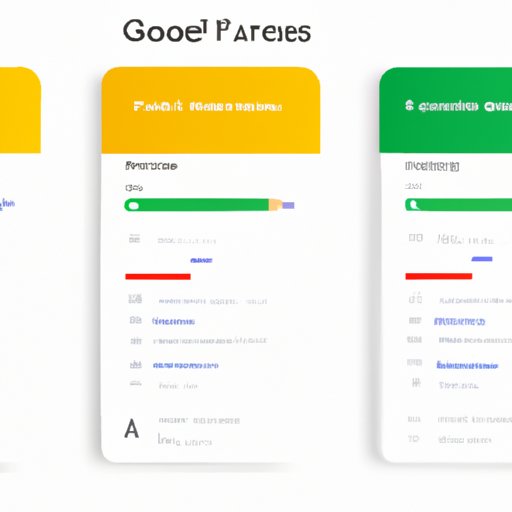
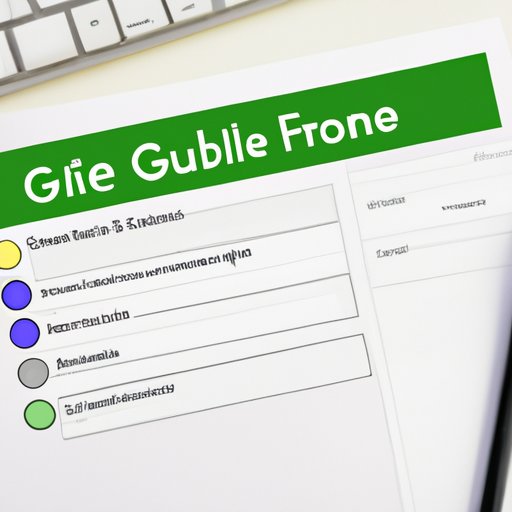
The Ultimate Guide to Creating a Google Form
As the world becomes more digital, collecting and analyzing data is increasingly important. Google Forms provides an online platform that makes creating and analyzing forms simple and easy. However, creating a Google form can be confusing for beginners. In this article, we will provide you with a comprehensive guide on creating a Google form, as well as tips and tricks for optimizing your form and using it effectively.
Step-by-Step Guide on Creating a Google Form
Creating a Google form is simple. Follow the steps below:
Step 1: Creating a New Form
To create a new form, open Google Forms and click on the “Blank” template or choose a pre-made template. Once you choose a template, you can rename your form and start adding your questions.
Step 2: Customizing Questions and Responses
The customization options in Google Forms are extensive. Customize your questions by selecting the type of question, including multiple choice, checkbox, short answer, and paragraph. You can also make questions required and add a description to each question. Responses can be in the form of text, numbers, dates, or even file uploads.
Step 3: Adding Images, Videos, and Other Multimedia
Google Forms allows you to add multimedia such as images, videos, and audio to your form. This is a great way to make your form more engaging and interactive. In addition, you can also add links to external resources, such as websites or other forms.
Step 4: Using Pre-Made Templates
A convenient feature of Google Forms is its pre-made templates, which can be used to create forms from scratch quite quickly. These templates are designed for various purposes such as surveys, feedback forms, and publicoing events. These templates can be used as they are or further customized as desired.
Step 5: Sharing the Form with Others
Once the form is ready, the next step is sharing it. You can share your form in different ways. You can either share the direct link to your form by copying and pasting it, or you can add emails of intended recipients in a separate section, and the form’s link will be sent to their inbox. Alternatively, the form’s embed code can be used to add the form to an existing website page. Remember to set the privacy settings for the form to control access.
Tips and Tricks for Optimizing Your Google Form
Choose the Right Question Type
In choosing the right question type, consider the purpose of your form and the responses you are likely to receive. Google Forms provides a wide range of question types to choose from. While multiple-choice questions may be appropriate for some forms, other forms may require short answer or paragraph responses.
Use Conditional Formatting
Conditional formatting refers to adjusting question responses to reflect the context of the questions asked. It’s used to make certain answers more visible or to hide irrelevant ones. For example, if you are asking the respondent their level of education, you can choose to hide irrelevant responses, such as “PhD” if they answer they have only a primary school education.
Include Instructions for Respondents
Instructions for respondents can help clarify the purpose of the form and what type of answers are expected. This can improve the quality of the responses and minimize errors. Include a detailed description of the form’s purpose and any important information relevant to the questions. You can also include instructions visible to respondents inside the form.
Reduce Respondent Bias
Respondent bias occurs when respondents steer their answers towards what they know, their preferences, and a range of other subconscious factors. This can affect the accuracy of data collected. Consider ways of reducing respondent bias as much as possible include randomizing question order, choosing your words carefully, and using various question-answer formats.
Benefits of Using Google Forms for Data Collection and Analysis
Google Forms provides a range of benefits for data collection and analysis beyond offering a familiar user-friendly platform. Below we discuss some of them.
Creating Charts and Graphs to Visualize Results
Google Forms provide a range of ways in which data can be viewed. This includes creating charts and graphs to visualize responses that are easier to interpret and share with others.
Real-time Results Tracking
Google Forms provide real-time insights, which mean you can see responses as soon as they arrive. This is particularly advantageous when conducting online surveys and other time-sensitive forms that need continuous results tracking.
Automatic Data Collection and Analysis
Google Forms not only offers a great platform, but also saves much time in data collection and analysis. Forms have automated question response organizing tools that make it simpler and faster to review data, but also the platform can offer real-time graphs and other visualizations that can be added to presentations and reports.
Highlighting Unique Features of Google Forms
Adding Multimedia
Google Forms allow the addition of multimedia such as images, videos, and audio. You can create highly engaging and interactive forms that capture the attention of respondents, thereby helping to reduce boredom and monotony in filling out forms.
Using Pre-Made Templates
Pre-made templates come in handy for those who are new to creating and designing forms. They provide basic structures and formatting tools, which can help you save time and get great results in a very short time.
Collaborating with Others in Real Time
Google Forms offer the opportunity of working together with others on the same form in real-time. This means that you can invite collaborators to modify and view the form while it’s being reviewed and completed by respondents. This feature is great for remote teams and even students working on group assignments.
Ideas for Using Google Forms in Different Contexts
Google Forms can be used in a range of contexts. Below are some ideas that will give you a sense of these possibilities:
Online Surveys
Google Forms provides a quick and easy way of conducting online surveys. It’s a cost-effective way to collect data and generate insights in a short period of time, and in a way that is more privacy-forward than traditional surveys.
Job Applications
Applicants can be required to fill out Google Forms for job applications. This can include preliminary screenings to reduce the number of applications to shortlist worthy candidates.
Event Feedback Forms
Google Forms can be customized to collect feedback during and after the event. Form templates available on the platform that are built for event feedback can be utilized, or one can create a customized form from scratch that can be used for the same purpose.
Examples of Successful Google Forms
Personal Experience
As a student at university, my professor utilized Google Forms to conduct evaluations and collect feedback at the end of every semester. I found the environment familiar and easy to fill out, and I liked the fact that the results were almost instantaneous.
Case Studies of Organizations That Have Used Them Effectively
KFC, a fast-food restaurant chain, used Google Forms for conducting customer satisfaction surveys. The company was able to create a survey with ease, share it with customers on social media, and obtain feedback to analyze the results. KFC achieved the following outcomes:
- Improved customer satisfaction at the restaurant by over 30% in six months
- Increased average customer spending by 15%
- Established the restaurant industry’s leading position in the use of technology to gather and analyze customer feedback.
Resources for Learning More About Google Forms
Learning more about Google Forms is easy. Below are some great resources for getting started:
Blog Posts
Google Forms blog provides detailed information on using Google Forms effectively. Blog posts not only highlight key features and applications but they offer tips and strategies to optimize Google Forms for your particular needs.
Video Tutorials
Google Forms video tutorials are available on various websites, including YouTube. These demos provide visual step-by-step guidance on how to use Google Forms effectively.
Online forums for Support
The Help Center is available on Google Forms. In addition, plenty of online forums are available that can help you navigate any issues you come into contact with using Google Forms.
Conclusion
Creating a Google form is an easy and efficient way of collecting and analyzing data. It provides a user-friendly way of creating forms, the ability to add multimedia, templates and the option of collaborating with others. By following this step-by-step guide and implementing the tips and tricks discussed in the article, you can create a great form tailored to your needs. Given their potential use, as demonstrated through personal experience of the author and case studies, it’s worth considering creating and experimenting these yourself.





