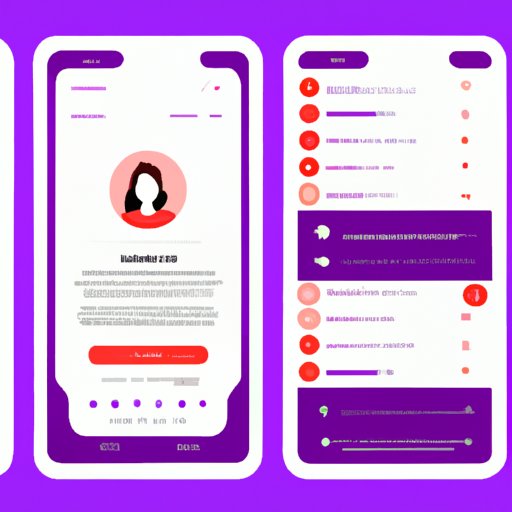
Introduction
GIFs, or Graphics Interchange Format, are more than just internet memes. They’re a fun way to add some motion and humor to a blog post or social media feed. With the rise of video content, making GIFs from videos has become increasingly popular. The good news is that creating a GIF from a video is a simple process that anyone can learn. In this article, we’ll guide you through the process of making GIFs from videos in easy steps.
“A Step-by-Step Guide to Turning a Video into a Gif”
Here’s our step-by-step guide to turning a video clip into a GIF.
How to choose the video to be converted
The first step in creating a GIF is to choose the video you want to use. Choose a video with a short, interesting scene, and keep in mind that GIFs work best when they’re short and have a clear focus.
Determine the part of the video to be used for the gif
Once you have selected your video, you will need to determine which part of the video you want to turn into a GIF. You can do this by viewing the video and choosing the segment that you want to use.
Select the appropriate software to create a gif
There is a vast array of software available for creating GIFs from videos. Some of the most popular ones include Adobe Photoshop, Giphy, GIF Maker, and Imgflip. Consider the specific features of each software before making your choice.
Capturing the clip from the video that you want to be used as the gif
Once you have settled on the software you want to use, the next step is to capture the clip from the video that you want to use as the GIF. The process may differ slightly depending on the software you use, but you’ll usually need to import the video and trim it to the desired length.
Adjusting the gif to your desired specification
Once you have clipped the video, you can now adjust it to fit your desired specification. You can adjust the size, animation speed, and resolution, among other things.
Saving the gif
Finally, you can save your newly created GIF. Consider naming the GIF appropriately to help identify it in the future.
Convert Your Favorite Video Clips to Animated Gifs
If you don’t want to use software to create your GIFs, you can use a free online tool to quickly convert your favorite video clips to animated GIFs. Here’s how:
Identify the favorite video clips
Begin by identifying the video clip you want to turn into a GIF. Make sure the video is available on your computer or device. It’s best to download a copy of the clip for quick access.
Select an online tool or software to convert the video into a gif
There are numerous online tools and software available for creating GIFs. Some popular tools include Giphy, Imgflip, and makeagif.
Importing the video clip
Once you have selected your preferred tool, import the video clip you want to use. This process is typically straightforward, with the tool guiding you through the process.
Adjusting the gif to your desired specifications
After you’ve imported the clip, adjust the GIF to match your desired specifications. You can choose from a range of options, including size, animation speed, and resolution, to name a few.
Saving the gif
Once you have finished adjusting the GIF, save it on your computer or preferred location. You can also save it to your social media or upload it online for sharing with your friends and followers.
Learn How to Create Custom Gifs from Any Video
Custom GIFs are easy to create from any video. Here’s how to make one:
Understanding the meaning of custom gifs
Custom GIFs are different from regular GIFs, as they are customized to suit a particular purpose. With custom GIFs, you can change the image sequence, add text, and include special effects.
Choose the video to be used to create a custom gif
Start by selecting the video you want to use as the basis for your custom GIF. Once you have selected your video, import it into your selected software.
Adjust your custom gif to your specifications
Next, customize your GIF by adding text or special effects to the image sequence. You can also adjust the GIF’s speed, size, and quality settings.
Saving your custom gif
Once you’ve finished creating your custom GIF, it’s time to save it. Consider giving your GIF an appropriate name to distinguish it from other GIFs on your computer.
The Easy Way to Make Gifs from Your Favorite Videos
If you’re short on time, online tools make creating GIFs a breeze. Here’s how to make a GIF using an online tool:
Find online tools to aid in creating a gif
Begin by searching for an online GIF-making tool. Look for options that are free and allow you to import videos of various lengths.
Import your video
After selecting your online tool, upload your video to the provided upload link. The process should take only a few seconds.
Adjust the specifications of the gif
Next, use the tool to adjust the specifications of your GIF. You can set the GIF’s speed, delay, width, height, and other settings.
Save your gif
Once you’ve finished customizing your GIF, you can save it to your computer or post it on your favorite social media platform.
Make Your Own Gifs: A Beginner’s Guide
If you’re new to GIF making, this guide is for you. Here’s what you need to know:
Explanation of what a gif is
A GIF is a looping animation that plays over and over again. GIFs are unique because they are self-contained, easy to share, and convey a lot of information in a short amount of time.
Steps in creating a gif
To create a GIF, you need to choose the right software or online tool, select the video clip or images you want to use, customize your GIF, and save it to your preferred location.
Required tools to create a gif
The tools you need to create a GIF include a computer or device, image-editing software, and online tools.
Tips for successful gif creation
To create a successful GIF, start by choosing a short, interesting video clip, and select the right software or tool. Be creative with customizing your GIF, and aim for high-quality images. Finally, save your GIF in a suitable format with an appropriate name.
Transform Videos into Gifs with These Simple Techniques
Here are some fun and straightforward techniques for transforming videos into GIFs:
Find online tools to use
Look for online GIF-making tools that allow you to upload videos to create a GIF. There are numerous free options available.
Steps in creating a gif from a video
The steps for creating a GIF from a video are similar to those for creating a custom GIF. These steps include choosing the right video, selecting the software or tool, and customizing the GIF to meet your preferred specifications.
List of techniques to make the creation easier
Keep the video short and focus on one scene. Use the correct video format and pay attention to the GIF’s size and quality settings.
Tips to save you time and keep your gif creation on track
To save time, consider using online GIF-making tools or software that offer clip trimming functionality. Also, find online GIF libraries for inspiration and practice.
Conclusion
In conclusion, creating GIFs from videos is a fun and easy way to add some animation to your social media and blog posts. With this comprehensive guide, you can create custom GIFs to suit your needs. Remember to keep it short, pay attention to quality, and be creative.





