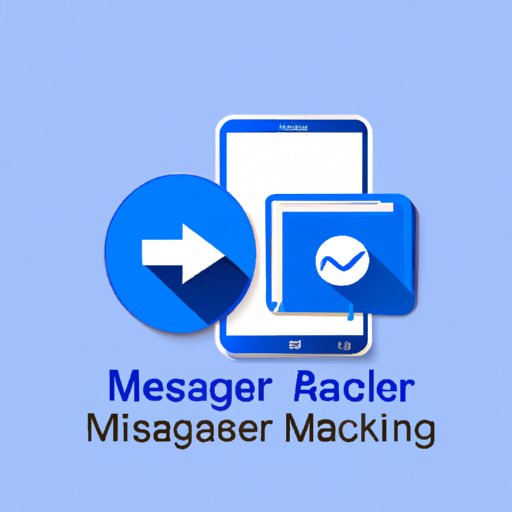
I. Introduction
Facebook Messenger is one of the most popular chat apps in the world, with billions of users logging in daily to connect with friends, family, and colleagues. However, sometimes you might need to log out of Messenger to protect your privacy or to sign in with a different account. This guide will show you how to log out of Messenger on all devices, including mobile and web versions. We’ll also cover additional tips and tricks to keep your account safe and secure.
II. Using Messenger app on mobile devices
Logging out of Messenger on your mobile device is a simple process that you can complete in a few easy steps. Here’s how:
- Open Messenger app on your phone or tablet.
- Tap on your profile picture in the top left corner of the screen.
- Scroll down and select “Log Out”.
- Confirm that you want to log out by tapping “Log Out” again.
If you’re having trouble logging out using this method, try clearing the cache and data of the Messenger app in your device’s settings. If that doesn’t work, you may need to uninstall and reinstall the app.
III. Web version of Messenger
If you use Messenger on your desktop computer, you can log out of it using the web version of the app. Follow these simple steps:
- Open the Messenger website in your browser and sign in if necessary.
- Click on your profile picture in the top left corner of the screen.
- Select “Log Out” from the dropdown menu.
- Confirm that you want to log out by clicking “Log Out” again.
Keep in mind that logging out of Messenger on the web version will not log you out of Facebook. If you’re using both platforms, you’ll need to log out of Facebook separately. Additionally, the web version may not have all of the features and settings of the mobile app, so be prepared for some differences in functionality.
IV. Via Facebook
If you’re logged into Facebook on your mobile or desktop device, you can log out of Messenger through the Facebook app or website. Here are two ways to do it:
Method 1: Using the Facebook app
- Open the Facebook app on your phone or tablet.
- Tap on the three horizontal lines in the top right corner of the screen.
- Scroll down and select “Settings & Privacy”.
- Select “Settings”.
- Scroll down to the “Security” section and tap on “Security and Login”.
- Find the “Where you’re logged in” section and tap “See more”.
- Find the Messenger session you want to end and tap “Log Out”.
- Confirm that you want to log out by tapping “Log Out” again.
Method 2: Using the Facebook website
- Open the Facebook website in your browser and sign in if necessary.
- Click on the down arrow in the top right corner of the screen.
- Select “Settings & Privacy”.
- Select “Settings”.
- Click on “Security and Login” in the left sidebar.
- Find the “Where you’re logged in” section and click “See more”.
- Find the Messenger session you want to end and click “Log Out”.
- Confirm that you want to log out by clicking “Log Out” again.
Once you’ve logged out of Messenger through Facebook, make sure you’ve also logged out of Facebook itself to ensure maximum security. Additionally, if you’re using a shared device, be sure to log out of both platforms to prevent unauthorized access to your account.
V. Logging out remotely
If you forgot to log out of Messenger on another device, you can still protect your account by remotely logging out. Follow these steps:
- Open the Messenger app on a different device.
- Tap on your profile picture in the top left corner of the screen.
- Select “Privacy & Terms”.
- Select “Log Out of All Devices”.
- Confirm that you want to log out by tapping “Log Out” again.
If you discover that someone else has unauthorized access to your Messenger account, log in to Facebook and change your password immediately. You should also consider enabling two-factor authentication for added security.
VI. Clearing cache
If you’re having trouble logging out of Messenger on your mobile device, clearing the app cache may help. Here’s how:
- Go to your device’s settings and select “Apps” or “Applications”.
- Find the Messenger app and tap on it.
- Select “Storage” and then “Clear Cache”.
Keep in mind that clearing the app cache will also delete your Messenger chat history. If you want to keep your conversations, consider using one of the other methods described in this guide.
VII. Reinstalling the app
If all else fails, uninstalling and reinstalling the Messenger app may log you out of your account. Follow these steps:
- Go to your device’s settings and select “Apps” or “Applications”.
- Find the Messenger app and tap on it.
- Select “Uninstall” and confirm that you want to remove the app.
- Go to the app store and download Messenger again.
Keep in mind that reinstalling the app will also delete your chat history and other Messenger data. Additionally, if you’re using a shared device, be sure to back up your data before uninstalling to prevent accidental data loss.
VIII. Using third-party apps
Finally, you may want to consider using a third-party app to log out of Messenger with a single click. These apps can be useful if you’re having trouble logging out using the methods described above or if you want a more convenient way to log out from multiple devices at once. However, keep in mind that third-party apps may not be secure or reliable, so be sure to read reviews and do your research before downloading and installing one on your device. Here are some types of third-party apps to consider:
1. Log out apps
Log out apps are designed to make it easy to log out of Messenger and other social media platforms. These apps will typically provide a straightforward interface that lets you log out of your account with a single tap.
2. Security apps
Many security apps include features that can help you protect your Messenger account from unauthorized access. For example, some security apps can alert you if someone logs in to your account from a new device, while others can help you create a strong password that’s difficult to guess.
3. Privacy apps
Privacy apps can help you control your social media settings and keep your personal information safe. Some privacy apps can help you hide your online status on Messenger, while others can help you limit who can view your profile or see your posts.
IX. Conclusion
In conclusion, logging out of Messenger is a simple process that you can accomplish using several methods. Whether you’re using the mobile app, web version, or Facebook, you can log out of Messenger in just a few easy steps. Additionally, if you’re logged in on a shared device or want an extra layer of security, you can remotely log out and perform other steps to protect your account. By following these tips and tricks, you can ensure that your Messenger account remains safe and secure.





