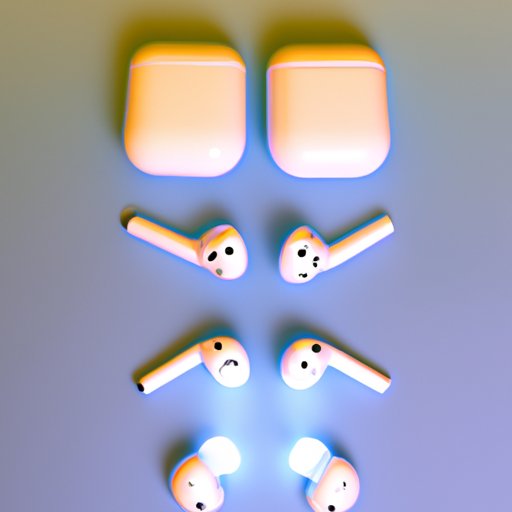
Introduction
Apple’s AirPods are highly popular wireless earbuds that offer a seamless user experience. With their long battery life, you can enjoy non-stop music or podcasts on the go. However, it’s crucial to ensure that your AirPods are charging properly to avoid an abrupt end to your listening pleasure. This article will provide a detailed guide on how to check if your AirPods are charging.
Walkthrough: A Step-by-Step Guide on How to Check if Your AirPods are Charging
The first step in knowing if your AirPods are charging is to understand how to check the battery status. Follow the steps below to determine if your AirPods are charging.
Step 1: Turning on Bluetooth on your device
Ensure that Bluetooth is enabled on the device connected to your AirPods. This is because the battery status of your AirPods is displayed on your device’s screen.
Step 2: Putting the AirPods in the charging case
Insert your AirPods into the charging case. Make sure that the contact points (metal dots) on the AirPods match the charging points inside the case.
Step 3: Checking the battery status on your device
Once your AirPods are in the charging case, open your paired device. A pop-up should appear on the screen displaying the battery status of both the AirPods and the charging case. You can also open the Batteries widget to see the battery levels.
Step 4: Troubleshooting any problems
If you notice that your AirPods are not charging, try resetting them. To reset, place them in the charging case and hold the button at the back of the case until the LED light flashes amber, then flashes white.
Observations: Signs to Look For to Determine if Your AirPods are Charging or Not
Aside from the battery status on your device’s screen, some signs can indicate whether your AirPods are charging or not. These include:
Checking for an LED light on the charging case
The AirPods charging case has an LED light that changes color depending on the charging status. If the light is green, it means the AirPods are fully charged. An amber light indicates that the AirPods are still charging, while a flashing amber light signifies that the AirPods need to be connected to a power source.
Checking the Battery Widget on your device
Besides the pop-up notification, you can also check the Batteries widget on your device for an overview of your current battery levels.
Listening for an audio cue to indicate charging
When you place your AirPods in the charging case, you should hear a chime. This sound means that the AirPods have been detected and are charging. You should also hear a similar chime when you take them out of the charging case.
Indicators: How to Interpret the LED Lights on the AirPods and the Charging Case
Here’s an overview of the LED lights on the AirPods and what they mean:
LED Light on Charging Case
- Green – AirPods are fully charged
- Amber – AirPods are charging
- Flashing amber – AirPods need to be connected to a power source
LED Light on AirPods
The AirPods have LED lights on the stem that can also indicate the charging status. When you first remove them from the charging case, they should flash white, indicating that they are ready to use. The lights will change to green if they are fully charged and amber if they need to be charged.
Time Tracking: How Long it Takes to Charge AirPods and What to Expect During the Charging Process
According to Apple, the AirPods can last for up to five hours of listening time and up to three hours of talk time on a single charge. When placed in the charging case, the AirPods can provide an additional 24 hours of listening time and 18 hours of talk time. Charging the case takes around two hours to complete.
During the charging process, you should see the LED light on the charging case change from amber to green once the AirPods are fully charged.
If you need a quick charge, placing your AirPods in the charging case for just 15 minutes can give you up to three hours of listening time and two hours of talk time.
Checking Connections: Troubleshooting Connectivity Issues that May Affect Charging and How to Fix Them
Connection issues can prevent your AirPods from charging and affect their performance. Here’s what you can do:
Check if Your Device is up to Date
Make sure that your device’s software is up to date. Updating your device can improve the performance of your AirPods and resolve any connectivity issues.
Reset Your AirPods
If your AirPods are not connecting properly, reset them by placing them in the charging case and holding the button at the back until you see the LED light flash amber, then white.
Check the Battery Level of Your AirPods
If you notice that the battery levels of your AirPods are low, try charging them. If they still don’t charge, try resetting them or cleaning the charging points with a soft, dry cloth.
Battery Life: General Tips on Maintaining the Battery Health of AirPods and Maximizing Their Lifespan
To keep your AirPods running smoothly and avoid degradation, follow these tips:
Store Your AirPods Properly
When not in use, store your AirPods in their charging case to protect them from damage. Avoid exposing them to extreme temperatures, humidity, or prolonged sunlight exposure.
Avoid Overcharging Your AirPods
Overcharging can damage the battery of your AirPods. Only charge them when the battery levels are low, and avoid leaving them on the charging case for extended periods.
Disable Audio Sharing to Conserve Battery
Audio Sharing is a fantastic feature that allows you to share your music with a friend. However, it can drain the battery life of your AirPods faster. Disable it when not in use to conserve battery.
Turn Off Active Noise Cancellation
The active noise cancellation feature on the AirPods Pro requires a lot of energy, which can affect battery life. Turn it off when not in use to prolong battery life.
Conclusion
Checking if your AirPods are charging is essential to ensure that they’re always ready to use when you need them. This guide has provided detailed steps on how to check and interpret the battery status of your AirPods, troubleshoot connectivity issues, and maintain battery health. Follow these tips to keep your AirPods functioning at their best.





