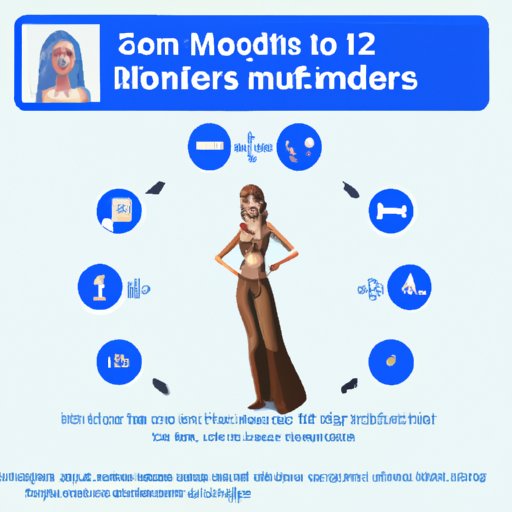
Introduction
Sims 4 provides a fun and immersive gaming experience, but sometimes, you need to add some personal touches to make it even better. That’s where mods come in. Mods can bring new content, improve gameplay, and enhance graphics. In this article, we’ll provide a complete guide on how to install mods on Sims 4, including where to find them, how to download them, and a step-by-step installation process. We’ll also provide a video tutorial, a comparison article, a must-have mods list, and a troubleshooting guide so that you can modify your game with ease.
Step-by-Step Guide
The first step to installing mods is to find them. We recommend using reputable websites such as Mod The Sims, The Sims Resource, and Modland to avoid downloading harmful content. Once you’ve found the mods you want to install, follow these steps:
Step 1: Download Mods
Click on the download button for each mod you want to install. The file will then be downloaded onto your computer, usually in a .zip or .rar format. If your computer doesn’t already have a program to extract these files, you’ll need to download one. We recommend WinRAR or 7Zip, both of which are free.
Step 2: Extract Files
Right-click on the downloaded file and select ‘Extract Here’ or ‘Extract Files.’ The extracted files should include either a .package or a .ts4script file, which are the two formats Sims 4 mods come in.
Step 3: Move Files to Mods Folder
Go to your Sims 4 game folder, which you can find by searching ‘Sims 4’ in your computer’s search bar. Open the ‘Mods’ folder and move the extracted files into it. If you don’t have a ‘Mods’ folder, create a new folder and name it ‘Mods.’ Make sure to enable mods in your game settings as well.
Step 4: Launch Game and Enjoy
Launch your game, and the mods should now be visible in your game content. If they don’t appear, make sure that the mods are enabled in your game settings, and that you’ve extracted the files correctly. You may need to restart your game for the mods to take effect.
Video Tutorial
If you’re a visual learner, we’ve created a video tutorial to guide you through the process. In the video, we’ll show you how to capture Sims gameplay while installing various mods and use voiceover to provide instructions. We’ll also show you how to install different types of mods, including hairstyle, clothing, and gameplay mods. You can watch the video tutorial below.
Comparison Article
There are two ways to install mods in Sims 4: in-game mods installation process and using a third-party program. In our comparison article, we’ll explain both methods in detail and compare and contrast their pros and cons. The in-game mods installation process is simple and straightforward, but it has limitations in terms of the types of mods that can be installed. Using a third-party program gives players more flexibility, but it involves additional steps and risks. We’ll help you understand both methods and decide which one works best for you.
Must-Have Mods List
There are thousands of mods available for Sims 4, and it can be overwhelming to choose which ones to install. To make it easier, we’ve compiled a list of the top ten must-have mods for Sims 4. Each mod comes with instructions on how to install it and a brief explanation of its benefits. The mods include popular gameplay improvements, realistic trait and emotion systems, and enhanced graphics. Check out our list and take your Sims 4 gameplay to the next level.
Troubleshooting Article
Installing mods can sometimes be tricky, and players may face some common problems, such as mods not showing up in the game or causing glitches. In our troubleshooting article, we’ll provide solutions to those issues and suggestions for ensuring a smooth installation process every time. We’ll also cover some best practices for using mods, such as keeping them updated and disabling conflicting mods. If you run into any problems while installing mods, our troubleshooting article will help you solve them.
Conclusion
Modifying your Sims 4 game with mods can add new depth and excitement to the game. With this complete guide, including a step-by-step process, video tutorial, comparison article, must-have mods list, and troubleshooting tips, you’ll be able to install mods with ease. Remember to use reputable websites, extract files correctly, and follow best practices for using mods to ensure a smooth installation process.





