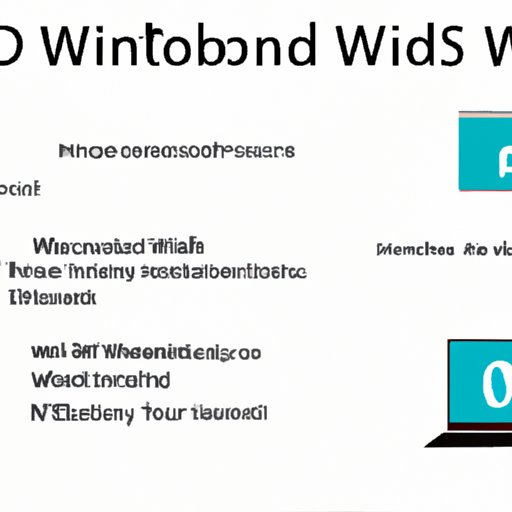
I. Introduction
Installing new fonts can significantly enhance the appearance of your projects in Windows 10. However, some users may experience difficulties in installing fonts, especially if they are not tech-savvy. This article aims to help users with the process of installing their desired fonts in a straightforward and comprehensive way.
II. Step-by-Step Guide
Follow these easy steps to install fonts in Windows 10:
- Download the font from a reliable website such as Google Fonts or Font Squirrel.
- Extract the font files from the downloaded ZIP folder.
- Right-click on the extracted font files and select “Install” from the context menu.
- Your new fonts should now be installed and available in any program that uses fonts.
If you encounter any issues during the installation process, don’t worry. Here are some troubleshooting tips:
- Make sure you are logged in as an administrator.
- Ensure the font files are not corrupted.
- Try restarting your computer.
If these tips don’t help, try a different font source or consult an IT professional for further assistance.
III. Video Tutorial
If you prefer visual aids, you might find a video tutorial helpful. Here is a link to a helpful video that guides you through the process of installing fonts in Windows 10: https://www.youtube.com/watch?v=MtnU6C4Jgr0
A video tutorial can be especially helpful for visual learners who prefer to learn by watching.
IV. Infographic
For those who prefer visual aids, a helpful infographic can be found below:

Infographics make it easy to see the process visually, which can be beneficial for those who prefer pictures over text.
V. Quick Tips
If you’re short on time or simply want an overview of the process, here are some quick tips:
- Download the font from a reliable website.
- Extract the font files from the ZIP folder.
- Install the font files by right-clicking and selecting “Install.”
VI. Troubleshooting Guide
If you encounter any issues during the installation process, here are some common problems and their solutions:
Problem: Font files won’t extract
Solution: Ensure the downloaded ZIP folder is not corrupted. Try downloading the font again from a different source.
Problem: Font won’t install
Solution: Ensure you are logged in as an administrator. Try restarting your computer. If the font still won’t install, consult an IT professional.
VII. Conclusion
Installing fonts in Windows 10 is a simple process that can dramatically improve the appearance of your projects. We hope this guide, along with the video tutorial, infographic, quick tips, and troubleshooting guide, will help you install new fonts seamlessly and without issue.





