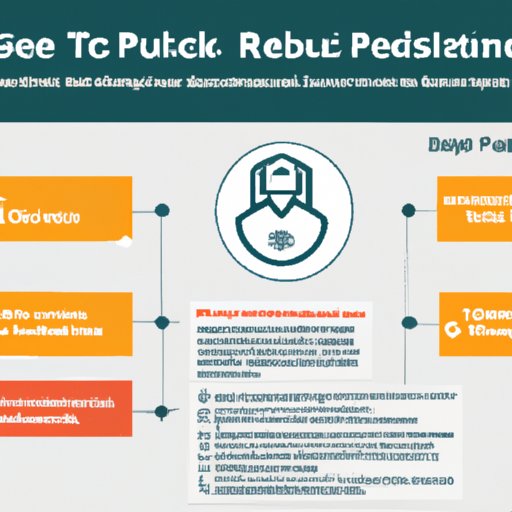
I. Introduction
If you are interested in data analysis, chances are you have heard of R packages. They are collections of functions that extend the capabilities of R, providing solutions for a range of data-related challenges. In this article, we will be discussing how to install R packages.
This step-by-step guide is designed to help beginners get started with R Package installation. We will provide a detailed walkthrough of everything you need to know about downloading, installation, and setup. Follow these instructions carefully to avoid any installation issues.
II. Step-by-step Guide
Before installing any R package, you need to ensure that you have R installed. Once you have R installed, you can install R packages by following these simple steps:
- Launch RStudio or any other R environment
- Click on the “Packages” tab from the bottom-right panel
- Click on the “Install” button at the top of the panel. This will open the Install Packages dialog box
- In the Install Packages dialog box, type the name of the package you want to install in the “Packages” field. For example, if you want to install the “ggplot2” package, enter “ggplot2” into the text field
- Click the “Install” button. This will install the package and all its dependencies
Key Points to Note
Here are some essential points to keep in mind when installing R packages:
- Make sure your system meets the package’s dependencies before installing it to avoid installation issues
- Only install packages from trusted sources to avoid malicious packages that can harm your system
- Keep your packages up-to-date by regularly checking for package updates and upgrading when necessary
- Ensure that you are connected to the internet when installing a package, as R will download any missing dependencies during installation
III. Video Tutorial
For a clear and concise visual guide to installing R packages, check out this video tutorial:
This video explains the installation process in an easy-to-understand manner, providing useful tips and tricks to help you avoid common installation issues.
IV. Infographic
To solidify your knowledge of R package installation, we have created this helpful infographic that outlines the steps involved:
Use this infographic as a quick reference guide to remind you of the essential steps involved in the installation process. The easy-to-understand visuals will help you to quickly follow each step.
V. FAQs
Here are some frequently asked questions about R package installation:
1. What are R packages?
These are extensions of R that add new functions, data sets, and other useful tools to the environment. They are created by the R community and often developed to solve specific problems.
2. How often should I update my R packages?
You should regularly check for package updates to ensure that your packages are up-to-date, as new versions often have bug fixes, feature improvements, and better performance.
3. What is the difference between installing a package from the CRAN repository and installing it from GitHub?
CRAN (Comprehensive R Archive Network) is a public repository that contains R packages submitted by various authors. In contrast, GitHub is a platform for software development that hosts source code for projects, including R packages.
VI. Troubleshooting Guide
Despite following the above guidelines, you may still encounter some issues when installing R packages. Here are some of the most popular issues and how to resolve them:
1. “package ‘xxx‘ is not available”
This error occurs when the package you want to install is not available on CRAN or has been removed from the repository. Try searching for the package on the CRAN website to confirm that it is available.
2. “installation of package ‘xxx‘ had non-zero status”
This error indicates that the installation process for the package did not complete successfully. It can occur if you do not have the package’s dependencies installed or if the installation process was interrupted. To resolve this error, check the dependencies and ensure that you have a stable internet connection.
3. “unable to move temporary installation’
This error occurs when R cannot move the temporary files created during installation. To resolve this issue, try running RStudio or R as an administrator. Go to the program file’s location, right-click on the program, and select “Run as Administrator.”
VII. Comparison of Installers
There are several R package installers available for download. Here’s a comparison of the most commonly used installers:
| Installer | Pros | Cons |
|---|---|---|
| R command line | Fast and straightforward to use | Not beginner-friendly, no GUI |
| Installr | Easy to use, beginner-friendly | Limited functionality, not regularly updated |
| devtools | Supports the installation of packages from GitHub and other repositories | Can be challenging to use for beginners |
Based on your specific needs, we recommend using the R command line or Installr for beginners. For advanced users who need more functionality, devtools may be a better option.
VIII. Conclusion
In conclusion, installing R packages is a fundamental skill for anyone interested in data analysis. This step-by-step guide, video tutorial, infographic, FAQs, and troubleshooting tips will set you up for success. Remember, stay up-to-date with the latest packages, and choose your installation method based on your specific needs. Share this article with others who may also find it useful.





