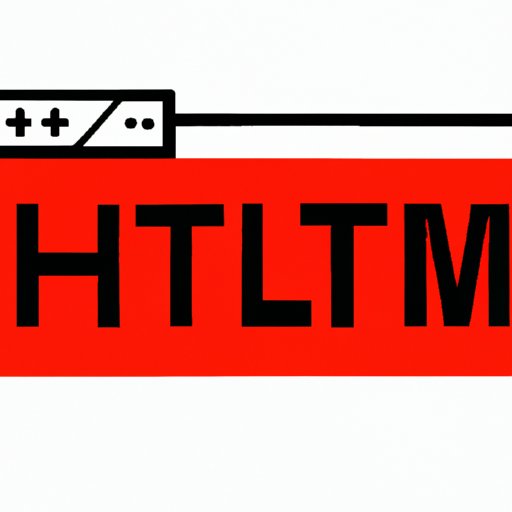
How to Insert Images into HTML: A Comprehensive Guide
Adding visually appealing and relevant images to your website is crucial to engaging audiences and conveying information. While it may seem daunting, inserting images into an HTML web page is not difficult once you know how. In this article, we provide different approaches to help solve this problem.
Step-by-Step Guide Approach
The step-by-step process for adding an image to an HTML document involves two specific HTML tags: the <img> tag and the <src> attribute. The <img> tag specifies the presence of an image within the document, while the <src> attribute identifies the location of the image file. Adding alt text is also important, as it provides a textual description of the image for those who cannot see the image for accessibility purposes.
To add an image, follow these steps:
- Create a <img> tag in your HTML document.
- Add a source to the image using the <src> attribute.
- Insert the alternate text using the <alt> attribute.
An example of the code needed to insert an image is as follows:
<img src="image.jpg" alt="Alternative Text">
When adding images to a webpage, it is essential to place them in the right location. Optimal placement is on the left or right side of a block of text to provide visual interest and draw the reader’s attention.
Visual Approach
While the above approach is precise, it may be challenging for beginners to understand. A visual approach allows beginners to understand how images are inserted into an HTML document and what the HTML tags and attributes mean. To do this, we recommend using images and screenshots to offer a visual guide to inserting images into an HTML document, making the process simpler and more accessible.
A visual guide of the HTML tags and attributes needed to display an image is as follows:
<img src="image.jpg" alt="Alternative Text" width="600" height="400">
Note that you can alter the image’s size by adjusting the width and height attributes (in pixels) to create a more visually standardized layout on your website.
Another important aspect of inserting images into HTML pages is image editing. To resize or crop an image, specific tools such as image editors are incredibly useful. Free tools such as Canva and GIMP make image editing straightforward and accessible to anybody.
Best Practices Approach
It is crucial to follow best practices when adding images to HTML web pages. Choosing the right file format and compressing images before uploading can improve page load times. Common image formats are JPEG, GIF, and PNG. JPEGs are good for photographs, while PNGs are well suited for logos or graphics with specific needs. GIFs are suitable for short animations.
In terms of image resolution, it’s essential to use images that suit various devices and screen sizes. Using high-resolution images can result in slow load times, so be sure to compress images appropriately. Descriptive and relevant file names and alt text can improve your website’s visibility in search engines.
Tool-Based Approach
Various HTML editors have built-in image upload capabilities, making it easy to add images to web pages. Some popular options to consider are Adobe Dreamweaver, Microsoft Visual Studio Code, and Atom.
Beginners may prefer Microsoft Visual Studio Code or Atom as they are more accessible and user-friendly. For advanced developers, Adobe Dreamweaver may provide additional tools to create more complex web pages.
In addition to HTML editors, online image editors and image hosting platforms such as Imgur and Flickr can be useful for hosting and editing images. Tools like these can help optimize images for web and mobile use.
Troubleshooting Approach
When inserting images into an HTML document, it’s not uncommon to experience problems such as broken image links or slow page loading times. Troubleshooting these issues is possible with some common-sense approaches, such as double-checking that the image code is correct, ensuring that the image file is in the correct location, and optimizing the image’s size for faster loading times.
Common mistakes to avoid when adding images to web pages include choosing the wrong file format, using images with too high a resolution, and forgetting to add descriptive alt text. By following best practices and understanding difficulties that may occur, users can avoid these mishaps.
Conclusion
Adding images to HTML web pages is a crucial aspect of web design that requires careful planning, consideration, and knowledge. This article provides different approaches to help make it easier for beginners and advanced developers alike. While there are many different ways to add images to HTML, starting with a basic understanding of HTML tags and attributes, and image editing tools, will make adding images to your website a straightforward and enjoyable process. Experiment with different methods to see what works best, and share your experiences with others.





