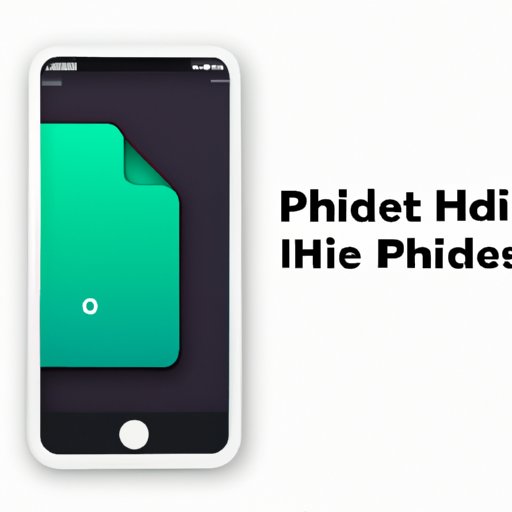
Introduction
Many iPhone users have private photos on their devices that they don’t want others to see. From embarrassing selfies to sensitive information, keeping your photos hidden is essential for maintaining your privacy. However, not everyone knows how to do this effectively. Fortunately, there are several ways to hide pictures on iPhone without having to resort to deleting them. In this article, we will explore the different methods to keep your photos secure and private.
Using the Notes App
The Notes app can be used to create secure notes that contain pictures. This feature works by adding a photo to a note, locking the note using a password or Touch ID/Face ID, and then hiding the note from view.
Here’s how to use the Notes app to hide pictures:
- Open the Notes app and create a new note.
- Select the camera icon and choose “Take Photo” or “Choose Existing.”
- Select the photo you want to hide.
- Tap on the share icon and choose “Lock Note.”
- Set your password or Touch ID/Face ID.
To view your hidden pictures again, go to the “Notes” section on your iPhone, tap “View All Notes,” and enter your password or use your biometric authentication to unlock the note.
Creating Hidden Albums
The Photos app on your iPhone also comes with a “Hidden” album feature that allows you to keep your private photos separate from your main photo album.
To take advantage of this feature to hide pictures on iPhone, here’s what to do:
- Open the Photos app and select the photo you want to hide.
- Tap the share button and select the “Hide” option.
- The selected photo will be moved to your “Hidden” album, which can be found under “Albums” in the Photos app.
If you want to unhide a photo, simply select it and select “Unhide” from the share menu.
The benefits of using hidden albums include being able to easily access and view hidden photos as well as being able to show others your phone without worrying about them seeing anything they shouldn’t.
Using Third-Party Apps
There are also several third-party apps available on the App Store that provide additional features for securing and hiding photos on your iPhone. Some of these apps include Vault, Private Photo Vault, and Secret Calculator.
While the exact features of these apps may vary, some popular features include passcodes, touch ID access, decoy photo albums, and the ability to import and export photos.
When considering third-party apps, it’s important to do research and read reviews to choose a reputable app with good security features. Each app generally has its pros and cons, so it’s advised to compare them before making a decision.
Disabling iCloud Photo Library
The iCloud Photo Library is a useful feature, but it also comes with potential risks, such as privacy concerns and the possibility of syncing unwanted photos to the cloud.
To disable iCloud Photo Library and keep your photos safe, follow these steps:
- Open your iPhone Settings and select “Photos.”
- Toggle off “iCloud Photos Library.”
Alternatives to iCloud Photo Library include manually uploading photos to a secure cloud service such as Google Drive or Dropbox or using a third-party photo backup service such as Amazon Photos or Google Photos.
Archiving Photos
The archive feature in the Photos app allows you to move unwanted or private photos to a separate “Archived” album without deleting them. This can be useful for decluttering your main photo album while still keeping important or sentimental photos safe.
To archive a photo, simply select it and tap the “Archive” button. The archived photo can be found under the “Albums” section of the Photos app.
The advantages of archiving photos are that you can retrieve them any time you may need, with fewer cluttered images in your main photo album, and all photos will be saved in one place without the need for third-party apps.
Deleting Pictures Permanently
Permanently deleting photos on iPhone should be handled with care. However, if you need to delete personal photos permanently, here’s how:
- Open the Photos app and select the photo(s) you want to delete.
- Click on the trashcan icon at the bottom right of the photo.
- Tap “Delete” to confirm that you want to permanently delete the photo.
It’s important to remember that once you delete a photo, it cannot be recovered, and that this method should only be used for sensitive or personal photos that you want to remove completely.
Conclusion
In conclusion, hiding pictures on iPhone is essential for maintaining privacy and security. There are various methods to accomplish this goal, each with its pros and cons. The Notes app and the Photos app come with features built into iPhones and provide secure ways to hide pictures. Third-party apps, iCloud Photo Library, archiving photos, and permanently deleting pictures are other ways to secure your photos on your iPhone.





