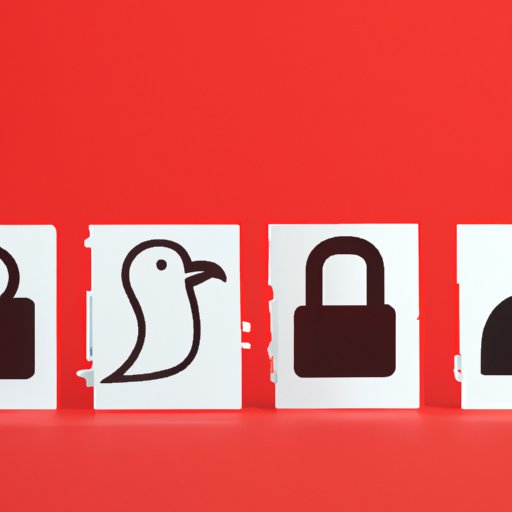
Introduction
Twitter is a platform that can be both public and private, depending on your preferences. While many users enjoy the perks of having a public account, there may come a time when you want to control who sees your tweets. This is where a private Twitter account comes in. In this article, we will be providing a comprehensive guide on how to go private on Twitter, including step-by-step instructions, best practices for managing a private account, and case studies to explore the benefits and drawbacks of such a move.
So, whether you’re concerned about your privacy, security, or simply looking to refine your personal branding, this article will help you understand the process and effects of going private on Twitter.
Why go private on Twitter?
There are several common reasons why people choose to make their Twitter accounts private. The most common reason is privacy concerns. A private account ensures only approved followers can see your tweets, which may make you feel more comfortable sharing personal information or thoughts. Another reason could be security, especially for users who don’t want the general public to have access to their profile information.
Personal branding is another reason that some users go private on Twitter. By limiting who can see their tweets, they can create a more exclusive and curated online presence. This can be helpful for professionals or individuals who want to maintain a certain image.
When you switch to a private account, your account’s content and availability changes significantly. Your account will only be visible to the people you approve as followers. This means that your tweets won’t appear in search results, and non-followers won’t be able to see your following or followers list.
Step-by-step guide on how to make your Twitter account private
Here is a step-by-step guide on how to make your Twitter account private:
- Log in to your Twitter account and navigate to “Settings and Privacy”.
- Click on “Privacy and Safety”.
- Scroll down to the “Tweets” section and check the box next to “Protect your Tweets”.
- Click “Save changes”.
- You will need to enter your account password to confirm the changes.
You have now set up your private Twitter account. Next, you may want to consider editing your follower list to only include those you know and trust. This will help to ensure that you have control over who sees your content, as well as reducing the chances of receiving unwanted messages or mentions.
Pros and cons of going private on Twitter
Before you go ahead and make your Twitter account private, it’s essential to weigh the pros and cons to understand how it will affect your overall user experience. Here are some things to consider:
Pros
- Protect your privacy – your tweets will only be visible to approved followers, providing an added layer of privacy.
- Control your audience – you can decide who has access to your tweets, allowing you to keep unwanted followers or spam accounts at bay.
- Refine your personal brand – you can create a more exclusive and refined online presence by limiting who can see your tweets. This can be helpful in certain industries where image is everything.
Cons
- Limited reach – your tweets won’t appear in search results, and non-followers won’t be able to see your following or followers list, which may reduce your reach and visibility.
- Less engagement – since fewer people are likely to see your tweets, you may receive fewer replies, retweets, and mentions.
- Difficulty in growing your account – with a private account, you’ll need to wait for people to request to follow you, which can make it tougher to grow your following compared to a public account.
It’s important to remember that the decision to go private ultimately depends on your personal goals and preferences. If you’re comfortable with a smaller audience and are looking for a more exclusive and controlled online presence, a private account may be the right choice for you. However, if you’re looking to grow your reach and engage with a broader audience, a public account may be more suitable.
How to manage a private Twitter account
Once you’ve set up your private Twitter account, it’s time to manage it effectively. Here are some best practices for managing a private account:
Set boundaries
Decide what you’re willing to share, who you want to see your tweets, and what type of content you want to create. Setting boundaries will help you create a consistent online presence and remain true to yourself.
Manage permissions
When someone requests to follow you, consider their profile before approving. Ask yourself if they seem like someone you want in your exclusive circle of followers. If not, don’t feel obligated to accept their request.
Control access
Twitter allows you to kick out followers if you change your mind. Simply go to their profile and hit “Remove Follower.” You can also block users if they become problematic.
Communicate effectively
Since your audience is limited, try to interact and communicate more with your existing followers. This will help create a sense of community and build stronger relationships with your followers.
Tips for using hashtags and mentions when your account is private
Hashtags and mentions are essential tools for engaging with other users and building a community on Twitter. Even with a private account, you can still use these tools effectively. Here are some tips:
Use hashtags sparingly
Since your tweets are only visible to approved followers, using too many hashtags can be redundant. Instead, focus on using one or two relevant hashtags to make your tweets more searchable.
Mention other users selectively
Similarly, be cautious about mentioning other users in your tweets. Only mention people who are likely to be interested in your content or who you already have a relationship with. This will help you manage your followers’ expectations and prevent unwanted engagement.
Participate in conversations
Joining conversations and engaging with other users is still possible with a private account. Don’t shy away from participating, as it can help you build relationships with other users and gain more followers.
How to switch back to a public Twitter account
Twitter allows you to switch between a private and public account easily. Here’s how:
- Navigate to “Settings and Privacy” on your Twitter account.
- Click on “Privacy and Safety”.
- Scroll down to the “Tweets” section and uncheck the box next to “Protect your Tweets”.
- Click “Save changes”.
- You will need to enter your account password to confirm the changes.
It’s essential to note that switching from a private to a public account may have consequences. Your tweets will be visible to everyone again, which may increase your visibility and reach but also invite unwanted attention or engagement. Be prepared to handle any changes in your follower base and engagement levels, and make sure your Twitter account aligns with your current goals and preferences.
Case studies
There are many examples of people who have gone private on Twitter. Some have reported positive experiences, while others have faced drawbacks. Here are some examples:
Positive experiences
One user who switched to a private account reported that it improved her user experience by filtering out unwanted followers and spam accounts. By only allowing people she knew personally to follow her, she felt more confident and comfortable sharing her thoughts and opinions.
Drawbacks
Another user who went private reported that it negatively affected their reach and engagement levels. Fewer people were able to see their tweets, which limited their visibility and opportunities for growth.
Conclusion
Gone are the days when Twitter accounts had to be public. With Twitter’s built-in feature to protect your tweets, it’s easier than ever to create a more exclusive and private online presence. This article has provided a practical guide on how to make your Twitter account private, as well as tips on managing, using hashtags and mentions and switching back to a public account. Remember, the decision to go private ultimately depends on your personal goals and preferences. Consider the pros and cons, and make an informed decision that aligns with your current use of the platform.





