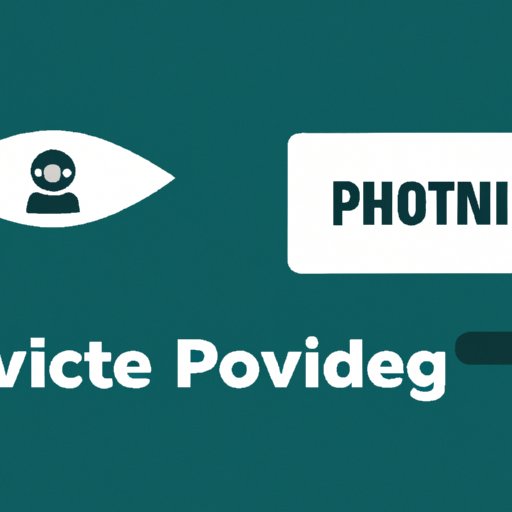
Introduction
Incognito mode, also known as private browsing, allows you to browse the internet without leaving any traces on your device. This means that your browsing history, cookies, and other data are not saved. Incognito mode also disables browsing history and web cache, so no one else who uses the same device can see what you’ve been searching for.
This article is aimed at anyone who wants to keep their online activity private. Whether you’re researching a sensitive topic, gift shopping for a loved one, or just want to keep your browsing to yourself, this guide will help you use incognito mode effectively.
How to browse the internet privately
To access incognito mode, you’ll need to use a web browser that supports it. While most popular web browsers offer incognito mode, the way to access it can vary slightly between different browsers. Here are step-by-step instructions for accessing incognito mode on some popular browsers:
Google Chrome
To access incognito mode in Google Chrome, follow these steps:
- Open Google Chrome
- Click on the three-dot icon in the top right corner of the browser window
- Select ‘New incognito window’
- A new window will open, and you’ll see an incognito icon in the top right corner.
Mozilla Firefox
To access incognito mode in Mozilla Firefox, follow these steps:
- Open Mozilla Firefox
- Click on the three-line icon in the top right corner of the browser window
- Select ‘New Private Window’
- A new window will open, and you’ll see a purple mask icon in the top right corner.
Safari
To access incognito mode in Safari, follow these steps:
- Open Safari
- Click on ‘File’ in the top left corner of the screen
- Select ‘New Private Window’
- A new window will open, and you’ll see a dark grey mask icon in the top right corner.
Internet Explorer
To access InPrivate browsing (the equivalent of incognito mode in Internet Explorer), follow these steps:
- Open Internet Explorer
- Click on the gear icon in the top right corner of the browser window
- Select ‘Safety’
- Select ‘InPrivate browsing’
- A new window will open, and you’ll see the InPrivate icon in the top left corner of the browser (blue for IE10 and later, white for earlier versions).
Microsoft Edge
To access InPrivate browsing in Microsoft Edge, follow these steps:
- Open Microsoft Edge
- Click on the three-dot icon in the top right corner of the browser window
- Select ‘New InPrivate window’
- A new window will open, and you’ll see the InPrivate icon in the top left corner of the browser (blue).
Protecting your online privacy
Incognito mode can help keep your online activity private, but there are other ways to protect your online privacy beyond using incognito mode. Here are a few additional tips:
Accessing incognito mode on different devices
You can use incognito mode on different devices, including desktops, laptops, tablets, and smartphones. The steps to access incognito mode may differ depending on the device you’re using. In general, look for the options to open a new incognito/private window or tab, or a private browsing mode.
Additional tips for staying safe online
In addition to using incognito mode, there are other steps you can take to protect your online privacy and security:
- Use a reputable antivirus program to protect your device from malware and viruses.
- Install a virtual private network (VPN) to encrypt your internet traffic and hide your IP address.
- Use strong passwords and two-factor authentication to protect your online accounts from hacking attempts.
- Be cautious of unsolicited emails and links and avoid clicking on suspicious-looking links or downloading unknown attachments.
How to keep your browsing history private
Your browsing history can reveal a lot about your online activity. Incognito mode can help keep your browsing history private, but there are other steps you can take to stay safe. Here are a few tips:
Using incognito mode effectively
When you use incognito mode, none of your browsing activity is saved to your device, so you can browse without leaving any traces. However, be aware that your activity may still be visible to your internet service provider (ISP), as well as the websites you visit.
Another way to keep your browsing history private is to regularly clear your browser history, cookies, and cache. This can be done manually in your browser settings, or you can set your browser to clear your data automatically when you close the browser.
Is incognito mode really private?
While incognito mode can help keep your online activity private, it’s not foolproof. Here are a few limitations to be aware of:
- Your activity may still be visible to your ISP or the websites you visit
- Incognito mode does not protect you from malware or phishing attacks
- Any bookmarks, screenshots, or downloads will still be saved to your device unless you delete them manually
- While incognito mode may prevent your search history from being saved, it doesn’t prevent any other data, like your location or IP address, from being tracked
To ensure your online privacy and security beyond incognito mode, consider using additional tools like VPNs or anti-virus software.
Exploring the benefits of incognito mode
While incognito mode is primarily used for private browsing, there are other benefits to using it. Here are a few:
Testing websites
If you’re a website developer or tester, incognito mode can be useful for testing websites without any browser extensions or cookies getting in the way.
Avoiding targeted ads
Many websites track your browsing history and use that information to show you targeted ads. Incognito mode can help you avoid being targeted with ads based on your previous search history.
Preventing autofill mistakes
If multiple people use the same device, autofill features can sometimes mix up names or usernames. Using incognito mode can help prevent these autofill mistakes, as your browsing history and preferences won’t be saved.
Conclusion
Incognito mode can be a useful tool for browsing the internet privately, but it’s important to remember that it’s not a foolproof solution. By following the tips and tricks we’ve outlined in this article, you can use incognito mode effectively and keep your browsing private. Remember, it’s important to stay safe online and protect your digital privacy and security.
For more information on online privacy and security, check out our other articles on this website.





