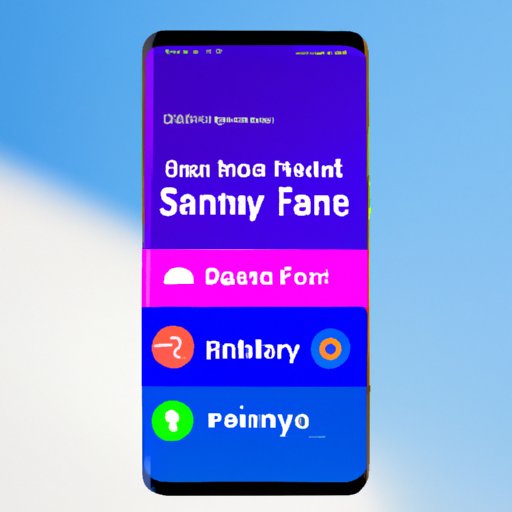
Introduction
Samsung Free is an app that comes pre-installed on many Samsung devices. While some users find it helpful for discovering new apps and content, others find it cumbersome and unnecessary. If you fall into the latter category, this article will guide you through the process of getting rid of Samsung Free. We will also discuss alternative apps, customization options, and battery drain issues.
Disabling Samsung Free: A Step-by-Step Guide
Before we dive into disabling Samsung Free, let’s discuss why you might want to do so. Some users find that the app clutters up their home screen and sends them notifications they don’t care about. If that’s the case for you, follow these steps:
- Press and hold an empty area of your home screen.
- Select Home Screen Settings.
- Scroll down and toggle off Samsung Free.
If you need further assistance, refer to these screenshots:


The Usefulness of Samsung Free and Alternative Apps
Now that we’ve discussed how to get rid of Samsung Free, let’s consider whether it might actually be useful to you. The app offers a variety of features, including news, games, and recommended apps. If you find these features helpful, there’s no need to disable the app.
If you’re still looking for an alternative, we have a few suggestions:
- Google Discover: For a similar experience to Samsung Free, try Google Discover. This app offers personalized content based on your search history and interests.
- Feedly: If you’re primarily interested in news, try Feedly. This app allows you to follow specific publications and topics.
- Pocket: For those who want to save articles to read later, Pocket is a great option. It also offers personalized recommendations based on your reading history.
Remember that each of these apps offers a slightly different experience. You may need to try a few before finding one that’s right for you.
Samsung Free vs. Google Discover
You may be wondering how Samsung Free compares to Google Discover. While both apps offer personalized content and recommendations, there are a few key differences.
First, Samsung Free is only available on Samsung devices, while Google Discover is compatible with any Android device. Additionally, Google Discover relies heavily on your search history and Google services, while Samsung Free offers a wider range of content, including games and recommended apps.
Ultimately, the best app for you depends on your preferences. If you use Google services heavily, Google Discover may offer more relevant content. If you’re looking for a wider range of recommendations, Samsung Free may be a better choice.
Customizing Samsung Free
For those who want to keep Samsung Free but are overwhelmed by the amount of content it displays, there are a few customization options available.
First, try pinning your favorite apps to the top of the app’s feed. This will ensure that they’re always easily accessible. You can also customize your feed by selecting Settings and then My Interests. Here, you can select the types of content you want to see, such as news or games.
Finally, you can turn off notifications for Samsung Free altogether. To do so, go to Settings and then Apps. Find Samsung Free and select Notifications to toggle them off.
How Samsung Free Might be Draining Your Battery and How to Solve the Issue
If you’ve noticed that Samsung Free is causing your battery to drain faster than usual, you’re not alone. This app can be a drain on your device’s resources, particularly if you have it set to display a large amount of content.
To reduce battery drain, try turning off auto-refresh. This will prevent the app from constantly refreshing its content in the background. You can also limit the amount of content displayed by customizing your feed, as discussed in the previous section.
Conclusion
If you’re tired of Samsung Free cluttering up your home screen, there are a few steps you can take to disable it. Alternatively, you may find that the app’s features are useful and choose to keep it. Regardless of your decision, we hope this article has been helpful in guiding you through the process.
For those who have decided to keep Samsung Free, we recommend customizing the app to suit your needs. And if you’re experiencing battery drain, try limiting the amount of content displayed and turning off auto-refresh.





