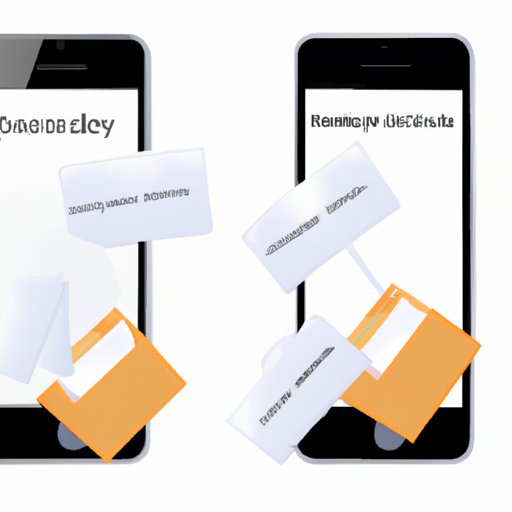
I. Introduction
As an iPhone user, have you ever accidentally deleted important messages and wished to get them back? Don’t worry, it happens to the best of us. Fortunately, there are several ways to recover deleted messages on iPhone. In this article, we’ll show you some useful methods to retrieve deleted messages step-by-step.
II. Use iCloud Backup
iCloud backup is one of the most popular methods to back up iPhone data. Restoring deleted messages from iCloud is a straightforward process.
- Go to “Settings” and then “General” on your iPhone.
- Select “Reset.”
- Click on “Erase All Content and Settings.”
- During the setup process, select “Restore from iCloud Backup.”
- Choose the iCloud backup that contains the deleted messages you want to recover.
- You’ll need to enter your Apple ID and password to log in to iCloud. Once you’re logged in, choose the backup that you want to restore from the list of available backups.
- After selecting the backup, the restore process will begin immediately. Wait until the process is complete.
III. Restore from iTunes Backup
Restoring deleted messages from iTunes backup is another common method. First, you’ll need to connect your iPhone to the computer that has the iTunes backup you want to restore.
- Open iTunes on your computer and connect your iPhone via USB cable.
- Select your iPhone icon within iTunes, then click on “Restore Backup…” on the right side under the “Manually Back Up and Restore” section.
- Choose the iTunes backup that contains the deleted messages you want to recover.
- Click “Restore” and wait until the restore process is complete.
IV. Use a Third-Party Data Recovery Tool
If the above methods don’t work for you, consider using a third-party data recovery tool. Several data recovery software options can recover deleted messages on your iPhone. Here are some of the most popular and effective options:
- Dr. Fone
- Enigma Recovery
- PhoneRescue
The process of using a third-party data recovery tool depends on the software you choose. However, most of them follow the same basic steps:
- Download and install the software on your computer.
- Connect your iPhone to the computer via USB cable.
- Open the software and select “Recover from iOS Device” or a similar option.
- The software will begin finding deleted messages. Wait for the search process to complete.
- Select the messages you want to recover and click “Restore.”
V. Restore Messages from iCloud
There’s another Apple feature called “iCloud Messages” that backup your messages in iCloud. If you have enabled this option, use the following steps:
- On your iPhone, go to “Settings” and then “Messages.”
- Turn off “Messages on iCloud.”
- When prompted, select “Disable and Download Messages.”
- Wait for the message syncing to complete.
VI. Contact Apple Support
If you’ve tried the previous methods and still can’t retrieve your deleted messages, contact Apple support. The support team will guide you through possible solutions, determine if your iPhone needs repair, or offer other helpful advice.
VII. Check Your Email Account
If you use an email account on your iPhone, chances are your messages are synced to your email server. Check your email account’s archive or trash folder. If you find the messages there, you can restore them on your iPhone.
- Login to your email account directly from your computer.
- Go to your archived or trash folder and check if your deleted messages are there.
- If you find them, forward them to yourself or save them as a text files on your computer.
- Once you have recovered them, transfer them back to your iPhone.
VIII. Check Recently Deleted Folder
When you delete a message on iPhone, it typically goes into the “Recently Deleted” folder. This folder holds deleted messages for 30 days, after which iOS automatically deletes them permanently.
- Go to the “Messages” app on your iPhone.
- Tap on “Edit” on the top-right corner of the app.
- Tap on the messages you want to recover. A checkmark will appear beside each selected message.
- Tap “Move” at the bottom-left corner of the app.
- Select “Inbox” or another folder where you want to move the selected messages. Once done, all selected messages will be restored.
IX. Conclusion
Deleted messages can be a hassle for iPhone users, but there are several methods to recover them. We’ve outlined some popular and effective methods you can use to retrieve deleted messages, such as restoring iCloud and iTunes backups, using third-party data recovery tools, checking email accounts, and checking recently deleted folders. If all else fails, Apple support is always available to help you find a solution.





