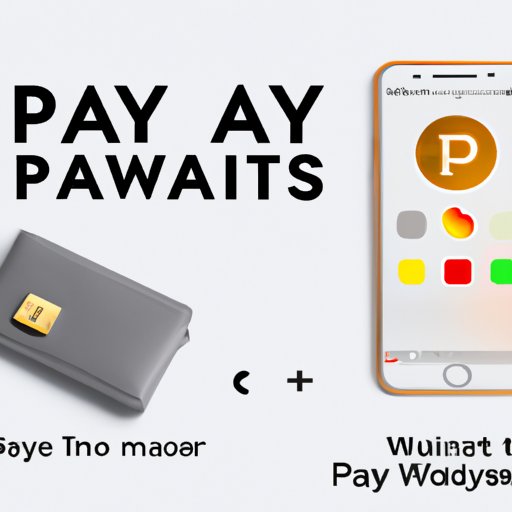
Introduction
Apple Pay is a mobile payment and digital wallet service that allows users to securely make payments using their Apple devices such as iPhones or iPads. As our world becomes more digital, knowing how to use secure contactless payment methods like Apple Pay is increasingly essential. In this article, we’ll guide you through the process of setting up Apple Pay, show you how to use it, compare it to other payment apps, and provide tips and tricks for using it like a pro.
Step-by-Step Guide to Setting Up Apple Pay on Your iPhone
Enabling and using Apple Pay on your iPhone is easy and straightforward. Follow these steps to set up your Apple Pay account:
- Open the Wallet app on your iPhone.
- Tap the “+” sign located in the top right corner.
- Follow the prompts to enter your credit or debit card information, or select “Add a Different Card” to enter a new card.
- Verify your card information with the bank or card issuer using the verification code sent to your phone via SMS or phone call.
- Your Apple Pay account is now set up and ready to use!
Benefits of Using Apple Pay for Contactless Payments
Switching from traditional payment methods to using Apple Pay offers several advantages that make it a convenient and safer option. Here are some of the benefits of using Apple Pay:
- Speed and ease of use: Apple Pay is a fast and easy way to make payments, especially for small transactions. It allows you to skip the process of fumbling with cash or cards, waiting for change, or entering a PIN code.
- Added security features: Apple Pay provides an extra layer of security for your transactions. For each payment, Apple Pay generates a unique payment code that is processed by a secure server, making it difficult for hackers and fraudsters to access your payment information.
- Compatibility: Apple Pay is compatible with thousands of merchants that accept contactless payments worldwide. You can use it for in-store purchases, in-app purchases, and online shopping.
While Apple Pay offers enhanced security, it’s still important to take precautions when using it. Here are some tips for staying safe:
- Never share your Apple Pay password with anyone.
- Use fingerprint authentication or Face ID to safeguard access to your payment information.
- Keep your device and operating system up to date with the latest security patches.
- Keep an eye on your bank statements and transaction history to detect any suspicious activity.
Apple Pay vs. Other Payment Apps: Which Is Best for You?
While Apple Pay has many advantages, it’s not the only payment app on the market. There are several other payment apps available, each with its unique features, fees, and availability. Here’s a quick comparison for some of the most popular payment apps:
- Venmo: A free app that allows you to send and receive money to friends and family. Venmo also allows for split payments and has a social aspect that allows you to see your friends’ transactions.
- PayPal: One of the most popular digital wallets worldwide, PayPal allows for payments at a wide range of merchants and supports international transactions.
- Google Pay: Google Pay is a contactless payment app that supports peer-to-peer payments, online purchases, and store transactions.
When deciding which payment app is right for you, consider factors such as fees, transaction limits, compatibility with your device, and security measures. As always, do thorough research before settling on any particular app.
How to Troubleshoot Common Apple Pay Problems
While Apple Pay is generally considered to be secure and easy to use, some users may run into issues when setting up or using the service. Here are some common problems and their solutions:
- Card not supported: If you receive an error message stating that your card is not supported by Apple Pay, contact your bank or card issuer to see if they support Apple Pay.
- Verification code not received: If you don’t receive the verification code via SMS or phone call, try restarting your iPhone and checking your cellular network coverage.
- Transaction failure: If a payment fails, make sure that the merchant is compatible with Apple Pay, and that your card isn’t expired or blocked.
Tips and Tricks for Using Apple Pay Like a Pro
Once you’ve set up your Apple Pay account, there are several shortcuts and advanced features that can help you use it more efficiently. Here are some tips for using it like a pro:
- Switch between payment methods: You can quickly switch between different payment methods on your iPhone by double-clicking the home button or side button.
- Use Siri: You can also use Siri to initiate payments, make donations, or check your transaction history. Simply ask Siri to “Send $5 to John,” and follow the prompts.
- Set up automatic payments: If you have recurring bills such as phone bills, mortgages, or car payments, you can set up automatic payments using Apple Pay. You’ll never forget to pay on time.
Conclusion
In today’s world, mobile payment services like Apple Pay have become essential for fast, secure, and convenient transactions. Hopefully, this guide has helped you understand how to set up Apple Pay, use it safely, compare it to other payment apps, troubleshoot common issues, and use advanced features.





