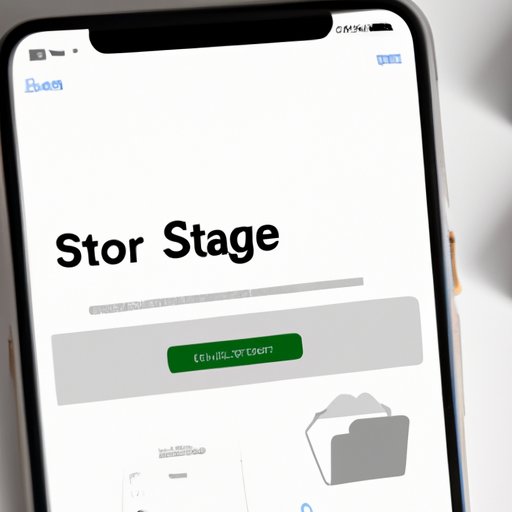
Introduction
If you own an Apple device, you may have faced the issue of limited iCloud storage space. As we store more and more files on our devices, our iCloud storage gets filled up faster than we expect. This article aims to help solve that problem and free up space on iCloud by providing a comprehensive guide on how to manage and optimize your iCloud storage efficiently.
5 Easy Steps to Free Up iCloud Storage Space Today
Step 1: Delete Unwanted Files and Apps
The first step to free up iCloud storage space is to remove any unwanted files and apps. Go through your photos, videos, and documents and delete any that are no longer needed. Similarly, consider uninstalling apps that you no longer use.
Step 2: Remove Old Device Backups
Your iCloud account stores backups of your devices, including your iPhone, iPad, or Mac. However, when your device is upgraded, the backups can become redundant, leading to unnecessary storage usage. Delete any old backups of devices you no longer use to free up space on iCloud.
Step 3: Optimize Photo Storage
Photos and videos take up a considerable amount of space on iCloud, so optimizing your photo storage can save a lot of space. You can set your phone to automatically optimize photos by going to Settings > Photos > Optimize Storage. This setting ensures that all your photos and videos are both stored locally on your device and on iCloud but a lower-quality version of the media takes up less space on both your device and iCloud.
Step 4: Use iCloud Photo Library
iCloud Photo Library is an excellent feature that can clear up significant amounts of storage space. Enabling this feature allows you to upload all your photos and videos to iCloud, freeing up space on your device. You can access your library from any device that has iCloud enabled, and your photos will remain up to date across all your devices.
Step 5: Manage iCloud Drive
Finally, Manage your iCloud Drive by reviewing the files stored there and deleting any that are no longer required. Review files that take up considerable space if they can be stored outside of iCloud, they can be transferred to an external hard drive or other storage methods.
The Essential Guide to Managing iCloud Storage Efficiently
Importance of Maintaining Storage Space
It is crucial to maintaining adequate iCloud storage space, and this requires efficient management. Proper management helps ensure that your devices are running smoothly, and backups are properly updated.
Tips on How To Manage Files and Data
Managing files and data is critical to maintaining adequate storage and reducing the risk of running out of space. The rule of thumb is to keep important documents and files backed up in multiple locations, including external hard drives, your computer, and another cloud storage service.
Information on Increasing Storage Capacity and Backups
If you find that you still need more storage space on iCloud after following the above steps, consider increasing your storage plan. Apple offers various iCloud storage plans, and selecting one that suits your needs can solve the problem. Also, ensure that your backups are up to date and stored securely.
Advice on Maintaining Adequate iCloud Security
Finally, be vigilant about your iCloud security. Regularly review your security settings, change your iCloud password periodically, and enable two-factor authentication on all your devices. This way, you can adequately safeguard all your important files and documents
5 Smart Ways to Get More Out of Your iCloud Account
Using Automatic Backups
Set your phone to automatically back up your data, including documents, media, and apps, to iCloud. This will save you time and energy from manually backing up your data regularly.
Syncing Files Across All Devices
Synchronize your devices regularly to keep your files up to date. By enabling iCloud on all your devices, you can ensure that all your data stays up to date and accessible.
More Efficient Ways to Manage Storage
Sort files by size and delete the unnecessary files with the largest sizes. By effectively sorting data, you can quickly and easily follow up and free up the used storage space.
Simple Tips for Reducing Clutter
Regularly delete all unnecessary files that are no longer useful. Avoid storing files on iCloud that you can save locally. This will free up significant amounts of space and help to keep iCloud storage within a manageable range.
Maximizing iCloud Storage Space: Do’s and Don’ts
Proper Ways to Back up Data
To back up data properly, ensure that you use iCloud or another cloud service as well as an external hard drive or other storage method. This way, you can have multiple backups of all your critical data.
Storing Photos Optimally
If you want to store photos optimally, use iCloud Photo Library instead of uploading original photos and video. In addition, ensure that you maintain an optimized storage on all devices while still keeping access to your library on all your devices.
Common Mistakes to Avoid
Avoid storing unnecessary files and data, especially those that take a lot of space. Additionally, avoid storing files that you already have in other places.
Comprehensive Guide on Maximizing Storage Space
To maximize your iCloud storage space, follow the guidelines provided in this article. With the correct steps and continuous practices, your iCloud storage space can be easily managed while maintaining adequate storage for important documents, photos and other media.
3 Common iCloud Storage Problems and How to Fix Them
Not Enough Storage Space
One of the most common iCloud storage problems is ‘Not Enough Storage.’ Clear up space by deleting unwanted files and applications, optimize your photos and videos, and remove old device backups. If you still need more space, consider getting a higher-storage plan.
Difficulty Managing Storage
If you’re finding it challenging to manage your storage correctly, utilize the tips provided in this guide to help you improve the management of your storage.
Specific Device-Related Storage Issues
If you’re running into iCloud storage issues specific to a device, there may be device-specific fixes you can do, such as enabling optimized storage or deleting the device’s old data from your iCloud. Utilize resources provided by Apple’s customer support or a specialist to get device-specific advice.
Conclusion
To free up space on your iCloud account, follow the steps outlined and manage your storage periodically. By using iCloud efficiently, syncing your devices, optimizing your photos, and removing unwanted files and apps, you can save a lot of storage space. Efficiently managing your iCloud storage is critical to ensuring that you maintain adequate storage space, reduce the risk of running out of space, and improve the quality and consistency of device backups.





