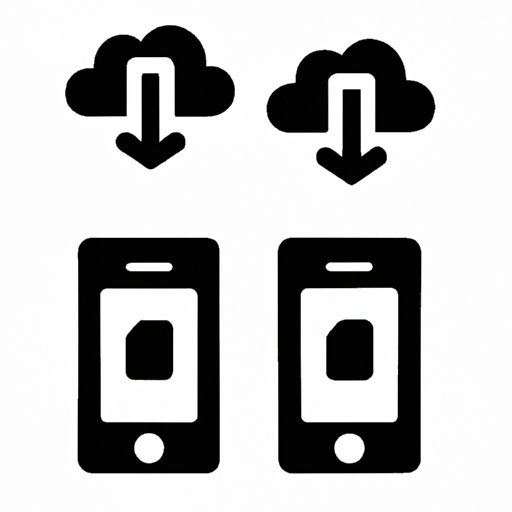
I. Introduction
Are you noticing that your Android device seems to be running out of space more quickly than before? You’re not alone! With so many apps and files to download, it’s easy for devices to become cluttered and slow. Fortunately, there are several ways to free up storage space on your Android device without sacrificing your favorite apps or valuable data. Here are six tips to help you clean your device and restore its performance.
II. Organize and Delete Unwanted Apps
One of the primary reasons for a lack of storage space on Android devices is the accumulation of unused apps. The first step to clean your device of unwanted apps is to identify them. You can do this by going to your device’s “Settings” menu, selecting “Apps & notifications,” and scrolling through your apps. You’ll see which ones are essential, which ones have been used recently and which ones you haven’t used in months or years.
Once you’ve identified the apps you want to delete, simply press and hold the app icon and select “uninstall.” For apps that came pre-installed on your device, you may not be able to uninstall them. However, you can “disable” them to remove them from your device’s memory.
III. Clear App Data and Cache
Any app you use on Android devices stores data and cache on your device that takes up space. This data includes login credentials, preferences, temporary files, and more. The process of clearing app data and cache involves resetting the app’s memory, which can ultimately free up storage.
To clear the app data and cache on your device, go to “Settings,” click on “Storage,” then select “Cached data” under the “Free up space” section. You can clear cache data from select apps by clicking on “Cached data” for individual apps and clicking on the “Clear all data” button.
IV. Move Photos and Videos to Cloud Storage
Another easy way to free up storage space on an Android device is to move your photos and videos to cloud storage. You can use popular cloud storage options like Google Drive, Dropbox, and Microsoft OneDrive. These storage services allow users to upload files and access them from any device with internet access.
To move photos and videos to cloud storage, download and install the app of your choice, open it, and follow the steps to set up an account. Then, select the images or videos you want to upload and either drag and drop them into the app or manually upload them from your device.
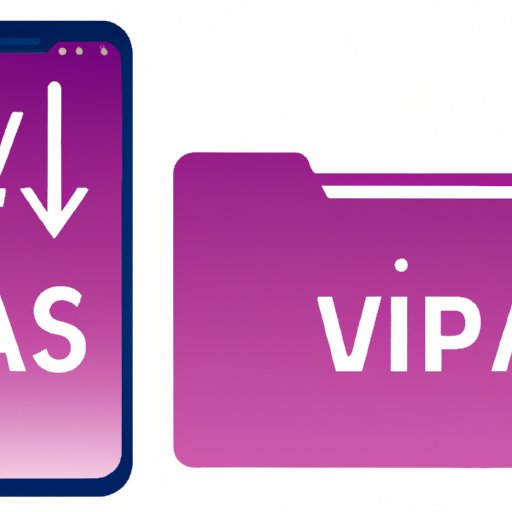
V. Use Apps to Analyze and Clean Up Storage
Several apps can help users analyze and clean up their Android devices. These apps can identify unnecessary files or duplicates to free up valuable storage space. Some popular apps include CCleaner, SD Maid, and CleanMaster.
To use these apps, download and install them from the Google Play Store. Once installed, open the app, and follow the prompts to scan for junk files, duplicates, temporary files, and more. These apps also have a feature that allows users to delete multiple files at once to speed up the cleaning process.
VI. Transfer Files to External Storage
If your device has a microSD or USB-C port, you can transfer files to external storage devices like flash drives and SD cards. This solution is particularly useful for devices with small internal storage like budget smartphones and tablets.
To transfer files to external storage, insert the external device into your device’s port. Then, open your device’s file manager app and select the files you want to transfer. Choose the external storage device you want to transfer the files to and click “move.”
VII. Disable Automatic Downloads
Automatic downloads can fill up a device’s storage quickly. These files can be anything from photos to music to podcasts. Disabling automatic downloads will reduce the number of files that come into your device each day.
To disable automatic downloads, go to your device’s “Settings” menu and select “Apps & notifications.” Then, select the app that’s responsible for the automatic downloads and switch off the toggle switch for “automatic downloads.”
VIII. Clear Downloaded Music and Podcasts
Music and podcasts are great for entertainment, but they can take up a lot of space on your device if you download them all at once. Consider deleting files once you’re finished listening or move them to an external storage device or cloud storage.
To delete downloaded music and podcasts, open the music or podcast app and select the song or episode you want to remove. Click “delete” or “remove,” and it will be removed from your device’s memory.
IX. Conclusion
By following these six tips, you can quickly free up storage space on your Android device. Remember to refresh your device storage periodically to keep it running smoothly. By removing unused apps, clearing app data and cache, using cloud storage options, analyzing and cleaning up storage with apps, moving files to external storage, disabling automatic downloads, and clearing downloaded music and podcasts, you can restore your device’s storage capacity and performance.





