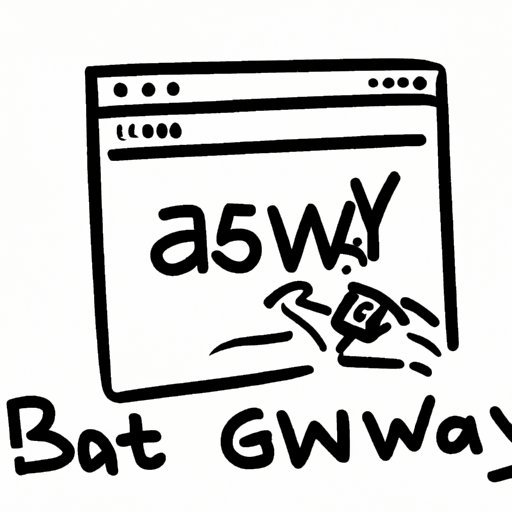
Introduction
Have you ever encountered an error message that reads “502 Bad Gateway” while browsing the internet on your Mac? This error is quite common and can be quite frustrating for Mac users who rely heavily on the internet for work or personal use. A 502 Bad Gateway error basically means that the server acting as an intermediary between your computer and the website server received an invalid response. It can occur due to many reasons, but the most common cause is a temporary server issue. It is essential to fix this error to ensure seamless internet browsing. In this article, we will provide you with a comprehensive guide on how to fix a 502 bad gateway error on your Mac.
Step-by-step Troubleshooting Guide
Outlined below are some of the steps you can take to fix a 502 bad gateway error on your Mac:
Checking the Internet Connection
The first step is to ensure that you have stable and fast internet connectivity. Slow or unstable internet connection can cause a 502 Bad Gateway error. So ensure your internet connection is stable by checking your Ethernet or Wi-Fi connection.
Restarting the Browser
You can also restart your browser if it is the cause of the error. Closing and reopening the browser can sometimes fix the issue.
Clearing Browser Cache and Cookies
A dirty or corrupted browser cache and cookies can cause 502 Bad Gateway errors. Thus, clearing your browser cookies and cache can fix the problem. Follow the steps in your browser to clear the cache and cookies; the steps differ from browser to browser.
Disabling Browser Extensions
Browser extensions can cause 502 Bad Gateway errors. So it is best to disable or remove the suspected extensions to determine if they are causing the problem.
Restoring Browser Settings to Default
You can reset your browser settings to their default state if other troubleshooting methods fail to fix the issue. Resetting the settings to default will remove all the changes you made.
Checking DNS Settings
Incorrect DNS settings can lead to 502 Bad Gateway errors. You can try to switch to a public DNS address, such as Google’s, to fix the problem.
Checking Firewall Settings
Firewall settings can also cause 502 Bad Gateway errors. Ensure that your firewall is not interfering with your browser. You can temporarily disable it and see if the issue persists.
Checking Server Status
If you have tried all the troubleshooting steps outlined above and the problem persists, then the server that hosts the website you are trying to access may be down. You can contact the website owner to check whether the server is down or undergoing maintenance.
Common Causes and Solutions
Outlined below are some of the common causes of 502 Bad Gateway errors and their solutions:
Server Overload
Server overload due to too many requests can cause the server to crash temporarily. You can try to wait for a few minutes and then try again to access the website.
Network Issues
Sometimes, network issues such as DNS problems, hardware or software failure, or poor internet connection can cause 502 Bad Gateway errors. Troubleshoot the network issues to fix the error.
Website Maintenance or Downtime
Website owners often conduct maintenance or upgrades, including server changes that can result in 502 Bad Gateway errors. You can wait or contact the website owner to find out when the maintenance or upgrade will be completed.
Incompatible Website Plugins
Some plugins installed on websites can cause 502 Bad Gateway errors if they are outdated, incompatible, or conflicting with other plugins. You can contact the website owner to find out if they can fix the plugin issue.
Outdated Browser
Using an outdated browser can cause 502 Bad Gateway errors. Update your browser to the latest version to avoid this issue in the future.
Video Tutorial
In case you would prefer a visual guide, we have provided a step-by-step video tutorial on how to fix the 502 Bad Gateway error on your Mac.
Tips for Preventing the Error
Outlined below are some tips to prevent 502 Bad Gateway errors from occurring:
Regularly Clear Browser Cache and Cookies
Clearing your browser cache and cookies can prevent 502 Bad Gateway errors to a large extent. Do it regularly to avoid such errors.
Disable Unused Browser Extensions
Disabling unused extensions on your browser can speed up your browsing and prevent 502 Bad Gateway errors. Only enable necessary extensions on your browser.
Use a VPN to Bypass Website Blocks
You can use a VPN to bypass website blocks if the website you are trying to access is blocked in your country or region. A VPN can also help to encrypt your internet connection and make it more secure.
Avoid Using Outdated Browsers
Outdated browsers lack the necessary security patches and features that can cause 502 Bad Gateway errors. Always use the latest version of your browser to avoid such errors.
Expert Interviews
To gain insights into the causes and solutions for 502 Bad Gateway errors, we conducted interviews with web development and IT experts. They provided valuable insights and shared their experiences with this error.
Conclusion
The 502 Bad Gateway error is a common occurrence while browsing the internet on your Mac. However, with the steps outlined in this article, you can fix the error. If the problem persists, contact the website owner or your IT department for further assistance. Follow our tips to prevent the 502 Bad Gateway error from occurring in the future, and ensure seamless internet browsing.





