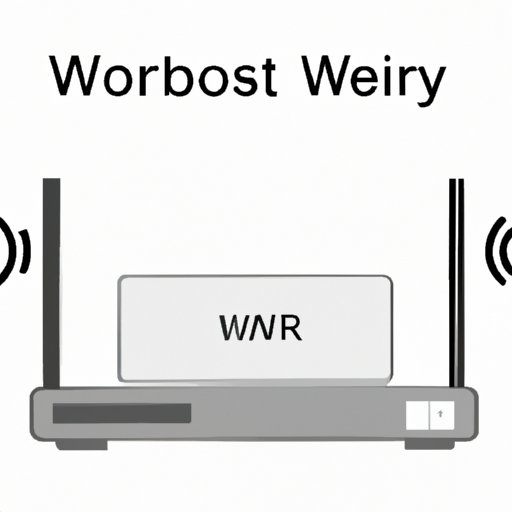
I. Introduction
Wireless networks or WiFi have become an essential part of our lives, and we heavily rely on them for internet access. However, the primary concern with these networks is their security, and one way to enhance security is by locking them with a password. But what if you forget the password to your WiFi network? Fortunately, there are different ways of finding your WiFi password, and this guide will explore some of the most reliable ways to accomplish that.
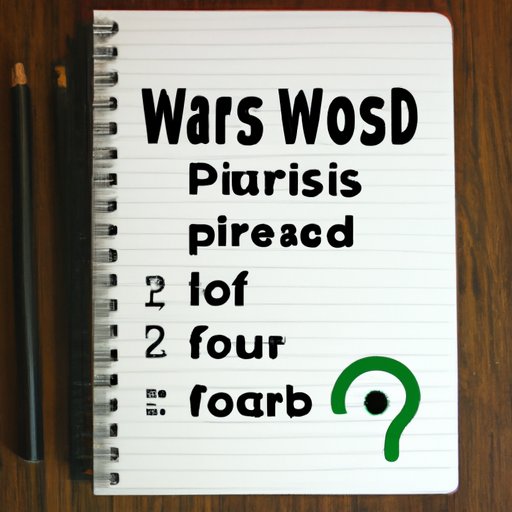
II. Ways to Find Your WiFi Password
Before delving into how to find your WiFi password, it is important that you know that the password might be located in different places, depending on the device or router you’re using. Let’s look at some common ways to find your WiFi password
Checking the Router
One of the most common places people keep their WiFi passwords is on their routers. Most routers come with a label on the bottom or back, containing login information, network name, and password. If you own a new router or have not changed the default login credentials, you can find the password on this label. If you own an older router, the password might be located in the router’s manual accompanying it on purchase.
Checking the Wireless Network Properties Page on Your Device
If you have connected your device to the WiFi network before and selected the ‘Remember Password’ option, then you can view it in the Network Properties page of your computer. On Windows machines, right-click on the network icon on the taskbar or the WiFi setting on the Control Panel, click Properties, then Show Password. The OS will prompt you to enter an administrator password to complete the action. On iOS and Android devices, navigate to the WiFi settings on your device, select the network name, and tap Share Password.
III. How to Recover a WiFi Password on Windows 10 Devices
Forgetting a WiFi password on a Windows 10 device can be frustrating, but there are different ways to retrieve it. Here are some of the most common methods used to recover a WiFi password on Windows 10 devices:
Using the Command Prompt
Windows Command Prompt is a powerful tool that can be used to find passwords for networks your device has previously connected to. To use this method, open Command Prompt and type “netsh wlan show profile” to get a list of all saved networks. Select the network you want to retrieve the password for by typing “netsh wlan show profile (network name) key = clear,” replacing the network name with the actual name of the network. The password will be in the ‘Key Content’ field.
Using Network Settings
If you prefer a graphical user interface, you can recover the password using network settings on your Windows 10 machine. Go to Settings, Network & Internet, Status, Network and Sharing Center, and choose the network you want to recover the password for. From there, select Wireless Properties, then Security, and tick the box next to “Show characters.” The password will appear in the Network Security Key field.
Other Methods
Other ways to recover a WiFi password on a Windows 10 device include using reputable password managers like LastPass, Dashlane, or Keepass, or booting your PC into Safe Mode and running a password recovery tool like Cain and Able or LCP.
IV. Common Mistakes Made When Setting WiFi Passwords
Setting up a password seems like a straightforward process, but it’s surprising how many people make common mistakes when creating one. Here are some common pitfalls to avoid:
Importance of a Strong Password
The first and most critical mistake people make is using weak passwords. This includes using obvious words, such as ‘password’ or ‘1234’, which are quickly cracked. To ensure the password is strong, it should include uppercase and lowercase letters, numbers, and special characters. Strong passwords should also be at least eight characters long.
Common Pitfalls in Password Creation
One common mistake that’s made is using personal information when creating a password. Personal information, such as birthdays, phone numbers, or character names, should be avoided as this information can be easily obtainable by hackers and used to guess or crack the password. Also, using the same password for different logins can compromise account security if one account is breached.
How to Avoid These Mistakes
To avoid common mistakes while setting a WiFi password, use a password manager like LastPass or try creating a hybrid password with random phrases. Additionally, avoid using public unsecured WiFi networks for sensitive tasks, such as accessing bank accounts or making online purchases.
V. Tools Available on the Internet for Hacking WiFi Passwords
While it’s important to set secure passwords, it’s also necessary to understand how hackers can use different techniques to gain access to your network, regardless of the password strength. Tools like Reaver, Wireshark, Brutus, and AirSnort are some of the commonly used programs that hackers can use to obtain network passwords.
Information on Malware and Hacking Methods
Most hackers use different malware and phishing attacks to obtain login information, including WiFi passwords. Phishing attacks are where an attacker creates a fake portal that mimics a legitimate website to steal users’ login credentials, while malware can collect information when a user downloads infected files or clicks on email links that install malicious software onto their device. These tools can record everything the user does on the device, including capturing keystrokes and screenshots containing passwords, which hackers can use later to gain access to networks and sensitive information.
Steps to Take to Prevent Against Attacks
Preventing attacks on your network involves lowering your attack surface, and one way to go about it is by securing your wireless network. It’s crucial to ensure your router’s security protocols, such as WPA2 or WPA3, are updated, and avoid using default login credentials. Additionally, avoid clicking on unknown links or downloading suspicious attachments from unknown email addresses, and enable two-factor authentication for sensitive accounts such as bank accounts and email.
VI. Wireless Routers and Their Security Features
Routers come in different types and’ configurations, and it’s essential to understand what makes each one unique, including security features. Knowing what type of router you have and how to configure its security features properly is crucial in protecting your WiFi network against hacking attempts.
Different Types of Routers
The main types of routers include wired, wireless, and mesh routers, with each having specific features that cater to different needs. Wired routers, for instance, are most commonly used in offices or businesses that require network connectivity, while wireless routers are suitable for home networks. Mesh routers are, however, the latest additions to the market and come with advanced features, including Smart Home integration, ensuring seamless connectivity for devices in different rooms in a home or office building.
How to Set up a Secure Password
When setting up a secure password for your router, ensure you use a combination of letters, numbers, and special characters. Also, avoid using personal details such as birthdays, pet names, or phone numbers that hackers can easily guess. Depending on your router, it’s also necessary to update your firmware to stay protected against the latest hacking attempts.
VII. Alternative Methods for Finding WiFi Passwords
If you’ve tried all the above methods and still cannot recover your WiFi password, there are alternative methods to finding a lost password.
Using a WiFi Password Database
Websites such as RouterPasswords, Default Password, and Router Login provide a vast database of various routers and their default passwords. To find your lost password, search for the model of the router and select the username and password from the given options. Please note that this technique is not guaranteed to work for all routers, and it’s recommended to update the default login credentials after accessing your router settings.
Calling Your ISP for Assistance
If all else fails, you can contact your Internet Service Provider (ISP) for assistance with resetting your password. Typically, this is done by the authentication of the account owner. Consequentially it is important to note that this may not be the quickest solution.
VIII. Conclusion
In conclusion, securing your WiFi network is not an optional affair, and it’s necessary to have a strong password to prevent hacking attempts. Recovering lost passwords is not a complicated process if you know the right methods. The above techniques provide some of the most reliable ways to find your WiFi passwords. Additionally, it’s essential to understand how hackers can use different methods and techniques to gain access to your network, and preventing such attacks involves taking extra security measures such as updating your router’s firmware and frequently resetting login credentials.





