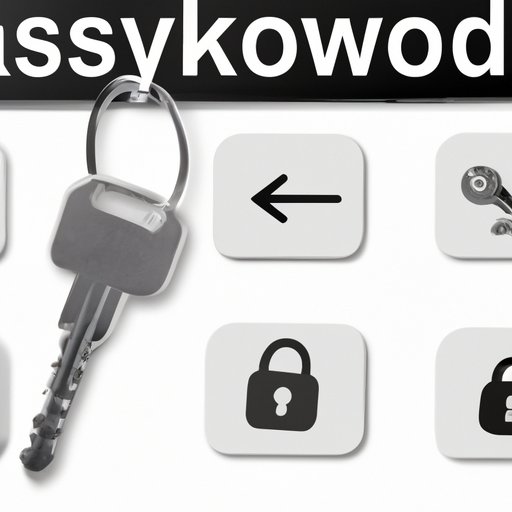
Introduction
As a Mac user, it can be frustrating to forget or lose a password. Whether it’s for your Apple ID or a specific application, losing your login information can cause delays and headaches. Thankfully, there are several ways to recover lost passwords on your Mac. This article will provide a detailed guide to finding passwords on Mac and explore the best password management practices.
Tips and Tricks for Recovering Lost Passwords on Mac
Firstly, before we dive into finding saved passwords on your Mac, we’ll explore some tips and tricks for recovering lost passwords.
If you’ve forgotten your password, one of the easiest ways to recover it is by using the Keychain Access tool. This tool is built into the macOS and stores all your saved passwords and login information for various websites and applications. To find it, open up your Applications folder, click on “Utilities,” and select “Keychain Access.”
If you prefer to reset your password entirely, you can do so by restarting your Mac in Recovery Mode. This option will only work if you previously enabled FileVault disk encryption (which should always be enabled if possible). Restart your Mac, and hold down Command + R until the Apple logo appears on your screen. Select “Utilities” from the menu bar and choose “Terminal.” Type in “resetpassword” (all one word), and the password reset utility will appear on your screen.
Finally, if you’re having trouble logging into specific applications, logging in with your Apple ID may be your solution. If you attach your Apple ID to your Mac, it may be able to retrieve and synchronize your passwords for specific applications.
It’s important to keep in mind that the efficiency of recovering your lost password may depend on which option you use. Be sure to try multiple methods so that you can increase your chances of success.
A Step-by-Step Guide to Finding Saved Passwords on Mac
Saved passwords pose less of a concern than forgotten passwords, as these passwords are already stored on your Mac. However, it’s important to know how to locate saved passwords and keep them secure.
Using Keychain Access is the easiest way to find saved passwords on your Mac. Once you open Keychain Access (found in the “Utilities” folder), click on the “Passwords” category in the sidebar. This will display all your saved passwords, along with their associated website or application.
If you’d like to export or print your list of passwords, you can do so by selecting the passwords you want to export, clicking on File > Export Items, and choosing a file type.
However, it’s important to keep in mind that saved passwords on your Mac can pose a security risk if they’re not protected properly. To avoid theft or exposure, we recommend keeping your saved passwords encrypted and using a strong master password.
The Top Password Management Apps for Mac Users
Finding saved passwords on your Mac is one thing, but managing them securely is another. This is where password managers come in handy. Password managers help you store all your login information secure with one master password, so you don’t have to worry about remembering different passwords for different websites or applications.
One of the best password management apps for Mac users is 1Password. It offers excellent security options, allowing you to store all your passwords securely, encrypting them with your master password. It also supports different integrated browsers, making it easy to autofill your login information without sacrificing security.
Another popular password manager option is LastPass. It offers a free version and a premium version that comes with additional features. While the design may not be as aesthetically pleasing as 1Password’s, it still offers excellent security features and integration options.
If you’re looking for a password manager that’s free and open-source, KeePass is an excellent option. It’s not as polished as some of the paid options, but it’s still a solid choice for managing passwords securely on your Mac.
Why Password Security Matters More Than Ever for Mac Users
Password security has been a concern since the dawn of the Internet, and the popularity of macOS has made it an even more pressing issue. Hackers can easily find and exploit weak passwords, giving them complete access to confidential information. That’s why creating a strong password and regularly changing it is essential. Consider using a combination of upper- and lower-case letters, symbols, and numbers to make it more challenging to guess.
To ensure your passwords remain secure, it’s also necessary to take measures such as enabling two-factor authentication, avoiding public Wi-Fi networks, and regularly updating your software. By taking these steps and creating better password habits, you can minimize the possibility of unauthorized access to your sensitive data.
The Pros and Cons of Using a Password Manager on Your Mac
While password managers can undoubtedly help with password security and management, it’s worth weighing the pros and cons before committing to one.
One of the main advantages of using a password manager is convenience. It’s much easier to remember a single master password than multiple unique passwords.
Password managers also make it much easier to autofill login information, which can save time and decrease the likelihood of mistyping information.
However, there are a few potential drawbacks. For example, a password manager may be a point of failure if its security is compromised. You’re handing over all your login information to one app, so it’s essential to do your due diligence and research the apps you’re considering.
Additionally, if you lose your master password for your password manager, it may be nearly impossible to recover your saved passwords, making it essential to have a backup plan in place.
Conclusion
Overall, finding passwords on your Mac is not a complicated process, but it’s essential to take precautions to protect your login information. Password management apps can go a long way in ensuring that your passwords remain secure, but it’s also important to practice good password habits. With these tips and tricks, you can protect yourself from password theft and access sensitive data using your Mac.





