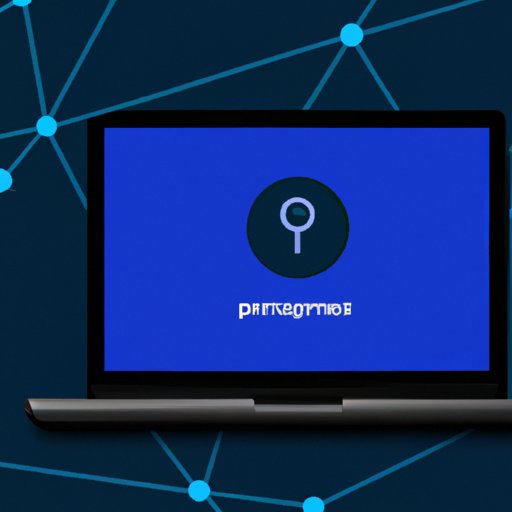
Finding Your IP Address on a Computer: A Comprehensive Guide
As we spend more and more time online, it’s important to know the basics of networking, one of which is your IP address. In this article, we’ll take an in-depth look at what an IP address is, why it’s important to know your own IP address and other IP addresses, and provide a step-by-step guide on how to find your IP address on a computer.
What is an IP address?
Internet Protocol (IP) address is a numerical label assigned to each device connected to a computer network that uses the Internet Protocol for communication. It can be thought of as the digital equivalent of a physical address. Without it, data cannot be transmitted from one device to another over a network. The two common types of IP addresses are IPv4 and IPv6.
Why is knowing your IP address important?
There are many reasons why it’s important to know your IP address. Firstly, it’s essential for troubleshooting network connections. If you’re experiencing issues with your internet connection, knowing your IP address can help determine if the problem is with your computer or the network. Secondly, businesses may use IP addresses to find geographic locations of their customers. Thirdly, if you’re concerned with your online privacy, knowing your IP address helps you to verify your own activity and prevent unauthorized access.
How to find your IP address step-by-step
There are different ways to find your IP address on a computer, depending on the operating system you use. Here is a step-by-step guide for finding your IP address in Windows and Mac:
For Windows users:
- Click on the ‘Start’ button or press the Windows key on your keyboard.
- Type ‘cmd’ in the search bar and hit enter to open the command prompt.
- Type ‘ipconfig’ in the command prompt and press enter. You will see a list of network adapters and their IP addresses.
For Mac users:
- Click on the Apple logo in the top left corner of your screen.
- Select ‘System Preferences’ from the drop-down menu.
- Click on ‘Network’ and select your network connection from the left-hand side menu.
- Your IP address will be displayed on the right-hand side panel.
Quick and easy ways to find your IP address
If you want to find your IP address quickly and don’t want to use the command prompt or system preferences, there are several online tools that can provide your IP address. Simply open your browser and use one of the following:
- WhatIsMyIP.com
- IPChicken.com
- IP-Address.nl
You can also use your web browser to find your IP address by typing “what is my IP address” into your favorite search engine and looking for the result that displays your public IP address.
Troubleshooting common issues with IP addresses
One common issue you may encounter when trying to find your IP address is that it’s a dynamic IP address and keeps changing. You can try configuring your router to assign a static IP address to your computer or device. Alternatively, you can use Dynamic DNS services that match your current IP address with a domain name that you choose.
Advanced uses of IP address information
IP address information can be useful beyond basic troubleshooting and privacy issues. For example, finding the geographic location of an IP address can be useful in marketing and business intelligence. It can also be used to track and investigate online harassment. Law enforcement agencies can use IP addresses to track down cybercriminals and identify the sources of suspicious network activity.
Conclusion
Knowing your IP address and how to find other IP addresses can be very useful in today’s increasingly digital world. Hopefully, this article has helped you learn how to find your IP address on a computer, troubleshoot common issues, and explore advanced uses of IP address information. Be sure to put your new knowledge into practice to stay safe and secure online.





