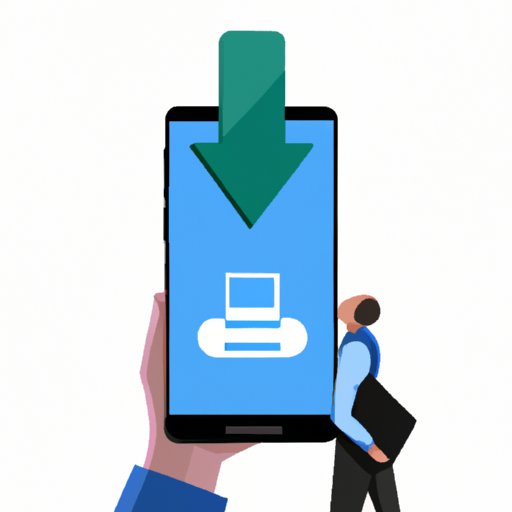
Introduction
Have you ever found yourself searching aimlessly through your Android device trying to find a downloaded file? You’re not alone! Finding downloads on Android devices can be a frustrating task, but it doesn’t have to be. In this article, we will explore simple steps to help you find your downloads quickly and effortlessly. Additionally, we’ll look at some tips to help you keep your device organized and clean, as well as introduce you to some of the best download management apps in the market.
5 Simple Steps to Finding Downloads on Your Android Device
If your aim is to find your downloads quickly, then this is the section for you. The following steps will help you find your downloads with ease:
Step 1: Access the app drawer
The app drawer is usually located at the bottom of your home screen. To access it, simply swipe up the screen. This action will reveal all the apps installed on your device.

Step 2: Open the Downloads app
Once you have accessed the app drawer, scroll through your list of applications to find the ‘Downloads’ app. Tap on it to open.

Step 3: Sort your downloads
To make finding your downloads easier, sort them based on how you downloaded them. For instance, you could sort them based on date, type, or name. To do that, tap on the menu icon on the top left-hand corner of the Downloads app, and then tap on ‘Sort by.’

Step 4: Use the search function
If you’re dealing with a massive list of downloads, it may be best to use the search function to look for what you need. Simply tap on the search icon (usually represented by a magnifying glass) and type the name of the file you’re looking for.

Step 5: Access your downloads through the files app
An alternative way of accessing your downloads is through the files app. You can get to the files app by either tapping on the ‘Files’ app icon on your home screen or by accessing it through the app drawer. Once there, look for a folder labeled ‘Download’ or ‘Downloads.’

Exploring the Android File Manager: A Beginner’s Guide to Finding Your Downloads
The Android file manager is a powerful tool that can help you sort and organize your files, including your downloads. To start, follow these simple instructions:
Understanding the Android file manager
To access the Android file manager, open the Files app on your device. It is usually represented by a blue folder icon. Once you open it, you’ll see the various folders and files on your device.
Navigating the file manager to find your downloads
When you open the file manager, look for the folder named ‘Downloads’ or ‘Download,’ where all your downloaded files are saved. If you can’t locate it, use the search function to find it.

Understanding the different folders and directories
Once you have located your downloaded files, you’ll probably notice other folders and directories. Essentially, these are locations in which other files, system files, app files, and files from other applications are stored.
Tips for creating folders and organizing files
To keep your files organized, you can create separate folders for different downloads. For instance, if you downloaded audio files, you could group them together in one folder. This will make it easier and faster to find files when you need them.

The Best Download Management Apps for Android Users
Introduction to different download management apps
While the Downloads app on Android devices works well, other third-party applications are designed to make your downloading experience even better. Below are some of the best download management apps that you can use:
Features and benefits of each app
i. Advanced Download Manager (ADM)
ADM is one of the best download management apps in the Android market. It can download up to three files simultaneously, resume downloads, and even has an in-built browser. ADM is perfect for managing larger file sizes.
ii. Download Accelerator Plus (DAP)
DAP is another excellent download management app that allows users to download files at faster speeds. The app also has a built-in browser and comes with a feature to auto-resume downloads in case of connections disruptions.
iii. IDM Download Manager
IDM is a popular download manager app for Android devices that features a user-friendly interface and offers fast download speeds. The app also allows for multiple parallel downloads and even has an in-built browser.
Comparison of the apps’ functions
The table below compares some features of the three most popular download management apps:
| App Name | Number of Concurrent Downloads Allowed | Inbuilt Browser | Auto-resume Downloads |
|---|---|---|---|
| ADM | 3 | Yes | Yes |
| DAP | 4 | Yes | Yes |
| IDM | 5 | Yes | Yes |
Recommendations based on user needs
Ultimately, the best download management app for you depends on your needs and preferences. If you need a faster download speed, go for DAP, but if you need the ability to download multiple files, ADM may be best for you. Do some research and find the app that fits your needs best.
Say Goodbye to Cluttered Downloads: Tips for Keeping Your Android Device Organized
Overview of general tips for keeping your device organized
To keep your Android device clean, consider doing the following:
- Clean out your storage regularly
- Delete unused apps
- Organize your home screen
- Use folders to store similar apps
- Consider using a cleaning app
Explanation of how downloads contribute to clutter
Downloads, especially unorganized ones, can take up a lot of space on your device. Their existence can clutter up your storage and make it hard to find necessary files quickly.
Tips for minimizing clutter
To reduce clutter caused by downloads, consider doing the following:
- Use a download manager app to automatically sort and organize your downloads
- Regularly delete downloaded files that you no longer need
- Organize downloaded files into separate folders
- Move the files you frequently access to your device’s main storage
Suggestions for managing downloads
To manage your download effectively, do the following:
- Use a download manager app with multiple features
- Sort your downloads before downloading to make it easier to retrieve them later
- Use the in-built search option to find downloaded files quickly
- Rename downloaded files to something memorable or descriptive
Recommendations for regularly cleaning your device
Finally, consider using cleaning apps like CCleaner or SD Maid to delete unnecessary files, cache data, and manage storage space. These tools can also help improve your device’s performance and keep it running optimally.
Troubleshooting Common Download Issues on Android
Explanation of common download issues
Downloading files on Android can be challenging because of some of the following reasons:
- Insufficient storage space
- Slow internet connection
- Downloads get interrupted randomly
Tips for resolving download errors
If you encounter download errors, consider doing the following:
- Pause and resumes the download
- Restart your device and try downloading the file again
- Clear the cache and app data of the app you’re downloading from
Troubleshooting advice for different situations
If you are experiencing trouble downloading files from different apps or through your browser, consider doing the following:
- Remove any VPN software that may be interfering with the download
- Turn off any ad-blockers since they could be interfering with the download
- Ensure that your internet connection is strong enough to support the download
Conclusion
Summary of main points
In this article, we have provided a step-by-step guide to finding downloads on Android devices. We have also explored how to keep your device organized, recommended some of the best download management apps, and provided troubleshooting advice for common download issues.
Encouragement to try the recommended tips and solutions
While finding downloads on Android can be a frustrating task, it doesn’t have to be. Try the steps outlined in this article to make finding downloads simpler. Remember to also use the recommended tips, apps, and solutions to keep your device clean and organized.
Final thoughts on the importance of staying organized on Android devices
An organized Android device works better, lasts longer, and makes it easy to find your files quickly. Use the tips, apps, and solutions we’ve provided in this article to keep your device running smoothly.





