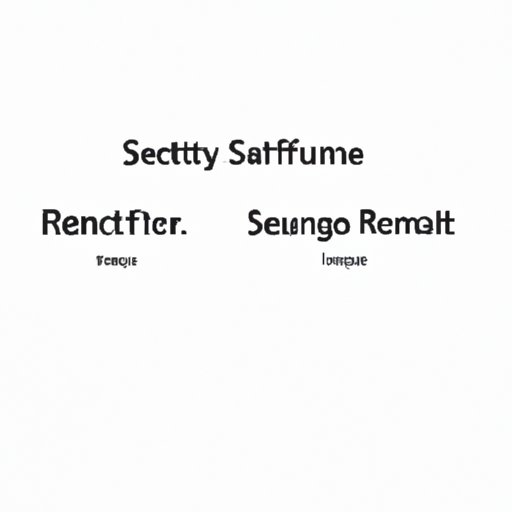
I. Introduction
If you are experiencing software issues, want to sell your phone or erase your data, or generally want to start afresh, then factory resetting your Samsung phone is the answer. A factory reset erases all data from your phone and restores it to the original manufacturer settings. This article aims to guide you through the process of performing a factory reset on Samsung devices.
II. Step-by-Step Guide
There are three ways to factory reset Samsung phones: via the settings menu, hardware buttons, or specialized software. Here are step-by-step instructions on how to use each method:
Settings Menu
Step 1. Open the Settings app
Step 2. Find and tap on ‘General Management’
Step 3. Tap on ‘Reset’
Step 4. Tap ‘Factory Data Reset’
Step 5. Read the warning message carefully, then tap ‘Reset’
Step 6. Enter your device PIN or password, then tap ‘Next’
Step 7. Tap on ‘Delete All’
Step 8. Your phone will now start the factory reset process, which may take a few minutes
Note that the exact steps for each Samsung phone may vary slightly, depending on its model and operating system.
Hardware Buttons
Step 1. Turn off your phone completely
Step 2. Press and hold the Volume Up button, the Power button, and the Home button simultaneously
Step 3. Once the Samsung logo appears, release the Power button while still holding the other buttons
Step 4. Release all buttons once the Android logo appears on your screen
Step 5. Use the Volume Down button to highlight ‘Wipe Data/Factory Reset’
Step 6. Press the Power button to select it
Step 7. Use the Volume Down button again to highlight ‘Yes – delete all user data’
Step 8. Press the Power button to select it
Step 9. Wait until the reset process is complete, and then use the Power button to select ‘reboot system now’
Step 10. Your phone will now restart with factory settings.
Specialized Software
Another way to factory reset Samsung phones is by using specialized software such as Samsung Smart Switch or Kies. Here are the steps:
Step 1. Install the software on your computer
Step 2. Connect your phone to the computer via USB cable
Step 3. Once it detects your phone, select the option to ‘Backup and Restore’
Step 4. Click on ‘Factory Data Reset’
Step 5. Follow the on-screen instructions to complete the process
Step 6. Once done, disconnect your phone and check to see it is restored to the original factory settings.
Remember to remove your SD card and backup your data before initializing the reset process.
III. Video Tutorial
For those who prefer visual learning, video tutorials are a great way to learn how to factory reset Samsung devices. Here is a video tutorial from Samsung US that demonstrates the same steps discussed above:
IV. Comparison Article
There are pros and cons to all factory reset methods. Here is a comparison of each method:
| Method | Pros | Cons |
|---|---|---|
| Settings Menu | Easy to use, default option | May not work if the phone is unresponsive |
| Hardware Buttons | Can be used if the phone is unresponsive | Complex procedure which may vary depending on the phone model |
| Specialized Software | Offers additional backup and restore options | Requires installation of software and connection to computer |
Ultimately, the method you choose may depend on your needs and the issues you are experiencing.
V. Troubleshooting Tips
Factory resetting your Samsung phone can be a straightforward process, but there are some common issues that may arise. Here are a few tips to help you troubleshoot any problems:
Problem: Your phone is unresponsive or frozen during the reset process.
Solution: If this happens, you may need to perform a hard reset to recover your phone. Press and hold the Power button and Volume Down button for up to 10 seconds until your phone restarts. If it is still frozen, you may need to contact Samsung support or take it to a repair shop.
Problem: Your phone doesn’t boot up after the reset.
Solution: This could indicate a hardware issue. Try removing and inserting the battery or SIM card to see if that works. If it does not, then contact Samsung support or take it to a repair shop for further assistance.
VI. Precautions and Warnings
Factory resetting your phone means that all your data will be lost, and your phone will revert to its original factory settings. It’s essential to take precautions before resetting, such as:
Backing up: Before performing a factory reset, remember to backup your data, contacts, messages, call logs, and other critical files using apps like Samsung Cloud or Google Drive.
Removing SD Card: Also, remember to remove your SD card before beginning the reset process.
Protecting your account: After resetting your phone, you will need to set it up as a new device. Make sure to protect your account by setting up two-factor authentications, picking a strong password, and enabling remote disable.
Warranty: If the phone is under warranty, then resetting the phone may void the warranty. It’s best to check with your phone company about this or seek help before bothering with resetting your phone.
VII. Conclusion
Factory reset is a useful feature that can help you breathe life into an unresponsive Samsung phone. By following this article’s guidelines, you can quickly learn how to reset your Samsung phone and leverage its potential. Remember to refer back to this guide anytime you need to factory reset your Samsung phone.





