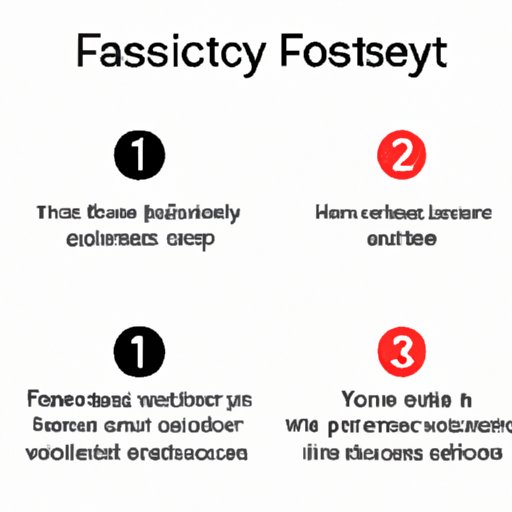
Introduction
Factory resetting a phone is a process of restoring the device to its original settings, erasing all the data, apps, and customization that the user has added since the phone’s purchase. This can help to solve many issues, such as slow performance, app crashes, software bugs, and security breaches. However, it should be done with caution, as it will wipe out all the user’s data and settings, and cannot be undone. Therefore, it is important to follow the steps correctly, back up the files, and take precautions before performing a factory reset.
This article aims to provide a detailed and user-friendly guide on how to factory reset a phone, including step-by-step instructions, a video tutorial, a comparison article of factory resetting and soft resetting, precautions and warnings, as well as FAQs and troubleshooting.
Step-by-Step Guide
The following are the step-by-step instructions for factory resetting an Android device:
- Go to the Settings app on your phone
- Scroll down until you see “System” or “System and updates”
- Tap on “Reset options” or “Advanced options”
- Select “Erase all data (factory reset)” or “Factory data reset”
- Confirm by entering your PIN, password, or pattern, if prompted
- Select “Erase everything”
- Wait for the reset process to finish and the phone to reboot
Here are the step-by-step instructions for factory resetting an iOS device:
- Go to the Settings app on your phone
- Tap on “General”
- Scroll down to the bottom and select “Reset”
- Select “Erase All Content and Settings”
- Confirm by entering your passcode or Apple ID, if prompted
- Select “Erase iPhone” or “Erase iPad”
- Wait for the reset process to finish and the phone to reboot
Note that the names and locations of the options may vary depending on the phone model and version of the OS. You should also make sure that your phone is charged, or connected to a charging source, during the factory resetting process to prevent any interruptions or data loss.
Video Tutorial
If you prefer watching videos, here is a video tutorial on how to factory reset a phone:
This tutorial demonstrates the process of factory resetting an Android phone, but the steps are similar for iOS devices. The video also explains why you may want to factory reset your phone and what to do before and after the reset.
Comparison Article
Factory resetting is not the only way to solve phone-related problems. There is also a soft reset, which refers to restarting the phone by turning it off and on. Here are some advantages and disadvantages of factory resetting and soft resetting:
- Factory resetting:
- Advantages: erases all data, apps, and settings, removes malware and viruses, speeds up the phone, and restores it to the original condition.
- Disadvantages: causes data loss, requires reinstalling the apps and restoring the settings, may not solve all problems, and may take longer to complete.
- Soft resetting:
- Advantages: fast and easy, does not cause data loss, and can solve some minor glitches and freezes.
- Disadvantages: does not solve major problems, may not remove malware and viruses, and may not improve the phone’s performance.
Therefore, it is recommended to try soft resetting first and see if it fixes the issue before resorting to factory resetting. The reason for resetting the phone can also influence the choice between the two methods. For example, if you want to sell or donate your phone, factory resetting is necessary to protect your privacy and security. However, if you only want to refresh your phone’s performance, soft resetting may suffice.
Precautions and Warnings
Before performing a factory reset, make sure to take the following precautions:
- Back up your important files, such as photos, videos, music, contacts, and documents, to an external storage device, cloud service, or computer. Make sure that the backup is complete and accessible before resetting the phone.
- Remove your SIM card and memory card, if applicable, to avoid deleting the data stored on them.
- Disable factory reset protection (FRP) on Android devices, if enabled, by removing your Google account from the phone’s settings. Otherwise, you may be prompted to enter the previous account’s credentials after the reset, which can be problematic if you forgot the username or password.
There are also some warnings to keep in mind:
- Do not factory reset your phone during a software update, as it may interrupt the update and cause the phone to malfunction or get stuck in a bootloop. Wait until the update is complete before resetting the phone.
- Do not factory reset someone else’s phone without their permission and awareness, as it may lead to data breach and privacy violation.
- Do not factory reset your phone as a prank or a dare, as it may cause irreparable damage and loss.
FAQs and Troubleshooting
Here are some frequently asked questions and solutions regarding factory resetting a phone:
Q: Will factory resetting my phone improve its battery life?
A: It depends on the reason behind the battery drain. If it is caused by a software bug or a rogue app, factory resetting may help. However, if it is caused by a hardware issue or a degraded battery, factory resetting may not make a significant difference.
Q: Will factory resetting my phone remove its root or jailbreak?
A: Yes, factory resetting will remove the root access or jailbreak on your phone, along with all the customizations that depend on it. You will need to repeat the rooting or jailbreaking process if you want to regain the privileges.
Q: My phone is not resetting or gets stuck during the resetting process. What should I do?
A: Try the following solutions:
- Make sure that your phone’s battery is sufficiently charged or connected to a power source.
- Try resetting the phone from recovery mode by pressing the power and volume down buttons simultaneously and selecting the “wipe data/factory reset” option.
- Try resetting the phone from download mode by pressing a combination of buttons and using a computer to reinstall the operating system.
- Consult your phone’s manual or customer service for further troubleshooting steps.
Conclusion
In conclusion, factory resetting a phone can be a powerful tool to solve many issues, but it should be done with caution and awareness. By following the steps provided in the guide, watching the video tutorial, reading the comparison article, and taking the precautions and warnings into consideration, you can ensure a successful and safe factory resetting process. However, if you encounter any problems or have any doubts, do not hesitate to seek help from the manufacturer, the customer support, or the online forums and communities.





