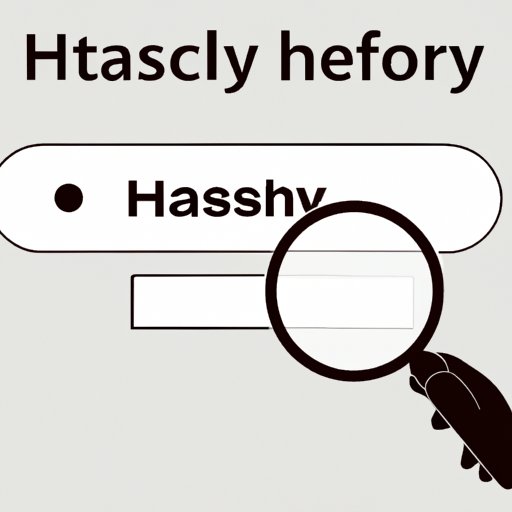
I. Introduction
Have you ever searched for something sensitive or embarrassing on your computer or mobile device only to have it pop up when someone else uses it? Clearing your search history regularly is crucial to maintain your privacy and avoid any potentially embarrassing or harmful situations. In this article, we’ll explore how to erase your search history, the importance of doing so, and how to optimize privacy by using third-party tools and automation.
II. Step-by-Step Guide
Erasing your search history is a straightforward process that can be done quickly on desktop browsers and mobile devices.
A. How to erase search history on desktop browsers
1. Chrome: Click the three-dot menu icon in the top right corner, select “History”, then “Clear browsing data”. Choose a time range and the types of data you want to delete, including browsing history, cookies, and cache. Click “Clear data”.
2. Firefox: Click the three-line menu icon in the top right corner, select “Library”, then “History”. Click “Clear Recent History” and choose a time range and the types of data you want to delete. Click “Clear Now”.
3. Safari: Select “History” from the top menu bar, then click “Clear History”. Choose a time range and click “Clear History”.
4. Edge: Click the three-dot menu icon in the top right corner, select “History”, then “Clear browsing data”. Choose a time range and the types of data you want to delete, then click “Clear now”.
B. How to erase search history on mobile devices
1. iOS: Go to “Settings”, select “Safari”, then tap on “Clear History and Website Data”. Confirm by tapping on “Clear History and Data”.
2. Android: Open the Chrome app, tap on the three-dot menu icon in the top right corner, select “History”, then tap on “Clear browsing data”. Choose a time range and the types of data you want to delete, then tap on “Clear data”.
III. Importance of Erasing Search History
Clearing your search history regularly is essential to ensure your privacy and avoid any potentially harmful situations.
A. The risks of not clearing search history
If you don’t clear your search history, anyone who uses your device can easily see what you’ve searched for and potentially use that information against you. Your search history can also be shared with third-party companies, which can use that information to target you with tailored ads or even sell your information to other companies.
B. Privacy concerns associated with an un-cleared search history
Your search history can reveal a lot about your personal life, including your interests, desires, and even medical conditions. Clearing your search history ensures that this information remains private and only accessible to you.
C. Steps to ensure optimal privacy
In addition to clearing your search history regularly, there are other steps you can take to ensure optimal privacy, including using a VPN (virtual private network), avoiding public Wi-Fi, and using privacy-focused search engines such as DuckDuckGo.
IV. Using Third-Party Tools
There are several third-party tools available that can help erase your search history and improve your privacy.
A. Introduction to third-party tools
Third-party tools are software programs that are developed by companies or individuals other than the manufacturer of the browser or device you’re using. These tools can provide additional functionality, such as advanced search history management or automatic deletion.
B. Review of popular third-party tools
1. CCleaner: CCleaner is a popular tool that can help clean your search history, cookies, cache, and other data on your computer. It offers a free and paid version with additional features.
2. Privacy Eraser: Privacy Eraser is an all-in-one privacy suite that can help erase your search history, cookies, cache, and other data on your computer. It offers a free and paid version with additional features.
3. BleachBit: BleachBit is an open-source tool that can help erase your search history, cookies, cache, and other data on your computer. It has a free version with no additional features.
C. Comparison of their features and effectiveness
All of these tools offer similar features and can effectively erase your search history and other sensitive data. The choice of which tool to use ultimately boils down to personal preference and additional features offered.
V. How often to Clear Search History
Clearing your search history should be done regularly to ensure optimal privacy and avoid any potentially harmful situations.
A. Explanation of why it is essential to delete search history regularly
Deleting your search history regularly ensures that your personal information remains private and only accessible to you. It also helps avoid any potentially embarrassing or harmful situations that could arise from someone else seeing your search history.
B. Frequency of clearing the search history
Clearing your search history once a week or every few days is recommended to ensure maximum privacy. However, it ultimately depends on how sensitive the information you’re searching for is and how much privacy you require.
VI. How to Automate Erasing Search History
Automating the process of clearing your search history can help ensure optimal privacy and save time.
A. Explanation of automation
Automation refers to the process of having a computer program complete a task automatically without any manual intervention.
B. How to set automatic deletion of search history
On desktop browsers, you can use third-party tools such as CCleaner or Privacy Eraser to set up automatic deletion of your search history. On mobile devices, you can use apps such as Clean Master or AVG Cleaner to set up automatic deletion.
C. The benefits of automatic deletion
By automating the process of clearing your search history, you can ensure maximum privacy without having to worry about manually deleting it regularly. This can save time and effort while ensuring that your personal information remains private.
VII. Conclusion
Clearing your search history regularly is crucial to maintain your privacy and ensure that your personal information remains private. Whether you choose to use built-in features on desktop browsers and mobile devices or third-party tools and automation, it’s important to find a method that works for you and establishes optimal privacy for your needs. By following the tips and advice in this article, you’ll be able to erase your search history easily and efficiently, ensuring that only you know what you search for online.





