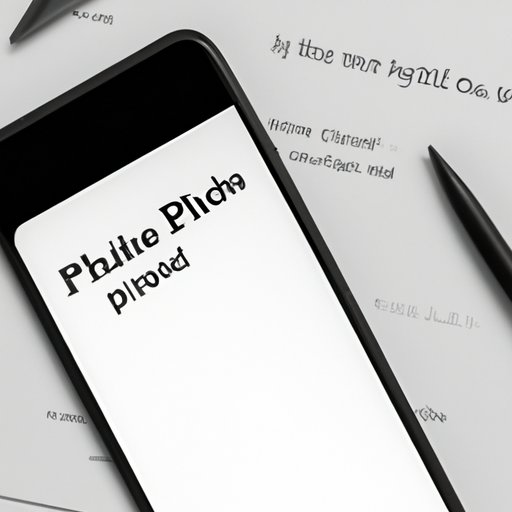
I. Introduction
PDFs are the go-to format for sharing documents; however, editing them can be difficult, especially on iPhones. Thankfully, with the right app, you can easily edit PDFs on your iPhone quickly and efficiently. In this article, we will explain the steps involved in editing a PDF on an iPhone, highlight the different editing tools available, and provide a comparison and recommendations for the best tools to use.
II. A Step-by-Step Guide
Editing PDFs on an iPhone involves a few simple steps:
Step 1: Choose a PDF Editing App
Selecting the right PDF editing app is the first step in the process. Several apps are available for free download from the App Store, including Adobe Acrobat Reader DC, PDF Reader Premium, and iAnnotate PDF. Choosing an app that fits your editing needs and budget is essential.
Step 2: Import the PDF to the App
Once an editing app is selected, download, install, and launch the app. Find and import the PDF file you wish to edit from your device or the cloud.
Step 3: Edit the PDF as Needed
After importing the PDF, choose the edit tool that suits your editing needs. Editing tools vary across the different apps but may include text editing, adding images, highlighting, and underlining text. Use the selected tool to make the necessary edits to the PDF.
Step 4: Save and Export the Edited PDF
After making the necessary edits, ensure to save changes made to the PDF file, rename it, and export it to the desired location on your device or cloud.
III. Comparison of Different Editing Tools
There are several PDF editing tools available for iPhone users. However, not all tools suit all users’ needs, budget, or skill level. Some of the PDF editing apps available include:
Adobe Acrobat Reader DC
The Adobe Acrobat Reader DC app is a free app that allows users to edit, sign, and share PDFs quickly. It works on iPhone 5S and above, and allows for annotation of PDF files, password protection, and a maximum upload limit of 1000 MB.
PDF Reader Premium
PDF Reader Premium app offers its users rich editing tools such as arrow and shapes, freehand drawing, text editing, saving filling forms, among others. The app costs $10, and it’s easy to use.
iAnnotate PDF
iAnnotate PDF app is famous for its comprehensive deletion tools. It allows users to edit texts, images, and links, create drawings, and add digital signatures. The app costs $10 and is available for free on a three-day trial.
IV. Top 5 Editing Apps for iPhone
We reviewed five of the best PDF editing apps for iPhone, and here are our top picks:
1. Adobe Acrobat Reader DC
Apart from its free service option, Adobe Acrobat Reader DC offers an extensive range of PDF editing capabilities, including adding digital signatures, inserting images, and marking up text documents and PDFs. It has easy navigation and working tools and works on devices with iOS 12.0 or higher.
2. PDF Reader Premium
PDF Reader Premium is also a great editing app that offers a wide range of tools, including the ability to fill out forms, sign, and share PDFs – on top of its excellent editing capabilities. The app costs $10, and its ease of use and multiple features make it a must-have for students and professionals alike.
3. iAnnotate PDF
iAnnotate PDF provides an excellent user experience, with a drag-and-drop interface that is both quick and intuitive. The app offers a wide range of editing tools, easy navigation, and saving options. It costs $10 and is available for a free three-day trial.
4. PDFelement
Using PDFelement, users can create and edit PDFs with ease. The app has user-friendly features such as a drag-and-drop interface, form button creation, and conversion from other file formats such as Word and Excel. The app is also compatible with syncing to Google Drive, Dropbox, and other cloud storage devices. It costs $6.99
5. Foxit PDF Editor
Foxit PDF Editor is an impressive editing tool that provides fast and easy editing capabilities. The app provides users with a wide range of editing tools, a user-friendly interface, and compatibility with third-party storage apps like Dropbox and Google Drive. It costs $4.99.
V. Benefits of PDF Editing on iPhone
Editing PDFs on your iPhone has several advantages, including speed, convenience, and ease of access. Users can edit their PDFs on the go, eliminating the need to transfer files to a computer. Further, edit tools on PDF editing apps are professionally well-designed and memory-saving.
VI. Troubleshooting Common Issues Faced While Editing PDFs on iPhone
While editing PDF files on iPhones, users may face a few common issues, such as freezing apps, crashing during exportation, or compatibility issues. To avoid such issues, it is necessary to check your device’s compatibility with the app chosen to use and give the app necessary permissions to access your device’s storage.
VII. Conclusion
Editing PDFs on iPhone is of utmost importance due to the need for convenience, speed, and accessibility. With the right editing app, the process can become easy. In this comprehensive guide, we have provided a step-by-step guide, compared different editing tools, presented top PDF editing apps, and discussed the benefits of PDF editing on mobile. We have also addressed common issues that arise while editing PDF files and provided troubleshooting solutions. We recommend that you select an app that fits your needs, budget, and skill level and start enjoying easy and fast PDF editing on your iPhone today.





