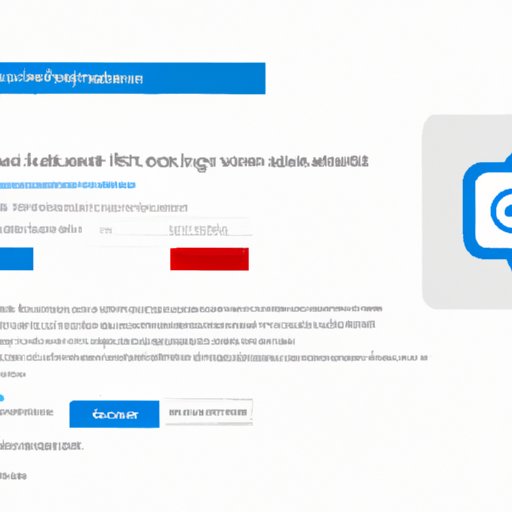
Introduction
Are you interested in downloading Windows 10, but not sure where or how to start? Look no further! This article is a step-by-step guide to help you download Windows 10 without any hassle.
A Step-by-Step Guide
Before we start, make sure your device meets the minimum system requirements for Windows 10. You can find these requirements on the Microsoft website.
Now we can begin the downloading process:
- Visit the Microsoft website to download Windows 10.
- Click the “Download now” button and select the version of Windows 10 you need (Home or Pro).
- Wait for the download to complete. The time it takes will depend on your internet speed.
- Once the download finishes, open the file (it will be named “MediaCreationTool.exe”).
- Agree to the Microsoft terms and conditions.
- Select “Create installation media (USB flash drive, DVD, or ISO file) for another PC.”
- Select your preferred language, edition, and architecture (32-bit or 64-bit).
- Choose the media you want to use (USB, DVD, or ISO file).
- Follow the prompts to create your installation media.
Video Tutorial
For those who prefer a visual walkthrough, we also have a video tutorial that guides you through the process. The tutorial covers every step in detail and provides helpful tips for a successful download. Watch our video tutorial by visiting this link.
Comparing Download Options
There are different download options available for Windows 10. Here is a comparison of three popular options:
Official Microsoft Store
The official Microsoft Store is the easiest and most straightforward option for downloading Windows 10. It is recommended for users who have already purchased a license key and do not need to create installation media.
Media Creation Tool
The Media Creation Tool is a good option for those who want to create installation media. It is downloaded directly from the Microsoft website and offers the flexibility to choose your preferred language, edition, and architecture. However, it may take longer to download compared to other options.
ISO Files
ISO files are useful for users who want to create a bootable USB or DVD. They are downloaded from the Microsoft website and can take a long time to download. However, they offer the most flexibility in terms of customization options.
Common Download Issues & Solutions
Some common issues that users face when downloading Windows 10 include slow download speeds, installation errors, and compatibility issues. Here are some solutions to these problems:
Slow Download Speeds
If your download speed is slow, try connecting to a different internet network or restarting your router. You can also pause and resume the download to see if that helps.
Installation Errors
If you encounter an installation error, try running the installation tool as an administrator or disabling antivirus software temporarily.
Compatibility Issues
Before downloading Windows 10, make sure your device meets the minimum system requirements. If you are having compatibility issues, try updating your drivers or contacting Microsoft support for further assistance.
Top Reasons to Upgrade to Windows 10
Finally, here are some reasons why you should consider upgrading to Windows 10:
- Improved performance and speed compared to older versions of Windows.
- Built-in security features to protect your device from malware and viruses.
- Support for new and updated software and applications.
- Regular updates and bug fixes to improve user experience.
Conclusion
Downloading Windows 10 can be simple with the right guidance. We hope this article has provided you with the necessary steps and information to download Windows 10 smoothly. Remember to follow the recommended download options and troubleshoot any issues you may encounter.





