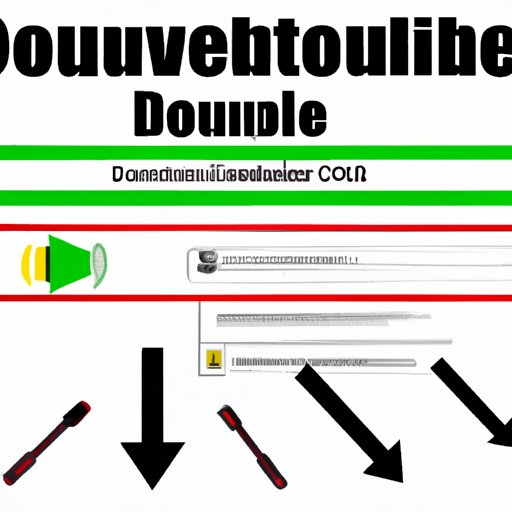
I. Introduction
Have you ever come across a video on YouTube that you wished you could save and watch offline? Maybe it’s a tutorial, a music video, a documentary, or a comedy skit that you want to keep and watch at your leisure. Unfortunately, YouTube doesn’t allow direct downloading of videos on their platform, so you need to use a third-party tool or method to download from YouTube. In this article, we’ll explore various ways to download YouTube videos, including an overview of the process, a step-by-step guide, a comparison of downloading tools, and tips for troubleshooting. Let’s get started!
II. Step-by-step tutorial for downloading YouTube videos
The process of downloading YouTube videos can vary depending on the tool or method you use, but here is a general overview of the steps involved:
Step 1: Find the video you want to download
Go to YouTube and search for the video you want to download. You can also copy the video URL from your browser’s address bar.
Step 2: Choose a downloading tool to use
There are several types of tools you can use to download from YouTube, such as YouTube downloader software, browser extensions, and online downloading sites. We’ll cover these in detail in the next section.
Step 3: Download the video
Depending on the tool you’re using, you may need to paste the video URL into the tool, choose the video format and quality, and specify the location where you want to save the video. Click on the download button and wait for the video to be downloaded.
Step 4: Verify the downloaded video
Once the video is downloaded, make sure to play it to verify that it plays smoothly and without any issues.
III. Comparison of different downloading tools
There are various tools and methods for downloading YouTube videos, and each has its pros and cons. Here’s a rundown of the most common downloading tools:
YouTube downloader software
YouTube downloader software is a standalone program that you install on your computer. It can download YouTube videos in different formats and resolutions and can convert them to other formats, such as MP4, AVI, and MP3. Some popular YouTube downloader software include 4K Video Downloader, Free YouTube Download, and YTD Video Downloader.
Pros: YouTube downloader software offers more features and options than other downloading tools. It provides a user-friendly interface, allows batch downloads, and supports downloading from multiple websites.
Cons: YouTube downloader software can take up significant disk space and processing power. It may contain ads or unwanted programs, and some software requires a paid subscription to unlock all features.
Browser extensions
Browser extensions are small add-ons that you install in your web browser, such as Google Chrome, Firefox, or Safari. They allow you to download YouTube videos directly from the browser without the need for additional software. Some popular browser extensions include Video Downloader Plus, FastestTube, and Video DownloadHelper.
Pros: Browser extensions are easy to install and use, require no additional software, and can handle most video formats and resolutions.
Cons: Browser extensions may not work with all websites or video types, and they may slow down the browser’s performance or raise security concerns. Some extensions require permission to access your browsing data or display ads.
Online downloading sites
Online downloading sites are web-based tools that allow you to download YouTube videos by simply pasting the video URL into the site’s search bar. Some popular online downloading sites include SaveFrom.net, ClipConverter.cc, and KeepVid.com.
Pros: Online downloading sites are usually free and require no installation or registration. They support downloading from multiple websites and offer multiple video and audio formats.
Cons: Online downloading sites may have limitations on the video quality and size they can offer. They may also display ads or require you to disable ad blockers. Moreover, some online downloading sites may raise security concerns or copyright issues.
IV. List of best YouTube downloading tools and apps
If you’re looking for the best YouTube downloading tools and apps for your device, here’s a list of the top ones:
Windows
– 4K Video Downloader
– Free YouTube Download
– YTD Video Downloader
– Any Video Converter
– ClipGrab
macOS
– 4K Video Downloader
– Any Video Converter
– Airy YouTube Downloader
– AppGeeker
– MacX YouTube Downloader
Android
– TubeMate
– VidMate
– Snaptube
– InsTube
– YT3 YouTube Downloader
iOS
– TubeMate
– Documents by Readdle
– Video Downloader Pro
– Video Saver Pro
– McTube
V. Command-line tools for automated downloading
If you’re comfortable using the command line interface, you can also use command-line tools to download YouTube videos. One popular command-line tool is youtube-dl, which is a free and open-source program that allows you to download videos from YouTube and other sites. Here’s how to use it:
Introduction to command-line tools
To get started with command-line tools, you need to open the Command Prompt on Windows or Terminal on macOS. You also need to install youtube-dl on your computer.
How to use youtube-dl
To download a video with youtube-dl, you need to open the Command Prompt or Terminal and type the following command:
youtube-dl [video-URL]
This will download the video to your current directory. You can also specify the video format and quality by using different options, such as -f mp4 (for MP4 format) or -f bestvideo+bestaudio (for the best available quality).
Tips and tricks for using command-line tools
Here are some tips and tricks for using command-line tools:
– Use the -o option to specify the output filename and location
– Use the -a option to download videos from a list of URLs in a text file
– Use the -c option to resume interrupted downloads
VI. How to download only the audio from a YouTube video
Maybe you don’t need to download the video itself, but only the audio track. In that case, you can use different tools to extract the audio from the video and save it as an MP3 or other audio format. Here’s how:
Introduction to audio-only downloads
Audio-only downloads allow you to save the music, speech, or other audio content from YouTube videos as separate files. This can be useful for listening to music offline, creating ringtones, or extracting sound effects.
How to download audio with different tools
You can download audio from YouTube videos using different tools, such as:
– 4K Video Downloader: Choose ‘Extract Audio’ from the top menu to save an MP3 file or other formats.
– OnlineVideoConverter: Paste the video URL and choose ‘Convert to MP3’ or other audio formats.
– youtube-dl: Use the -x option to extract the audio from the video and save it as an MP3 or other audio format.
VII. Guide to downloading YouTube playlists and channels
If you want to download multiple YouTube videos at once, you can use playlists or channels to gather them up in one place. Here’s how:
Why download playlists and channels?
Downloading playlists and channels can save you time and effort if you want to download a list of related videos, such as a music album or a series of lectures. It can also help you organize your downloads and keep them in order.
Options for downloading playlists
You can download YouTube playlists using the following tools:
– 4K Video Downloader: Choose ‘Playlist’ from the top menu and paste the playlist URL to download all the videos in the playlist.
– Online YouTube Playlist Downloader: Paste the playlist URL and click on ‘Download’ to save the videos in the playlist.
– youtube-dl: Use the -i option to download a playlist and the --playlist-reverse option to reverse the order of videos.
Options for downloading channels
You can download YouTube channels using the following tools:
– 4K Video Downloader: Choose ‘Channels’ from the top menu and paste the channel URL to download all the videos in the channel.
– JDownloader: Paste the channel URL and let the program scan and download all the videos in the channel.
– youtube-dl: Use the -cit option to download all the videos in a channel and the --dateafter yyyyMMdd option to download new videos added after a specific date.
VIII. Troubleshooting common downloading issues
Downloading YouTube videos can sometimes encounter various errors and issues that can hinder the download process. Here are some common issues and their solutions:
“Not available in your country” messages
Solution: This message appears when the video’s uploader has restricted the video to certain countries or regions. You can use a VPN or a proxy server to bypass these restrictions and download the video.
Slow download speeds
Solution: Slow download speeds can be due to various factors, such as the video’s size, the server’s traffic, or your Internet connection. You can try pausing and resuming the download, reducing the video quality, or using a download manager to speed up the download.
Incomplete downloads
Solution: Incomplete downloads can occur when the download is interrupted or the video has been removed or blocked. You can try restarting the download, verifying the video’s URL and compatibility, or using a different tool to download the video.
Other issues and their solutions
Solution: Other issues can include the video’s format or container, the tool’s compatibility and configuration, or the legality and copyright of the video. You can try changing the tool or format, updating the tool’s software or drivers, or consulting legal advice or YouTube’s terms of service.
IX. Conclusion
Downloading from YouTube can be a useful and enjoyable activity if done legally and properly. In this article, we’ve covered various ways to download YouTube videos using different tools and methods. We’ve explained the step-by-step process, compared different downloading tools, listed the best YouTube downloading tools and apps for different devices, introduced command-line tools for automated downloading, and provided tips for downloading audio, playlists, and channels. We’ve also discussed common downloading issues and their solutions. We hope you’ve found this guide helpful and informative.





