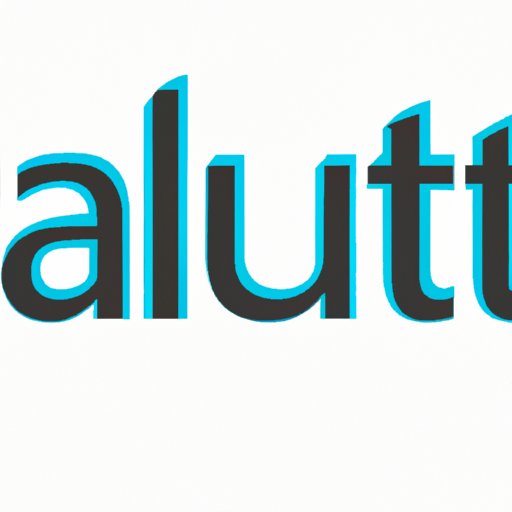
I. Introduction
If you own a Cricut machine, you know how important it is to have a vast collection of fonts at your disposal. Whether you’re designing invitations, creating personalized gifts, or adding custom elements to your home decor, fonts play a vital role in bringing your ideas to life. However, downloading and installing fonts on Cricut can be a daunting task for beginners. In this article, we’ll guide you through everything you need to know about downloading fonts to your Cricut machine.
II. Beginner’s Guide to Downloading Fonts for Cricut: Everything You Need to Know
Before we dive into the process of downloading and installing fonts on Cricut, let’s first define some key terms. Font files are computer files that contain the typeface, size, and style of a specific font. Cricut machines are electronic cutting machines that can cut, draw, or score a variety of materials, including paper, vinyl, and fabric.
There are different types of fonts that you can use for your Cricut machine. System fonts are the fonts that are pre-installed on your computer, and you can easily access them from the Cricut Design Space. However, system fonts are limited in number and style. You can also use Cricut fonts, which are specifically designed for Cricut machines. These fonts are available for purchase on the Cricut website and can be accessed from the Design Space. Finally, you can use custom fonts that you have downloaded from third-party sources. Custom fonts allow you to add more personality and style to your designs.
III. 5 Easy Steps to Download and Install Fonts on Your Cricut Machine
Now that you have a basic understanding of font types, let’s get into the nitty-gritty of downloading and installing fonts on your Cricut machine. Here is a step-by-step guide:
- Find a font that you want to download and install on your computer. You can find free and paid fonts on various websites.
- Download the font file to your computer. The font file will typically be in a .ttf or .otf format.
- Open the font file to install it on your computer. Your computer’s operating system will guide you through the installation process.
- Once the font is installed on your computer, open Cricut Design Space and start a new project.
- In the Font dropdown menu, select the font that you just installed. You can now use this font for your project.
It’s that simple! Below are some relevant screenshots to guide you through this process.


IV. How to Add More Style to Your Cricut Designs with Custom Fonts: A Tutorial
If you want to take your designs to the next level, consider using custom fonts in your Cricut projects. Here’s a tutorial on how to add custom fonts to your designs:
- Download and install the custom font on your computer. Ensure that the font is in a compatible file format (.ttf or .otf).
- Open Cricut Design Space and start a new project.
- In the Font dropdown menu, select System Fonts.
- Click on the Filter dropdown menu and select the option “Has a Writing Style.” This will show you all the script and handwritten fonts available in Design Space.
- Select the font that you want to use and start creating your design!
Using custom fonts opens up a world of design possibilities and allows you to create unique and personalized items.
V. Stop Wasting Money on Design Bundles: Learn How to Easily Download Free Fonts for Cricut
Design bundles can be expensive and limit your creativity. Fortunately, there are plenty of websites that offer free fonts for personal and commercial use. Here are some tips on where to find free fonts:
- Google Fonts: Google Fonts is a vast library of free and open-source fonts that you can use for personal and commercial use.
- Dafont: Dafont offers a wide range of fonts in various categories, including calligraphy, stencils, and handwriting.
- Font Squirrel: Font Squirrel offers only high-quality fonts that are free for commercial use.
By using free fonts, you can save money on design bundles and still create beautiful and unique designs.
VI. The Ultimate Font Collection: Where to Find High-Quality Fonts for Your Cricut and How to Download Them
If you’re willing to invest in high-quality fonts, several websites offer reliable and premium fonts. Here are some of the best websites to find such fonts:
- Creative Market: Creative Market offers a variety of fonts from independent designers.
- MyFonts: MyFonts has an extensive collection of over 130,000 fonts from both established and up-and-coming type designers.
- FontShop: FontShop features a handpicked selection of high-quality fonts from renowned designers.
When downloading premium fonts, ensure that you read the font licensing agreement carefully and comply with its terms and conditions.
VII. Fonts & Cricut: A Perfect Match – Tips and Tricks for Downloading Fonts to Use in Your Cricut Projects
Now that you have learned how to download and install fonts on your Cricut machine let’s explore some tips and tricks to make the most out of your font collection:
- Pair different fonts to create a cohesive design. Experiment with different font combinations to find what works for your project.
- Use fonts with varying weights and styles to create contrast and emphasis in your designs.
- Take the time to organize your font collection. Use a font manager to keep your fonts easily accessible and categorized.
- Experiment with font size, spacing, and alignment to create visually appealing designs.
VIII. Conclusion
Downloading fonts to your Cricut machine can be a game-changer for your design projects. Whether you’re using free fonts or investing in premium fonts, having a vast collection at your disposal opens up a world of design possibilities. With our beginner’s guide and tips and tricks, you’ll be on your way to creating stunning designs in no time.





