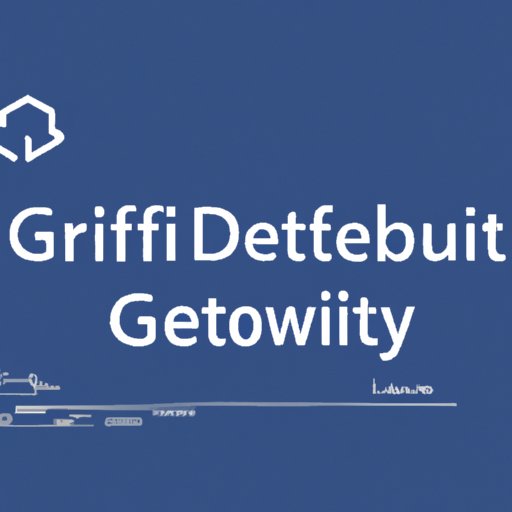
Introduction
Github is a popular platform for hosting software code. As a developer, you may often need to download files from Github repositories to work on different projects. This article is designed to help beginners learn how to download files from Github by explaining it in simple terms. Understanding how to download files from Github is an essential skill for developers who wish to work on open source projects or contribute to them.
Beginner’s Guide
The easiest and most common ways to download files from Github for beginners is to download them through the “Download” button or to clone the repository to their computer. To download a file, navigate to the repository containing the file, and click on the “Download” button located on the right-hand corner of the repository. Once you click on the button, you have the option to download either a ZIP file of the repository or the file itself. Cloning a repository means you are creating a complete copy of the repository on your computer. To clone a repository, click on the “Code” button located on the right side of the repository and copy the link. Paste the link into your terminal and use the command “git clone.”
Command Line Instructions
Downloading files from Github using the Command Line Interface (CLI) can seem daunting, but it is a powerful tool for advanced users. To download a file using the CLI, start by opening your terminal application. Navigate to the directory where you want to place the project repository on your machine using the “cd” command. Once in the desired directory, use the command “git clone URL” that will clone the repository to your computer by replacing URL with the Git repository URL.
Using Git Clients
If you prefer a more user-friendly approach, there are several Git clients available that make it easy to download files from Github. Popular Git clients like GitKraken and SourceTree make it easy to manage repositories and files. To download files from Github using a Git client, open the client and navigate to the “Clone Repository” option, paste the repository URL, and click “Clone” to download the repository. Once the repository is cloned, you can explore and download the files you need easily.
Downloading Repositories
You might want to download an entire repository from Github, whether to study the code or to contribute to a particular project. To download an entire repository, click on the “code” green button again and copy the repository URL. Then, navigate to the terminal and use the “git clone URL” command to clone the repository on your computer.
Dealing with Large Files
Dealing with large files can be a challenging task, especially when downloading from Github. Git LFS (Large File Storage) is a Git extension created to manage large files more efficiently. To use Git LFS, install it on your computer and then navigate to the repository you want to download and use the command “git lfs fetch” to download the LFS files. For very large files, it might be necessary to download them in parts and then join them together using a file compressor tool.
Browser Extensions
Browsers extensions such as Github Download Helper, GitZip, and DownGit are excellent tools that allow users to download files directly from Github without the need to navigate to the repository. Once you have installed the extension, click on the Github file you wish to download, right-click the mouse and select the “Download with Extension Name” option. Browser extensions are handy to get files quickly without leaving the browser and are an excellent option for casual users.
Collaboration through Github
Github is an excellent platform for open-source collaboration, and it offers features for managing code and integrating team-contributed changes. If you are collaborating with other developers, you might need to accept pull requests or merge changes and download files from different forks. To collaborate on Github, navigate to the repository and select the pull request tab to review the proposed changes. Once you accept the changes, you can merge them with your repository and download files from the forks as needed.
Conclusion
Learning how to download files from Github is an essential skill for developers, and this guide has highlighted several ways to do it. Whether you prefer using the command line, Git clients, or browser plugins, there is a method available to suit your needs. Github’s collaboration features make it possible to work with others on open-source projects and share your work with the world.





