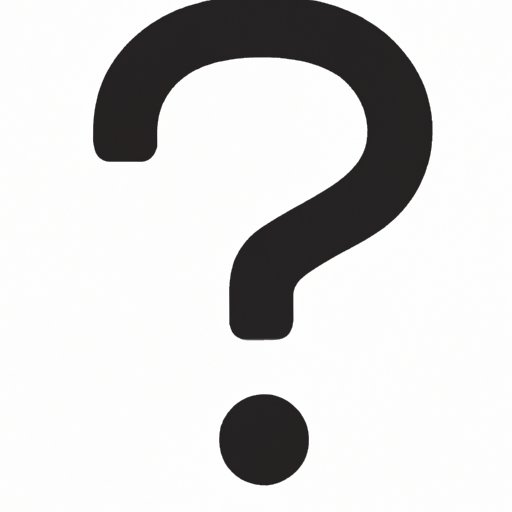
Introduction
Have you ever seen an upside down question mark and thought, “How do I type that?” You’re not alone. The upside down question mark (¿) is an important punctuation mark in Spanish and other languages that use the Romance alphabet. It serves as a visual cue to the reader that a question is being asked before the sentence even starts. In this article, we’ll explore the importance of upside down question marks and offer a step-by-step guide on how to type them on different devices.
Why You Need to Know How to Write an Upside Down Question Mark
In Spanish, the upside down question mark is used at the beginning of a question and the regular question mark (?) is used at the end. This helps the reader to identify that a question is being asked before they even start reading the sentence. Using the upside down question mark incorrectly can cause confusion and miscommunication. In addition to Spanish, other languages such as Galician, Asturian, and Waray also use the upside down question mark.
The Secret of Writing an Upside Down Question Mark – Revealed!
The origins of the upside down question mark can be traced back to the 16th century in Spain. The Royal Spanish Academy introduced the symbol to differentiate questions from statements since the Spanish language has a flexible word order. The upside down question mark has since become an integral part of Spanish grammar and can be found in all publications written in Spanish.
Step-by-Step Guide on How to Type an Upside Down Question Mark
Typing an upside down question mark on your device may seem like a daunting task, but it’s actually quite simple. Here are step-by-step instructions for typing an upside down question mark on different devices:
Windows
To type an upside down question mark on Windows:
- Hold down the left ALT key on your keyboard
- Using the number pad, type the numbers 1, 6, and 8 in sequence
- Release the ALT key, and the upside down question mark will appear
Mac
To type an upside down question mark on Mac:
- Hold down the Option key on your keyboard
- Press the key that has a question mark and forward slash (/) symbol
- The upside down question mark will appear
Mobile
To type an upside down question mark on mobile devices:
- On iOS, go to Settings > General > Keyboard > Keyboards > Add New Keyboard > Spanish. Then, press and hold the question mark key, and the upside down question mark will appear.
- On Android, go to Settings > Language and Input > Virtual Keyboard > Google Keyboard > Languages > Spanish. Then, press and hold the question mark key, and the upside down question mark will appear.
Unlocking The Upside Down Question Mark: Tips & Tricks
If you’re having difficulty typing an upside down question mark, don’t worry, we’ve got you covered. Here are some additional tips and tricks for typing an upside down question mark:
- Try using the on-screen keyboard, which provides an upside down question mark button for ease of use.
- If you frequently type in Spanish, consider setting up a Spanish keyboard on your device for quicker access to the upside down question mark.
- If you’re having trouble getting the upside down question mark to appear, try typing the numbers more slowly or resetting your keyboard settings.
The Quick and Easy Way to Type an Upside Down Question Mark on Your Keyboard
If you’re looking for a quick and easy solution to typing an upside down question mark, there’s a shortcut for that! In Microsoft Word or Google Docs, simply type the question mark followed by pressing the “Ctrl” and “Alt” keys along with the “shift” key. The upside down question mark will automatically appear without having to use any complex keyboard combinations.
Conclusion
Now that you know how to type an upside down question mark, there’s no need to worry about causing confusion or miscommunication in your writing. Once you become comfortable with typing the upside down question mark, you’ll wonder how you ever communicated in Spanish without it. Practice typing it out on your device of choice and start incorporating it into your writing today.





