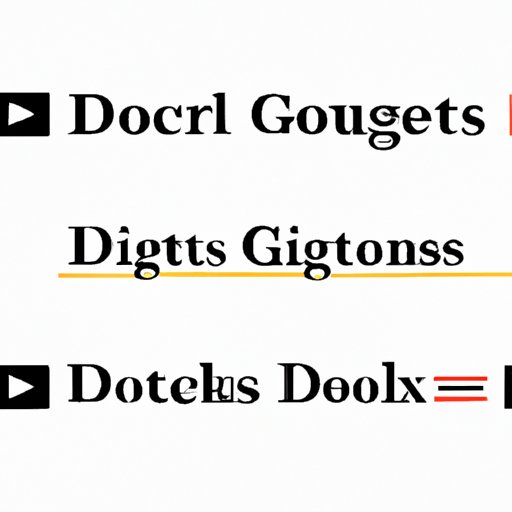
Introduction
Google Docs is a powerful tool that makes writing, editing, and formatting documents a breeze. One of the key formatting features of Google Docs is the ability to perform strikethrough. Strikethrough is useful when you want to indicate that text has been deleted or no longer relevant, without actually removing it from the document. In this article, we will explore how to do strikethrough on Google Docs, along with some practical applications, keyboard shortcuts, video tutorials, and common pitfalls to avoid.
Step-by-Step Guide to Doing Strikethrough on Google Docs
Performing strikethrough on Google Docs is a simple process that can be done in a few easy steps:
1. Open the document in which you want to perform strikethrough.
2. Highlight the text that you want to strikethrough.
3. Go to the Format menu located at the top of the screen.
4. Click on Strikethrough from the dropdown menu.
5. The highlighted text will now have a strikethrough effect.
It’s important to note that you can also perform Strikethrough by using the toolbar. Highlight the text and click on the “Strikethrough” icon from the toolbar located above the document.
Keyboard Shortcuts for Strikethrough in Google Docs
Keyboard shortcuts are a great way to save time and perform tasks more efficiently. Here are some keyboard shortcuts you can use to perform strikethrough in Google Docs:
– Windows: Press Alt + Shift + 5 simultaneously
– Mac: Press Command + Shift + X
These keyboard shortcuts will instantly apply strikethrough to any highlighted text.
Video Tutorial for Strikethrough in Google Docs
If you are a visual learner, a video tutorial can be extremely helpful. Here is a quick video tutorial on how to perform strikethrough in Google Docs:
Practical Applications of Strikethrough in Google Docs
Strikethrough is a useful tool that can be applied in various contexts, some of which include:
– Editing: If you need to make changes to a document, strikethrough can be used to indicate what text needs to be removed without actually deleting them.
– Collaboration: When working with a team on a document, strikethrough can help indicate which ideas are no longer relevant or have been discarded.
– Proofreading: Strikethrough can also be used during the proofreading process to indicate corrections or changes that need to be made.
Common Pitfalls and Mistakes to Avoid
Here are some common mistakes or issues that users may encounter when performing strikethrough on Google Docs:
– Strikethrough applies to the entire paragraph: Be careful when applying strikethrough, as it will apply to the entire paragraph if no text is highlighted.
– Inconsistent formatting: Make sure to apply strikethrough uniformly throughout the document to maintain consistency.
– Formatting errors: If you experience issues with formatting, try copying and pasting the text into a new document before applying strikethrough.
Conclusion
Performing strikethrough on Google Docs is a useful formatting feature that can enhance the clarity and organization of your document. In this article, we covered everything you need to know to apply strikethrough effectively, including step-by-step instructions, keyboard shortcuts, video tutorials, practical applications, and common pitfalls to avoid. With this knowledge, you can now take your Google Docs skills to the next level.





