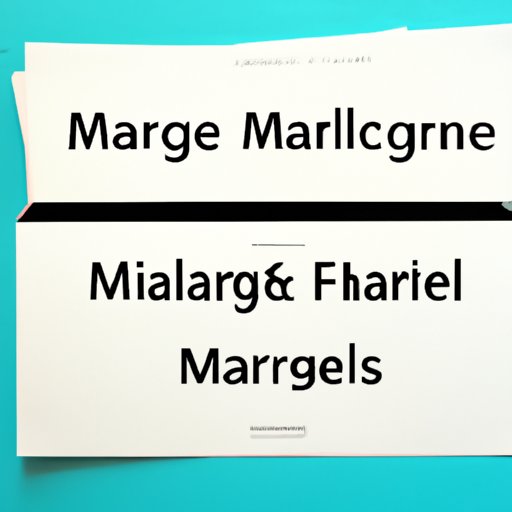
I. Introduction
Mail merge is a powerful technique that allows you to create personalized documents, such as letters, labels, envelopes, or emails, by combining a main document with a data source that contains information specific to each recipient. For example, you can send a bulk email campaign to your customers, addressing them by their first name and mentioning their previous purchase.
This article is aimed at anyone who wants to learn how to do a mail merge from scratch, regardless of their prior experience or background. We will guide you step-by-step through the whole process, from preparing the data source to previewing and completing the merge, and offer tips and tricks to enhance your results.
II. Step-by-Step Guide
A. Introduction to Mail Merge
Before we dive into the details, let’s clarify some concepts and terminology related to mail merge:
- The main document is the template or draft that you want to send to multiple recipients, with some placeholders for the merge fields.
- The data source is the database, table, spreadsheet, directory, or other file that contains the unique information for each recipient, such as names, addresses, phone numbers, dates, or custom fields.
- The merge fields are the placeholders or fields that you insert into the main document, where you want to display the corresponding information from the data source.
- The merge result is the final document or output that you get after the merge operation, which can be printed, saved, emailed, or further customized.
B. Preparing the Data Source
The first step in doing a mail merge is to prepare the data source, which should be compatible with the tool or software that you want to use. Most mail merge tools accept different file formats, such as CSV, Excel, Access, Word, or Outlook, and offer wizards or assistants to guide you through the process.
Here are some guidelines to follow when preparing your data source:
- Make sure that each data record contains all the necessary fields, and that each field has a unique name and data type.
- Check the consistency and accuracy of your data, and correct any spelling, formatting, or mapping errors.
- Add any supplementary fields or columns that you may need in your main document, such as salutations, titles, or greetings.
- Save your data source in a convenient location and format, and give it a meaningful name that reflects its purpose and version.
C. Creating the Main Document
The second step in doing a mail merge is to create the main document, which is the document that you want to personalize for each recipient. You can use any text editor or word processor that supports mail merge, such as Word, Google Docs, Pages, or LibreOffice.
Here are some tips to follow when creating your main document:
- Choose the appropriate document type and layout for your needs, and customize it according to your preferences or branding.
- Insert the merge fields where you want the dynamic information to appear, using the corresponding syntax for your tool.
- Select a suitable font, size, style, and color for your text, images, or graphics.
- Apply any formatting, styles, or effects that you want to your text, images, or graphics.
- Save your main document in a convenient location and format, and give it a meaningful name that reflects its purpose and version.
D. Inserting Merge Fields
The third step in doing a mail merge is to insert the merge fields into the main document, using the appropriate tool or interface. The merge fields act as placeholders for the dynamic information that will be pulled from your data source, and can be customized and formatted according to your needs.
Here are some instructions to follow when inserting your merge fields:
- Open your main document in your mail merge tool, and select the appropriate command or option to insert the merge fields.
- Select the data source that you want to use, and map the fields of your data source to the corresponding merge fields of your main document.
- Preview the results of your merge, and adjust the formatting, alignment, or layout of your main document, if necessary.
E. Previewing and Completing the Merge
The next step in doing a mail merge is to preview the results of your merge, and verify that the information matches your expectations. You can use the preview feature of your mail merge tool to see how the merge fields will be replaced by the actual data, and how the final document will look like.
Here are some suggestions to follow when previewing your merge:
- Check the spelling, grammar, and punctuation of your text, and correct any errors or inconsistencies.
- Verify the accuracy, completeness, and consistency of your data, and cross-reference it with your source.
- Preview the output of your merge in different formats, such as printed, digital, or emailed versions, and check for any discrepancies or anomalies.
After you are satisfied with the preview, you can complete the merge operation, and generate the final document. The final document can be saved, printed, or emailed to the recipients, depending on your preferences or requirements.
F. Adding Finishing Touches
The last step in doing a mail merge is to add some finishing touches to your final document, to make it more appealing, professional, or actionable. You can use some advanced features of your mail merge tool to enhance your document, such as:
- Add images, logos, or banners to your document, to grab the attention of your recipients.
- Personalize some sections of your document, such as greetings, introductions, or conclusions, to create a stronger connection with your recipients.
- Include some calls-to-action or links to your website, social media, or other channels, to encourage your recipients to take some actions or engage with you.
G. Screenshot Examples and/or Video Tutorial
Here are some screenshot examples that illustrate how to do a mail merge using Word:

Alternatively, you can watch this video tutorial that explains how to do a mail merge using Google Docs:
III. Common Pitfalls and How to Avoid Them
A. Identifying Common Errors
Although mail merge is a simple and useful technique, it can still lead to some common errors or mistakes that can affect the quality or accuracy of your final document. Here are some examples of such errors:
- Misspelled or incorrect merge field names or syntax, which can cause some merge fields to be skipped or replaced incorrectly.
- Misaligned or incorrect formatting or layout, which can cause some text or images to be distorted or misplaced.
- Missing or inconsistent data or fields, which can cause some records or merge fields to be empty or incomplete.
- Overlapping or duplicated records or fields, which can cause some recipients or data to be overlooked or repeated.
B. Offer Suggestions for Troubleshooting
To avoid these common errors or mistakes, you can follow some best practices or tips, such as:
- Start with a clean and consistent data source, and double-check the data before starting the merge.
- Use descriptive and understandable field names, and avoid special characters or spaces.
- Test the merge operation with a small subset of your data, before doing it with the full data set.
- Save your main document and data source files regularly, and keep backup copies.
- Consult the documentation or help resources of your mail merge tool, and search for answers or solutions in online forums or communities.
C. Provide Examples of Best Practices
Here are some additional tips and best practices that can improve your mail merge results:
- Use consistent and appropriate formatting, such as font, size, color, and weight, for your text, images, or graphics.
- Choose a suitable language and tone for your document, depending on your audience and purpose.
- Conduct some research or analysis of your recipients, and tailor your messages or offers to their needs or preferences.
- Avoid using too complex or lengthy designs, and focus on the content and message of your document.
- Test your final document on different devices, platforms, or environments, to ensure its compatibility and usability.
IV. Tools and Resources
A. Overview of Different Software Options
There are many mail merge tools and software options available on the market, ranging from free and basic to advanced and premium. Here are some of the most popular and widely used options:
- Microsoft Word: A powerful and flexible word processor that supports mail merge, and offers many features and options for customization and automation.
- Google Docs: A free and cloud-based word processor that supports mail merge, and allows collaborators to work on the same document simultaneously.
- Excel: A spreadsheet program that can serve as a data source for mail merge, and offers many built-in functions and formulas for data manipulation and analysis.
- Outlook: An email client that supports mail merge, and allows you to send personalized emails to your contacts or groups.
- LibreOffice: A free and open-source office suite that supports mail merge, and offers similar features and options to Word.
B. Pros and Cons of Each Option
Each mail merge tool or software has its own strengths and weaknesses, depending on your needs, preferences, and budget. Here are some pros and cons of each option:
- Microsoft Word: Pros – Robust and reliable, wide range of templates and designs, built-in mail merge wizard. Cons – Expensive and complex, requires some learning curve, not available on all platforms.
- Google Docs: Pros – Free and cloud-based, simple and intuitive, real-time collaboration. Cons – Limited features and customization, dependent on internet connection, not suitable for large or complex merges.
- Excel: Pros – Powerful and flexible, widely used in data analysis and manipulation. Cons – Not designed for text editing or formatting, requires database skills, not suitable for large or complex merges.
- Outlook: Pros – Integrated with email client, can use contacts and groups, supports HTML and rich text. Cons – Limited merge options, no support for attachments, limited design options.
- LibreOffice: Pros – Free and open-source, compatible with other formats, similar to Word. Cons – Less popular and supported, may have occasional bugs or glitches, limited features and options.
C. Considerations for Choosing the Best Option for the Task
To choose the best mail merge tool or software for your task, you should consider some criteria and factors, such as:
- The volume and complexity of your data and mail merge task.
- The level of customization and automation that you need in your mail merge.
- The familiarity and skills that you have with different mail merge tools or software.
- The budget and license requirements that you have for using mail merge.
- The compatibility and interoperability that you need with other software or platforms.
V. Use Cases
A. Explanation of Different Scenarios Where a Mail Merge Is Useful
Mail merge can be useful in many scenarios and contexts, where you need to communicate or interact with multiple recipients in a personalized and efficient way. Here are some examples of such scenarios:
- Marketing campaigns: You can use mail merge to send customized emails, letters, or brochures to your customers or prospects, based on their interests, behavior, or demographics.
- Event invitations: You can use mail merge to send invitations or reminders to your guests or attendees, with specific details or instructions for each person.
- Customer support: You can use mail merge to send replies or solutions to your customers, with a personal tone and appropriate language.
- HR communication: You can use mail merge to send job offers, onboarding instructions, or feedback to your employees, with clear expectations and guidance.
B. Tips for Adjusting Mail Merges to Different Situations and Audiences
To adjust your mail merges to different situations and audiences, you can follow some guidelines or tips, such as:
- Segment your data source into smaller groups or categories, based on relevant criteria or attributes.
- Create different versions or templates of your main document, tailored to each segment or category.
- Use different merge fields or content blocks for different purposes or offers.
- Test and validate your merges with different audiences or personas.
- Collect feedback and analytics from your recipients, and adjust your mail merges accordingly.
C. Provide Examples and Use Cases
Here are some examples and use cases that illustrate how mail merge can be applied in practice:
- A small business owner wants to send a monthly newsletter to her subscribers, with updates and promotions. She uses mail merge to insert their names and interests into the newsletter.
- A teacher wants to send a progress report to the parents of his students, with grades and comments. He uses mail merge to extract the data from his gradebook and insert them into the report.
- A nonprofit organization wants to send a donation request to its supporters, with a personalized message and suggested amounts. It uses mail merge to include their names and giving history into the email.





