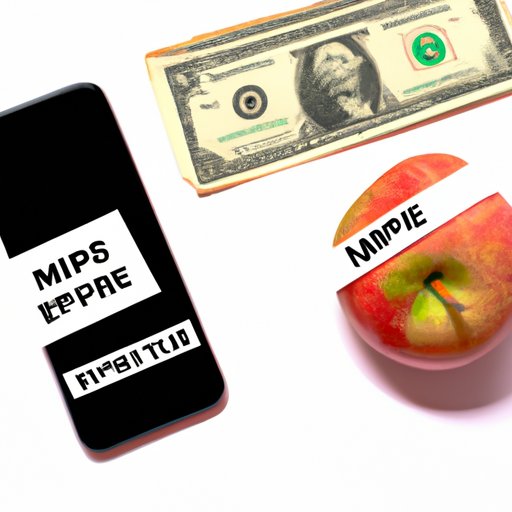
Introduction
It’s not uncommon to see unexpected charges on your Apple account, but disputing them doesn’t have to be difficult. It’s important to know how to dispute charges on Apple effectively to avoid losing money on unauthorized purchases or billing errors. In this article, we’ll provide step-by-step instructions and tips on how to dispute Apple charges successfully.
What are Disputed Charges and Why Do People Need to Dispute Them on Their Apple Account?
Disputed charges refer to any charges on your Apple account that are unauthorized, incorrect, or unexpected. Some examples of common disputes include unauthorized purchases made by another family member, double billing, or unexpected subscription renewals.
People may need to dispute charges on their Apple account because of fraudulent activity, billing errors, or unexpected charges. It’s important to keep track of your purchases and subscriptions on Apple to avoid being charged for something you didn’t authorize.
How to Dispute Charges on Apple: Step-by-Step Instructions
There are a few different ways to initiate a dispute on your Apple account depending on your device and preferences. Here are the step-by-step instructions:
Dispute charges on your device
- Tap on “Settings” on your device.
- Click on “iTunes & App Store.”
- Tap on “Apple ID” and then “View Apple ID.”
- Enter your Apple ID password.
- Scroll down and click on “Purchase History.”
- Tap on the transaction you want to dispute and then click on “Report a Problem.”
- Follow the instructions provided by Apple to initiate a dispute on your device.
Dispute charges on the Apple website
- Go to the Apple Report a Problem website.
- Sign in with your Apple ID and password.
- Find the transaction you want to dispute and click on “Report a Problem.”
- Follow the instructions provided by Apple to initiate a dispute on the website.
Contact Apple support
- Go to the Apple Support website.
- Select the category that best represents your issue.
- Choose a specific topic and click on “See all products & services.”
- Click on the transaction you want to dispute and then click on “Contact Support.”
- Follow the instructions provided by Apple to initiate a dispute with a customer service representative.
It’s important to have the following information ready when disputing charges on Apple:
- Your Apple ID and password
- The name and total amount of the purchase you’re disputing
- The reason for your dispute
Note that the length of time it takes to resolve a dispute on Apple can vary depending on the complexity of the issue.
Tips on Avoiding Disputes in the First Place
While disputing charges on Apple is possible, it’s better to avoid disputes altogether. Here are some practical tips:
- Regularly check your purchase history to ensure there are no unauthorized charges.
- Monitor your subscriptions and cancel those you no longer use or want.
- Consider setting up parental controls or restrictions to prevent unauthorized purchases, especially if you share your device with others.
Real-Life Success Stories: Insights and Tips
There are real-life stories of people who have successfully disputed charges on Apple. One story involves a father whose son made an unauthorized purchase on his device, resulting in a $3,000 charge. He was able to dispute the charge by contacting Apple support, and the amount was refunded.
Another story involves a woman who canceled her subscription to an app but was still charged. She was able to dispute the charge by following the steps outlined on the Apple website and received a refund.
Based on these stories, here are some insights and tips:
- If someone made an unauthorized purchase on your device, contact Apple support immediately to dispute the charge.
- If you cancel a subscription, make sure to check your account to ensure you’re not still being charged.
- Follow the instructions provided by Apple carefully to ensure your dispute is resolved quickly and effectively.
Different Types of Charges That are Eligible for Dispute & How to Dispute Them
There are several types of charges that can be disputed on Apple, such as in-app purchases, subscriptions, or iTunes purchases. Here are some step-by-step guides on how to dispute them:
In-App Purchases:
- Go to getsupport.apple.com.
- Select the app the purchase was made in.
- Click on “In-App Purchase” and then “In-App Purchases aren’t working as expected.”
- Follow the instructions provided by Apple to initiate a dispute.
Subscriptions:
Note that canceling a subscription does not necessarily dispute charges associated with it.
- Go to reportaproblem.apple.com.
- Find the subscription you want to dispute and click on “Report a Problem.”
- Select “I didn’t authorize this subscription” or “I’m not receiving an app or service that I’m paying for.”
- Follow the instructions provided by Apple to initiate a dispute.
iTunes Purchases:
- Go to reportaproblem.apple.com.
- Find the purchase you want to dispute and click on “Report a Problem.”
- Select “I didn’t authorize this purchase” or “This purchase wasn’t downloaded” depending on the issue.
- Follow the instructions provided by Apple to initiate a dispute.
Additional Tips for Saving Money While Using Apple Services
If you’re looking to save money while using Apple services, here are some additional tips:
- Cancel subscriptions to apps you no longer use or want.
- Use gift cards to buy apps and services on Apple rather than linking your debit or credit card.
- Check for deals and discounts on the Apple website or by signing up for promotional emails.
Conclusion and Call to Action
Disputing charges on Apple can seem overwhelming, but it’s important to know how to do it effectively to avoid unexpected charges. By following the step-by-step instructions we’ve provided, you can initiate a dispute on Apple through your device or the Apple website. We’ve also provided tips on how to avoid disputes in the first place and how to save money while using Apple services.





