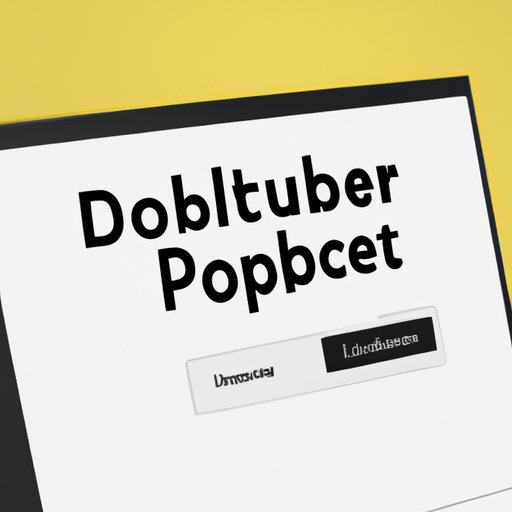
I. Introduction
In today’s world of online browsing, one of the significant issues faced by a user is popup windows. Most web browsers have enabled a pop-up blocker to prevent unnecessary or unwanted popup windows. However, sometimes it is necessary to disable a popup blocker, especially when accessing certain websites or installing software.
In this article, we will provide a step-by-step guide on how to disable pop-ups on five different web browsers – Chrome, Firefox, Safari, Edge, and Opera. We also explore why pop-up blockers need to be disabled, provide tips for troubleshooting, and discuss the pros and cons of disabling pop-up blockers. Finally, we also provide alternative methods to disable pop-up blockers selectively.
II. Step-by-Step Guide to Disabling Pop-Up Blockers
To disable the pop-up blocker, follow these steps:
Chrome
To disable the pop-up blocker on Chrome, follow these steps:
- Open Chrome and click the three vertical dots located in the upper right-hand corner of the screen.
- Click on “Settings” in the dropdown menu.
- Scroll down to the bottom of the page and click “Advanced.”
- Click on “Site settings” under the “Privacy and security” section.
- Click on “Pop-ups and redirects.”
- Turn off the switch next to “Blocked (recommended)” to disable pop-up blockers.
Firefox
To disable pop-ups on Firefox, follow these steps:
- Open Firefox and click the three horizontal lines in the upper right-hand corner of the screen.
- Select “Options” from the dropdown menu.
- Click “Privacy & Security.”
- Under Permissions, uncheck the box that says “Block pop-up windows” to disable pop-up blockers.
Safari
To disable pop-ups on Safari, follow these steps:
- Open Safari and click Safari > Preferences in the top left-hand menu.
- Click “Websites” at the top of the window.
- Click “Pop-up Windows” on the left-hand side.
- Uncheck the box next to “Block and Notify.”
Edge
To disable pop-ups on Edge, follow these steps:
- Open Edge and click the three horizontal dots in the top-right menu.
- Select “Settings” from the dropdown menu.
- Click “Site permissions.”
- Click “Pop-ups and redirects.”
- Toggle the switch that says “Blocked (Recommended)” to turn off pop-up blockers.
Opera
To disable pop-ups on Opera, follow these steps:
- Open Opera and click on the three vertical lines on the top-right corner.
- Select “Settings” from the dropdown list.
- Click on “Advanced” in the left sidebar.
- Click on “Site settings” under “Privacy & Security.”
- Click on “Pop-ups and redirects.”
- Toggle the switch that says “Blocked (Recommended)” to turn off pop-up blockers.
III. Why Disabling Pop-Up Blockers is Sometimes Necessary
While popup windows can be annoying, some websites and software require users to disable pop-up blockers to access certain features. For example, online banking often requires the use of pop-ups to complete certain transactions, and some software installation processes may require a pop-up window to complete installation instructions.
IV. Tips for Troubleshooting Common Issues
While disabling pop-up blockers can be useful, sometimes issues can arise when trying to do so. Common problems include situations where pop-ups are still blocked despite being disabled. To fix these issues, you can try clearing your browser’s cache or using browser extensions, which allows selective blocking of pop-ups. Some popular extensions include AdBlock and NoScript.
V. Pros and Cons of Disabling Pop-Up Blockers
Disabling pop-up blockers can enhance the browsing experience by allowing access to certain websites or software. However, there are some drawbacks to disabling pop-up blockers, including an increased risk of encountering unwanted ads, malware, or viruses.
In a study conducted by Stanford University, users who disabled pop-up blockers had a higher chance of encountering unwanted web pages or being directed to dangerous websites. Therefore, it is vital to understand the risks when disabling pop-up blockers.
VI. Alternatives to Disabling Pop-Up Blockers
One alternative to disabling pop-up blockers is to use browser extensions that allow you to selectively block specific websites or windows. These extensions are useful when you want to block pop-ups on specific websites but not on others. Some popular extensions include AdBlock and NoScript.
VII. The Importance of Re-Enabling Pop-Up Blocks
After you have finished using a website that requires pop-ups, it is necessary to re-enable the pop-up blocker. Keeping your pop-up blocker on ensures that your computer is more secure. Without the filter, websites are free to serve you pop-ups that may be carrying a virus or malware.
VIII. Troubleshooting Advice for Dealing with Websites that Don’t Function as Expected
If you are still experiencing problems with your websites after disabling your pop-up blocker, it may be necessary to change browser settings or clear the cache. To change the settings, you can visit the browser’s help section or forums to seek additional assistance. Additionally, some websites may require specific settings or plugins to function correctly, so check with the website-owner and review the site’s documentation if the site is not working as expected.
IX. Conclusion
Pop-up windows can be a significant inconvenience, but they are often essential to accessing critical features of websites and software. However, disabling pop-up blockers need not be a daunting task – this guide provides a clear, step-by-step approach to disabling pop-up blockers for the five most common web browsers. We also explored the potential risks and benefits of disabling pop-up blockers, discussed tips for troubleshooting common issues, and offered alternative methods for blocking unwanted pop-ups. Hopefully, this guide has helped you understand how to disable pop-up blockers and why it’s necessary in specific web-browsing contexts.





