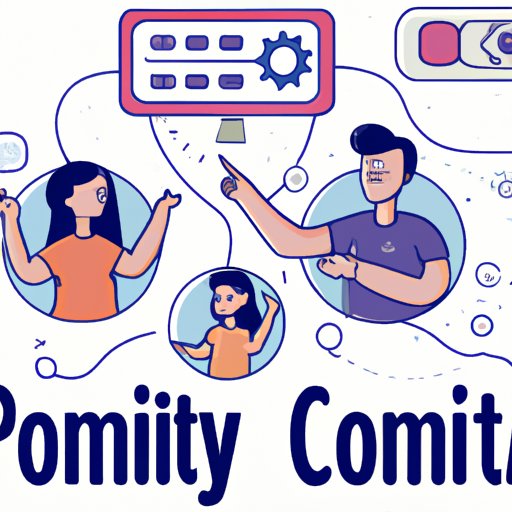
Introduction
Family link parental controls are designed to help parents manage their children’s online activities and ensure their safety. These controls allow parents to limit screen time, block inappropriate content and monitor their child’s online behavior. However, there may come a time when a parent wants to disable these controls. It could be due to a change in the child’s behavior or simply because the parent feels that the child is now mature enough to have more freedom.
Whatever the reason, this article will guide you through the process of disabling family link parental controls. We will also discuss the pros and cons of parental controls, offer alternative solutions, and address frequently asked questions.
Step-by-Step Guide
Before we get started, it’s essential to note that disabling parental controls may have consequences. Parents need to consider the potential risks before making any changes. With that in mind, here are the steps to disable family link parental controls:
Step 1: Open the Family Link app on your device.
Step 2: Select the child’s account that you want to remove parental controls from.
Step 3: Tap on the three-dot menu icon in the top right corner of the screen.
Step 4: Select “Account info” from the drop-down menu.
Step 5: Tap on “Account controls.”
Step 6: Tap on the switch to toggle off Parental Controls.
Step 7: Enter your password to confirm the changes.
It’s important to follow these steps carefully to prevent any errors or issues. If you encounter any error messages or face problems while disabling the parental controls, try restarting the app or your device. If the problem persists, reach out to Google’s support team for assistance.
Pros and Cons
Parental controls can be an effective tool to help parents keep children safe online. They can help prevent children from accessing inappropriate content, restrict screen time and limit app usage. However, there are also some cons to parental controls.
For example, parental controls can create a sense of mistrust between parents and children. Children may feel like their privacy is being invaded, and parents might struggle to balance protecting their child while also fostering independence and trust. There’s also a risk that overly restrictive parental controls could result in children being less prepared to navigate the online world on their own.
If you decide to disable parental controls, it’s essential to have an open dialogue with your child about online safety. Encourage them to ask questions when they encounter something they’re not sure about. Set clear limits and boundaries and be open to revising them as your child grows up. When dealing with online risks, it’s essential to remain vigilant and stay informed about current trends.
Frequently Asked Questions
Here are some common questions parents might have when considering disabling family link parental controls:
Q: Will my child know that I disabled the controls?
A: It’s unlikely, as long as you don’t tell them. However, it’s essential to be transparent with your child about your reasons for disabling the controls and to have an open discussion about online safety.
Q: What if my child accesses inappropriate content?
A: Disabling parental controls will increase the risk of your child accessing inappropriate content. That’s why it’s crucial to set clear boundaries and guidelines and have an open dialogue about online safety.
Q: Are there other tools to monitor my child’s online behavior without parental controls?
A: Yes, many software options will allow you to monitor your child’s online activities without having to resort to parental controls. Some top-rated options include Qustodio, Norton Family, and Net Nanny.
Alternatives to Parental Controls
Disabling parental controls does not mean that parents need to compromise on their child’s online safety. There are alternative solutions parents can consider, such as having open conversations about online safety, setting clear limits and boundaries, and using monitoring software.
One solution is to encourage children to come to you when they’re not sure about something online. Teach them how to recognize potential risks, such as scams and inappropriate content, and give them the tools they need to safeguard themselves.
Another option is to use software that monitors a child’s online activity without blocking access to sites or apps. This option provides parents with essential insights into their child’s online behavior while also giving the child more freedom to explore the online world.
Personal Experience
As a parent, I found myself at a crossroads when it came to parenting controls. While I appreciated their usefulness in protecting my child’s safety online, I also recognized the potential risks around creating mistrust. Eventually, I decided to disable the parental controls and open up a conversation with my child about online safety.
It wasn’t easy, but I feel like we have a better understanding now. We have set clear limits and boundaries, and I have gained insights into what my child is doing online without limiting their freedom.
Conclusion
Disabling family link parental controls is a simple process, but it’s crucial to weigh the pros and cons before making the decision. It’s also essential to have an open dialogue with your child about online safety, set clear guidelines and boundaries, and keep abreast of developments in online risks.
Ultimately, the goal is to strike a balance between protection and freedom, and every family will need to find a solution that works for their unique situation. We hope that this article has provided you with the information you need to make an informed decision when it comes to disabling family link parental controls.
Call-to-Action: We’d love to hear about your experience with parental controls or online safety in the comments section below.





