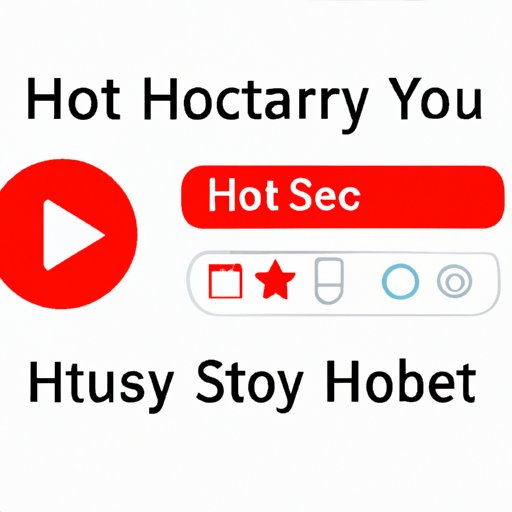
I. Introduction
If you are a regular user of YouTube, chances are that you have been recommended videos that you have no interest in watching. Sometimes, these recommendations are biased, inaccurate, or offensive. Additionally, keeping videos in your watch history can reveal personal information that you may want to keep private. In this article, we will cover how to clear your YouTube history on desktop and mobile devices, and delve into why it is important to do so.
II. Step-by-Step Guide: How to Clear Your YouTube Watch History on Desktop and Mobile Devices
Clearing your YouTube watch history is easy, and you can do it on both desktop and mobile devices by following these steps:
Clearing Watch History on Desktop
1. Open YouTube on your desktop browser and sign in to your account.
2. Click on your profile icon on the top right corner.
3. Click on “History” from the dropdown menu.
4. On the left-hand side, click on “Clear All Watch History.”
5. In the pop-up confirmation message, click on “Clear Watch History.”
Clearing Watch History on Mobile Devices
1. Open the YouTube app on your mobile device and sign in to your account.
2. Tap on your profile icon at the top right corner.
3. Tap on “Settings.”
4. Select “History & privacy.”
5. Tap on “Clear watch history” and confirm by tapping “Clear watch history” again.
III. Why and How to Delete Your YouTube Watch History for Privacy and Security
Apart from simply being annoyed by irrelevant recommendations, it is important to delete your YouTube history for privacy reasons. When you watch videos on YouTube, your watch and search history are recorded by the platform. This builds a profile of your viewing habits that can be used for targeted advertisements and alterations of the YouTube algorithm that recommend videos to you. If you share an account with someone or use public computers, clearing your history can protect your privacy and avoid having personal information exposed to others. Here’s how to delete your watch history:
Steps to Delete Watch History for Privacy Reasons
1. Click on your profile icon on the top right corner.
2. Click on “History” from the dropdown menu.
3. Click on “Manage All Activity” and select “YouTube History.”
4. Click on “Delete activity by” on the left-hand side of the page.
5. Choose how far back to delete your history by selecting a time range. If you want to delete everything, choose “All time.”
6. Click on “Delete” to confirm.
IV. Quick Tips: How to Remove Your YouTube Recommended Videos and Search Suggestions
YouTube’s recommendation algorithm is based on your watch and search history and can sometimes display video suggestions that are irrelevant or inappropriate. Here’s how to remove them:
Explanation of How Recommendations Work
YouTube’s algorithm analyses your usage and the usage of users with similar interests to recommend videos you might be interested in. While this can be helpful, the algorithm doesn’t always get it right and can suggest videos that you don’t want to see.
Steps to Remove Recommended Videos and Search Suggestions
1. Click on your profile icon on the top right corner.
2. Click on “Settings.”
3. Select “Playback and performance.”
4. Disable “Autoplay” and “Autoplay on Home.”
5. Clear your search history by selecting “Clear search history.”
V. Expert Advice: How to Keep Your YouTube Viewing Habits Private and Clean
Some privacy experts recommend taking additional steps to protect your YouTube watch history from being tracked. Here are some tips:
Tips from Privacy Experts
1. Use an alternative privacy-focused video platform that doesn’t collect your data as much as YouTube.
2. Consider using a VPN (Virtual Private Network) to prevent anyone from seeing your IP address and internet activity.
3. Regularly check and clear your YouTube search and watch history.
Explanation of How to Keep Your YouTube History Private
To make sure that your YouTube viewing habits stay private, it’s best to log out of your account or use a private browsing mode. You can also pause your search and watch history by clicking on your profile icon and toggling on “Pause watch history” and “Pause search history.”
VI. Hacks and Tricks: How to Clear Your YouTube History in One Click and Avoid Embarrassing Suggestions
If you want to save time and clear your YouTube history in one click, you can use a browser extension or bookmarklet. Here’s how:
Explanation of One-Click Solutions
There are some add-ons and bookmarklets that allow you to delete your YouTube history in one click. Some of them also let you set up a schedule for automatic cleaning and prevent embarrassing suggestions from appearing in your watch and search history.
Tips to Avoid Embarrassing Suggestions
1. Sign out of your account when using a public device.
2. Use incognito mode or private browsing to prevent your search and watch history from being saved.
3. Avoid clicking on videos that feature sensitive or embarrassing content to begin with.
VII. Conclusion
Clearing your YouTube history is an important step towards maintaining your privacy and avoiding irrelevant recommendations. In this article, we covered how to clear your YouTube watch history on desktop and mobile devices, the importance of deleting your history for privacy and security reasons, quick tips to remove recommended videos and search suggestions, expert advice on how to keep your YouTube viewing habits private, and hacks and tricks to clear your YouTube history in one click and avoid embarrassing suggestions. By regularly clearing your YouTube history, you can enjoy your viewing experience without compromising your privacy.





