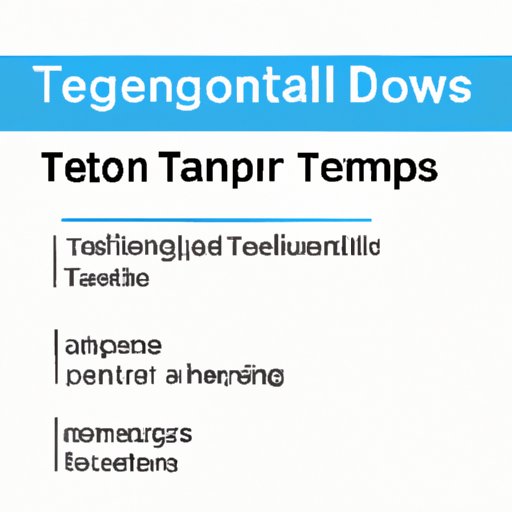
I. Introduction
Telegram is a popular messaging application known for its security and user-friendly features. However, there are times when a user may want to delete the app from their device or even delete their Telegram account entirely. This article is a comprehensive guide to help users delete Telegram in various ways.
We will introduce multiple methods that can be used to delete Telegram on different devices. Whether you’re comfortable with tech-savvy approaches or looking for something simpler, we’ve got you covered.
II. Step-by-Step Guide
We’ll start with the most basic approach, which is using a step-by-step guide to deleting Telegram from your device. To delete Telegram, users can follow these simple steps:
- Open the Telegram app on your device.
- Click on the three-line menu at the top left corner of the screen.
- Select Settings from the menu that appears.
- Select Privacy & Security.
- Scroll down and select Delete My Account or Delete Account.
- Enter your phone number and Tap on delete account.
- Enter the Verification code and Click on delete account again.
- Your account and all messages will be deleted.
We recommend taking a backup of your data on Telegram before proceeding with this approach to ensure you don’t accidentally delete any important information.
III. App Settings Approach
Another simple approach to deleting Telegram is using the application settings on your device. Here are the steps to take:
Android
- Open Settings on your Android device.
- Select Apps or Application Manager.
- Scroll until you find Telegram and click on it.
- Select Uninstall or Delete.
- Click OK to confirm the deletion.
iOS
- Touch and hold the Telegram app icon on your iOS home screen.
- Click on the X symbol at the top left-hand side of the icon.
- Select Delete when prompted.
This easy approach is ideal for users who may not be comfortable with technical approaches.
IV. Uninstall from Desktop Approach
For users who access Telegram on desktop devices, deleting the app can be just as effortless. Here’s how:
Windows
- Click on the Start menu on your Windows PC.
- Select Settings.
- Select Apps.
- Scroll until you find Telegram and click on it.
- Select Uninstall and click OK to confirm deletion.
Mac
- Go to the Finder on your Mac.
- Select Applications from the left sidebar.
- Find Telegram in the list and drag it to the Trash icon in the dock.
- Right-click on the Trash icon in your dock and select Empty Trash.
V. Making Use of Third-Party Applications
Third-party applications can be an easier means to delete Telegram apps. Here are some of the most effective third-party applications when deleting Telegram:
- App Cleaner & Uninstaller
- CleanMyMac X
- Revo Uninstaller
- CCleaner
These apps are designed to clean up your system and get rid of any unwanted apps. They’ll clean out any leftover files from Telegram to ensure complete deletion of the app.
VI. Using a Web-Based Version
If you’ve lost access to your primary device, the web-based version of Telegram can be an alternative setting for deleting conversations. Here’s how to delete conversations from Telegram’s web-based version accessed from a browser:
- Open Telegram in your web browser and log in using your phone number.
- Select the chat that you want to delete.
- Click on the three-dot menu icon at the top-right corner of the screen.
- Click on Delete or Delete and Leave if it’s a group chat.
This approach can help users who may have lost access to their primary device and still need to delete conversations from Telegram.
VII. Deleting Telegram Contacts
Deleting Telegram contacts can be an effective way to reduce clutter in the app. Here’s how to do it:
- Open Telegram and select the contact you want to delete.
- Click on the three-dot menu icon at the top-right corner of the screen.
- Select Delete.
This approach will remove the contact from your Telegram account and stop messages from being delivered to them.
VIII. Deleting Telegram Account
The final approach is to delete or deactivate your Telegram account entirely. Before using this approach, it’s essential to understand the consequences of deleting your Telegram account. Once deleted, it can’t be undone, and you’ll lose all your chats, messages, and contacts. Here are the steps to delete your account:
- Open the Telegram deactivation page: https://my.telegram.org/auth
- Enter the phone number associated with your Telegram account.
- Enter the verification code sent to your phone.
- Click on Sign In.
- Select Delete Account.
- Enter the reason why you want to delete your account.
- Click on Delete My Account.
- Enter the phone number associated with your account.
- Click on Delete My Account again.
After completing these steps, your Telegram account and all associated data will be deleted.
IX. Conclusion
Deleting Telegram can seem complicated, but it’s effortless once you know-how. Throughout this article, we’ve covered several approaches to deleting Telegram, including step-by-step guides, app settings, desktop approaches, third-party applications, web-based versions, and deleting contacts. We’ve also highlighted what you need to know before choosing to delete your Telegram account. Hopefully, this guide has been informative and helpful in assisting you with deleting Telegram.





