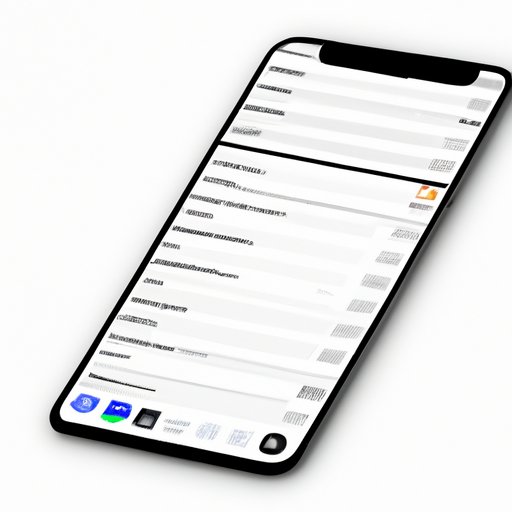
Introduction
Having too many tabs open on your iPhone can be overwhelming and frustrating. Not only can it slow down your device, but it can also make it difficult to find what you need when you need it.
In this article, we’ll explore various methods you can use to delete tabs on your iPhone. From the classic swipe to using Siri, we’ve got you covered. So, let’s dive in!
The Classic Swipe
The classic swipe method is the simplest and quickest way to close an individual tab on your iPhone. Here’s how it works:
- Open Safari on your iPhone.
- Find the tab you want to close.
- Swipe left or right on the tab.
- Tap on “Close” to confirm.
That’s it! The tab is now closed.
However, you may encounter some issues when trying to close tabs using this method. For example, swiping can sometimes be unresponsive, or you may accidentally swipe the wrong tab. In those cases, you can try some of the other methods we’ll discuss below.
Close All Tabs Option
If you have numerous tabs open, closing them one by one using the classic swipe method can be time-consuming and frustrating. Fortunately, there is a faster way. Here’s how to close all tabs at once:
- Open Safari on your iPhone.
- Press and hold the “Tabs” button at the bottom right of the screen.
- Tap on “Close All Tabs” option.
Now, all your open tabs have been closed.
Note: Be careful when using this method, as it will close all open tabs, including those you may want to keep open.
Use of 3D Touch
If you have an iPhone with 3D Touch, you can use this feature to quickly close tabs. Here’s how:
- Open Safari on your iPhone.
- Press down on the Safari icon on your home screen.
- Select “New Tab” or “Close All Tabs”.
- Tap on the “X” button at the top left of each tab to close it.
This method is quick and easy, especially if you use Safari frequently.
Use Siri
If you prefer to use Siri, you can ask her to close tabs for you. Here’s how:
- Activate Siri on your iPhone by holding down the Home button or saying “Hey Siri”.
- Say “Close all tabs on Safari”.
- Confirm by responding “Yes”.
Now, all your open Safari tabs should be closed.
Using the Settings Menu
If you want to customize your tab settings instead of just closing tabs, you can access the settings menu to do so. Here’s how:
- Open the “Settings” app on your iPhone.
- Scroll down and select “Safari”.
- Under “Tabs”, select your preferred setting, such as “Automatically Close Tabs” or “Open Links in Background”.
This method gives you more control over how your iPhone handles tabs in Safari.
Swipe with Two Fingers
For those who find using one finger to swipe too difficult, there is another option. You can use two fingers to swipe and close tabs at the same time. Here’s how:
- Open Safari on your iPhone.
- Place two fingers on the tab you want to close.
- Swipe down to close the tab.
This method is useful for those with larger hands or who may find using one finger too challenging.
Clear Your Browsing Data
If you are having trouble with Safari or simply want to clear all tabs and browsing data at once, you can do so in the settings menu. Here’s how:
- Open the “Settings” app on your iPhone.
- Scroll down and select “Safari”.
- Select “Clear History and Website Data”.
- Confirm by selecting “Clear History and Data”.
Now, all your browsing data and open tabs on Safari have been cleared.
Conclusion
As you can see, there are numerous ways to delete tabs on your iPhone. Each method has its pros and cons, so it’s up to you to decide which one works best for you. By keeping your tabs organized and under control, you’ll be able to use your iPhone more efficiently and enjoy a better browsing experience.
So, give these methods a try and let us know which one you prefer.





