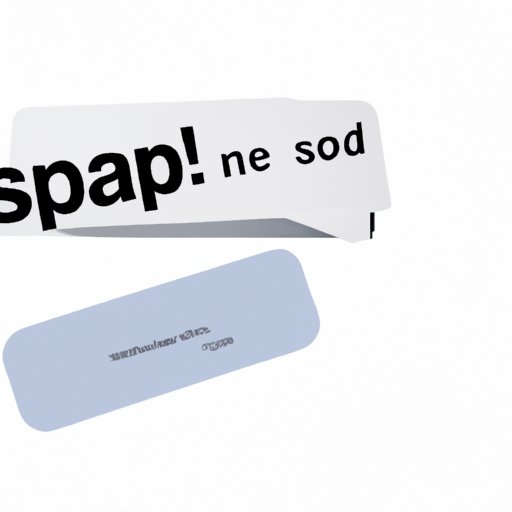
I. Introduction
Snapchat is a popular social media platform that allows users to share their pictures, videos, and messages with their friends. While the messaging feature on Snapchat is fun and convenient, it’s easy to have a cluttered inbox. Deleting unwanted messages not only helps you maintain your privacy, but it also makes it easier to find important messages. In this article, we provide a step-by-step guide on how to delete Snapchat messages, as well as information on privacy concerns, saving your chats, and cleaning up your chats.
II. A Step-by-Step Guide to Deleting Snapchat Messages
If you want to delete Snapchat messages, follow these simple steps:
How to Delete Text Messages
- Open the Snapchat app and go to the chat where the message you want to delete is located
- Hold down the message you want to delete
- Select “Delete”
How to Delete Photo and Video Messages
- Open the Snapchat app
- Go to your “Memories” tab
- Select the photo or video you want to delete
- Tap and hold down the photo or video
- Select “Delete”
How to Clear a Conversation
- Open the Snapchat app and go to the chat you want to clear
- Swipe right on the chat you want to clear
- Select “Clear Conversation” and confirm the action
III. Saving Your Chats – How to Save Important Conversations on Snapchat
Sometimes, you might want to save your chats on Snapchat for future reference or to keep track of important conversations. Here’s how you can save conversations:
Why You Might Want to Save Conversations
Saving conversations on Snapchat can be useful for various reasons. For example, you can save conversations with a client for work-related purposes or conversations with a friend for sentimental reasons.
How to Save Individual Messages or Entire Conversations
- Open the Snapchat app and go to the chat you want to save
- Hold down the message or conversation you want to save
- Select “Save” to save the message or “Save Chat” to save the entire conversation
How to View Your Saved Messages
- Open the Snapchat app
- Go to your “Profile” section
- Select the “Saved” section to view all your saved messages and conversations
IV. How Long Do Messages Stay on Snapchat? – A Complete Guide
Messages on Snapchat have a lifespan, and they disappear after a certain time. Here’s everything you need to know about message lifespan on Snapchat:
Overview of Message Lifespan on Snapchat
By default, Snapchat messages disappear after they have been viewed, unless they are saved. However, you can customize the lifespan of your messages by setting a time duration for them to disappear.
How to Set a Time Duration for Messages to Disappear
- Open the Snapchat app
- Go to your “Settings”
- Select the “Delete Chats” option
- Select the time duration for messages to disappear after they have been viewed
How to Keep Messages from Disappearing
- Open the Snapchat app
- Go to your “Settings”
- Select the “Memories” option
- Toggle on the “Save to Camera Roll” option to save all your snaps to your device
How to View Expired Messages
If you missed a message before it disappeared, you might still be able to view it:
- Open the Snapchat app
- Go to your “Profile” section
- Select the “Settings” icon
- Scroll down to the “Account Actions” section and select “Clear Cache”
- Open the conversation in which the message was sent and try to view the message again
V. Privacy Concerns? How to Delete Snapchat Messages Permanently
If you’re concerned about privacy and want to delete your Snapchat messages permanently, follow these steps:
How to Permanently Delete Messages on Snapchat
- Open the Snapchat app
- Go to your “Profile” section
- Select the “Settings” icon
- Scroll down to the “Account Actions” section and select “Clear Conversations”
- Select the conversation or conversations you want to delete
- Confirm the action by selecting “Delete”
How to Erase the Trace of a Conversation Completely
To erase the trace of a conversation on Snapchat, follow these steps:
- Open the Snapchat app
- Go to your “Profile” section
- Select the “Settings” icon
- Scroll down to the “Account Actions” section and select “Clear All”
- Confirm the action by selecting “Clear All”
How to Find, Unsave, and Delete Saved Messages
If you want to find, unsave, and delete any saved messages, follow these steps:
- Open the Snapchat app and go to your “Profile” section
- Select the “Saved” section
- Select the message or conversation that you want to unsave and delete
- Hold down the message or conversation
- Select “Unsave” to unsave the message or “Delete” to delete the message entirely
VI. Protecting Your Identity: How to Delete Pictures on Snapchat
Once you’ve shared a picture or snap on Snapchat, you might want to delete it to protect your privacy. Here’s how to do it:
How to Delete Pictures After They’ve Served Their Purpose
- Open the Snapchat app
- Go to your “Profile” section
- Select the snap or picture you want to delete
- Hold down the snap or picture
- Select “Delete”
How to Erase Pictures Completely from Snapchat
To erase pictures completely from Snapchat, follow these steps:
- Go to your “Profile” section
- Select the “Settings” icon
- Scroll down to the “Account Actions” section and select “Clear Cache”
- Confirm the action by selecting “Clear All”
VII. Deleting Snapchat Messages on a Specific Device
If you want to delete Snapchat messages on a specific device, follow these steps:
How to Delete Messages on a Specific Device
- Open the Snapchat app and go to the chat you want to delete
- Hold down the message or conversation you want to delete
- Select “Delete”
Examples of How to Delete Snapchat Messages on the iPad, iPhone, and Android Devices
The steps to delete Snapchat messages are similar across all devices. However, the process might vary slightly depending on your device’s operating system. Here are examples of how to delete Snapchat messages on different devices:
- On an iPad: Hold down the message or conversation you want to delete and select “Delete”
- On an iPhone: Swipe left on the message or conversation you want to delete and select “Delete”
- On an Android device: Hold down the message or conversation you want to delete and select “Delete”
VIII. Cleaning up Your Chats – How to Delete All Messages on Snapchat
If you want to clear all your messages on Snapchat at once, here’s how to do it:
How to Delete All Conversations at Once
- Open the Snapchat app
- Go to your “Profile” section
- Select the “Settings” icon
- Scroll down to the “Account Actions” section and select “Clear Conversations”
How to Clear Chat History on Snapchat
- Open the Snapchat app
- Go to your “Profile” section
- Select the “Settings” icon
- Scroll down to the “Account Actions” section and select “Clear Cache”
- Confirm the action by selecting “Clear All”
IX. Conclusion
In summary, deleting and managing your Snapchat messages is easy and convenient when you know how to do it. Whether you want to save important conversations, keep your chats clean, or protect your privacy, we’ve provided a complete guide to everything you need to know. With our step-by-step guide, you’ll be able to manage your Snapchat messages like a pro.





