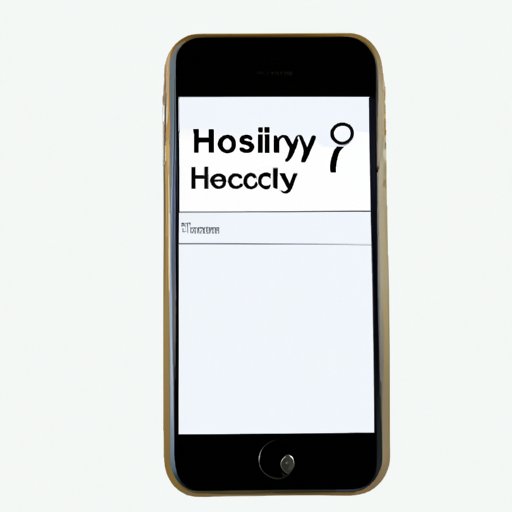
I. Introduction
Have you ever searched for something on your iPhone that you wish you hadn’t? Maybe it’s a gift for someone special, or perhaps you accidentally clicked on a link that brought you to a website with questionable content. Whatever the reason, it’s important to know how to delete your search history.
The primary reason for deleting your search history is privacy. Every search you make on your iPhone is recorded, which can potentially be accessed by websites, apps, and hackers. If you value your privacy and don’t want anyone to know what you’ve been searching for, deleting your search history is an essential task.
II. Step-by-Step Guide
Deleting your search history on your iPhone is a straightforward process. Here are the basic steps:
- Open Safari
- Tap on the Bookmarks icon
- Tap on History
- Tap on Clear
- Select the time frame
- Tap on Clear History
It’s important to note that this will only clear your Safari browsing history. If you use other browsers or apps to search for things on your iPhone, you’ll need to clear those histories separately.
Here are screenshots that will guide you throughout the process:





To make it easier to follow along, here are some tips:
- Make sure you’re in Safari before starting
- If you can’t find the Bookmarks icon, look for the icon of an open book to the right of the URL bar
- The Clear button will only be available if you have search history saved
- When selecting the time frame, be sure to choose the appropriate option
III. Video Tutorial
If you’re more of a visual learner, a video tutorial might be more helpful. Here are the advantages of watching a video tutorial:
- Visual demonstration of the process
- Ability to pause and rewind
- Step-by-step instruction highlighting important points
- Easy to follow along without constantly switching between apps
Here is a quick tutorial on how to delete search history on your iPhone:
As you can see, call-outs are used to emphasize important points and provide additional information throughout the tutorial.
IV. Alternative Methods
Deleting your search history through Safari is the most direct method, but there are also alternative methods available:
- Using third-party apps
- Using settings
- Using Spotlight Search
Each method has its pros and cons, and not all methods will work for everyone. Here is a brief comparison:
| Method | Pros | Cons |
|---|---|---|
| Third-party apps | Can clear multiple histories at once | May not work for all types of data |
| Settings | Can clear all app data at once | Cannot selectively clear data for individual apps |
| Spotlight Search | Easy access | Only clears recent searches |
If you’re interested in trying out an alternative method, here is a step-by-step guide for each one:
Using Third-Party Apps
There are plenty of third-party apps available that claim to clean up your iPhone’s storage and delete search history, but not all of them are trustworthy. Here is a step-by-step guide on how to use the app, CleanMyPhone, to delete your search history:
- Download and install CleanMyPhone from the App Store.
- Open the app and tap on “Privacy” from the main menu.
- Select the type of data you want to clear, such as Safari data or call log.
- Tap on “Clean” to begin the process.
Using Settings
If you want to clear all app data on your iPhone, you can use the settings app:
- Open the Settings app.
- Tap on “General”.
- Scroll down and tap on “Reset”.
- Select “Erase All Content and Settings”.
- Enter your passcode or Apple ID when prompted.
- Tap on “Erase iPhone” to confirm.
Using Spotlight Search
If you want to clear your recent searches quickly, you can use Spotlight Search:
- Swipe down from the middle of the screen to access Spotlight Search.
- Tap on the search bar at the top of the screen.
- Tap on the “X” next to recent searches.
- Select “Clear All” to delete all recent searches.
V. Benefits of Deleting Search History
Now that you know how to delete your search history, it’s important to understand why it’s essential for your privacy. Your search history can reveal a lot about you, including your interests, location, and habits. It can also be used to target you with ads, malware, or phishing attempts. Here are some ways to prevent data collection:
- Use a private search engine like DuckDuckGo
- Turn off location services
- Disable app permissions
- Use a Virtual Private Network (VPN)
There are many benefits to deleting your search history. For one, it protects your privacy and gives you the peace of mind that no one is spying on your browsing habits. It can also help your iPhone run smoother by freeing up storage space and improving your search results.
VI. FAQs
Here are some frequently asked questions about deleting search history:
Q: Will deleting my search history delete my bookmarks?
A: No. Deleting your search history will not affect your bookmarks.
Q: Will deleting my search history speed up my iPhone?
A: Deleting your search history will free up storage space, which can improve your iPhone’s performance. However, the change may not be noticeable.
Q: Can websites still track me even if I clear my search history?
A: Yes. Websites use cookies and other tracking technologies to collect data on users, even if they clear their search history. To prevent this, you can use a privacy-focused browser or an ad-blocker.
Q: Is it necessary to delete my search history?
A: It depends on your personal preference. If you value your privacy and don’t want anyone to know what you’ve been searching for, it’s essential to clear your search history. However, if you’re not concerned about privacy or don’t share your iPhone with anyone, you may not need to delete your search history regularly.
If you have any other questions about deleting search history, refer to your iPhone’s user manual or visit Apple’s support website.
VII. Conclusion
Deleting your search history is an essential task for protecting your privacy and improving your iPhone’s performance. Whether you use the basic method through Safari or an alternative method, follow the steps carefully and make sure to clear all relevant search histories. With the steps and tips provided in this article, we hope you can delete your search history with ease and peace of mind.
Remember to always take caution and be aware of what you search for online. Your privacy should be a top priority, so take the necessary steps to keep yourself protected.





