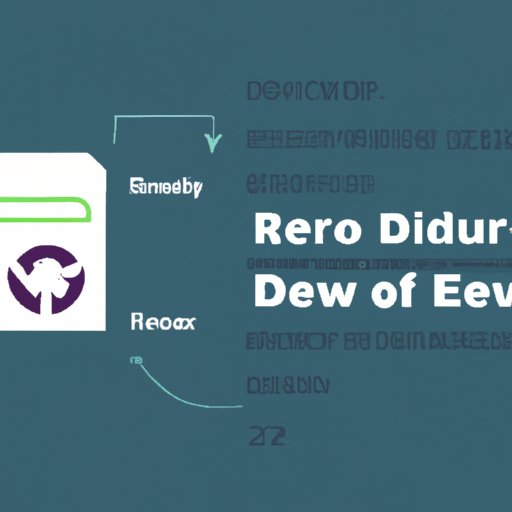
I. Introduction
If you’re new to the Linux world, one of the essential skills you need to know is how to delete files safely and efficiently. Whether you want to free up space on your hard drive or remove unnecessary files, this guide will provide a comprehensive overview of the different methods and tools available to delete files on a Linux system.
II. A Step-by-Step Guide on Deleting Linux Files
Deleting files on Linux can be done in different ways, including using the command line, file manager, and graphical tools. Here’s how to use each of those methods:
a. Using the Command Line
One of the most efficient ways to delete files on Linux is by using the command line. You can use the “rm” command to delete a file in terminal.
rm /path/to/fileIf you want to delete multiple files, you can use the “*” wildcard character:
rm /path/to/*.txtBe cautious when using the “rm” command, as it permanently deletes the file without any means of recovery.
b. Using the File Manager
If you prefer using a graphical interface, the file manager is an excellent option to delete files. You can delete a file by right-clicking on it and selecting “Move to Trash.”
If you want to delete multiple files simultaneously, select all the files and then right-click to choose “Move to Trash.”
c. Using Other Graphical Tools
Several graphical tools are available to manage your files, including Nautilus and Dolphin. You can delete a file by selecting it and pressing the “Delete” key or by dragging and dropping it into the trash bin.
III. How to Delete Files Safely on Linux
Deleting files on Linux requires a basic understanding of how the file system works to avoid potential risks. Here’s what you need to know to delete files safely:
a. How the File System Works
Linux has a hierarchical file system with a root directory (“/”) at the top, followed by subdirectories. When you delete a file, it only removes the reference to it in the file system, making it available for other files to overwrite it.
b. The Various Ways Files Can Be Deleted
As previously mentioned, there are different methods to delete files on Linux, each with its unique benefits and drawbacks. Using the terminal is the most efficient but less secure method. On the other hand, using the file manager or other graphical tools provides a safer alternative.
c. Tips on Ensuring Important Files Are Not Accidentally Deleted
When deleting files, be mindful of what you’re deleting to avoid accidentally deleting something important. If possible, make a backup of any critical files before deleting them or use a recovery tool to restore them if necessary.
Another useful tip is to add the “-i” option when using the “rm” command. It prompts you to confirm before deleting the file, preventing accidental deletions.
IV. A Beginner’s Guide to Deleting Files in Linux
If you’re new to Linux, you might find the process of deleting files a bit confusing. Here’s a beginner’s guide to get you started:
a. Navigating the File System
To navigate the file system, you need to use the terminal and type “cd” followed by the directory name to move between folders.
b. Various Tools Available for Deleting Files
As discussed earlier, you can use various tools to delete files on Linux. Choose the one that suits your needs and preferences.
c. How to Delete Multiple Files at Once
You can delete multiple files by using the “*” wildcard character or selecting all files at once in the file manager or other graphical tools.
d. How to Delete Directories
To delete directories, use the “rmdir” or “rm -r” commands. The former only removes empty directories, while the latter removes directories with files or subdirectories in them.
V. The Importance of Deleting Files Securely on Linux
Secure deletion is crucial on Linux as it prevents unauthorized people from accessing your sensitive data. Here’s why it’s essential and how to do it:
a. Risks Involved with Not Deleting Files Securely
Deleting files using the standard methods, such as the “rm” command or the trash bin, only removes the reference to the file, leaving the data behind. The data can still be accessed and recovered, posing a threat to your sensitive information.
b. Different Methods for Securely Deleting Files
Overwriting files several times is one way to ensure secure deletion. Using specialized software like “shred” is also an option. Alternatively, you can use a tool like “dd” to overwrite the data with zeros.
c. Shredding Files
Shredding files is another secure deletion method that overwrites the files several times, making it almost impossible to recover the data. Use the “shred” command with the “-u” option to shred and delete the file.
VI. How to Recover Deleted Files on Linux
You might accidentally delete a file or realize later that you still need it. Fortunately, several file recovery tools are available to help you recover deleted files on Linux:
a. TestDisk
This tool scans your hard drive for lost partitions, damaged boot sectors, and other issues that might cause data loss. It also allows you to recover deleted files, even from formatted drives.
b. PhotoRec
PhotoRec is a tool that recovers lost files, including photos, videos, documents, and archives. It works by searching for file signatures on your hard drive, allowing it to identify and recover lost files.
c. Foremost
Foremost is a powerful tool that recovers deleted files, even from damaged or corrupted drives. It works by analyzing the file headers and footers, allowing it to locate and recover lost data.
VII. Conclusion
Deleting files in Linux is essential to keep your system organized and free up space. Ensure you understand the risks involved and use the appropriate method to delete your files safely. Don’t forget to keep backups of your critical data and use recovery tools when necessary.
By following the step-by-step guide, you now have a good understanding of the different methods to delete files, the importance of secure deletion, and the tools available to recover lost files.





