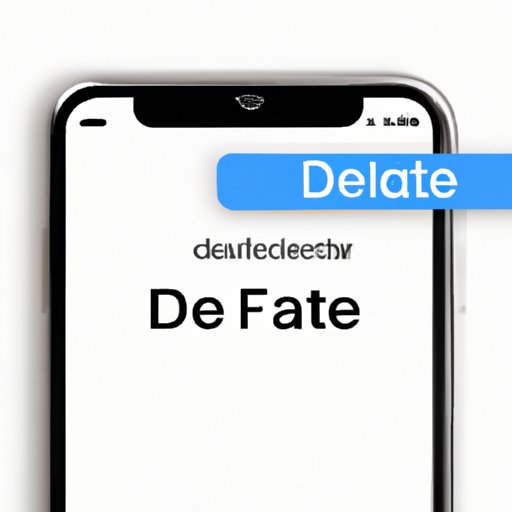
Introduction
Have you ever struggled to delete a text message conversation on your iPhone or Mac? You’re not alone. Many users find it difficult to delete iMessages and end up with a cluttered Messages app. However, deleting iMessages can be an important step in maintaining privacy and clearing up space on your device. In this article, we will provide a step-by-step guide on how to delete iMessages, common problems and solutions, alternatives to deletion, tips and tricks, and security and privacy concerns.
Step-by-Step Guide: How to Delete iMessages
Deleting iMessages may seem straightforward, but the process can vary between iOS and MacOS devices. Here’s a detailed guide for both:
How to delete iMessages on iOS devices
Step 1: Open the Messages app on your iPhone or iPad.
Step 2: Identify the message thread you want to delete.
Step 3: Swipe left on the thread to reveal the “Delete” option.
Step 4: Confirm the deletion by tapping “Delete” or “Delete Conversation” if you want to remove all messages within the thread.

How to delete iMessages on MacOS devices
Step 1: Open the Messages app on your Mac.
Step 2: Select the message thread you want to delete.
Step 3: Click “Edit” and then “Delete” from the menu bar or press “Delete” on your keyboard.
Step 4: Confirm the deletion by clicking “Delete” or “Delete Conversation” if you want to remove all messages within the thread.

Common Problems and Solutions
While deleting iMessages may seem simple, users may face some common problems when trying to do so. Here are some issues you may encounter:
Messages reappearing after deletion
Some users have reported that deleted messages and threads reappear in their Messages app after a period of time. This can be frustrating, but there are a few solutions:
- Restart your device and try deleting the messages again.
- Update your device’s software to the latest version.
- Sign out of iCloud and then sign back in.
If these solutions do not work, you may need to contact Apple support for further assistance.
Inability to delete certain messages/threads
There may be some messages or threads that you are unable to delete, such as ones with a grayed-out “Delete” button. This may happen if the message is too old (over a year) or if it was sent with a non-Apple device. Here are some solutions:
- Try deleting the message on a different device (e.g., if you’re unable to delete it on your iPhone, try deleting it on your Mac).
- Ask the person who sent the message to delete it from their device.
- Consider archiving the conversation instead of deleting it (more on this later).
Alternatives to Deletion
If you’re hesitant to delete iMessages, there are alternatives that you may consider:
Hiding conversations
If you don’t want to delete a conversation but want to keep it out of sight, you can hide it instead. Here’s how:
Step 1: Swipe left on the conversation you want to hide.
Step 2: Tap “Hide” or “Archive”.
Hidden conversations can be accessed again by searching for the contact name in the Messages app.
Using a third-party messaging app
If you’re looking for more control over your text messages, you may consider using a third-party messaging app. These apps often offer features such as scheduling messages, retracting messages, and more. However, make sure to read the app’s privacy policy before using it as it may collect and use your data in different ways than Apple’s Messages app.
Tips and Tricks
Here are some lesser-known tricks for deleting iMessages:
Using the “Edit” function to delete multiple messages at once
You can delete multiple messages at once by using the “Edit” function:
Step 1: Open the Messages app and go to the conversation you want to delete messages from.
Step 2: Tap and hold on one of the messages you want to delete.
Step 3: Tap “More”.
Step 4: Select the messages you want to delete.
Step 5: Tap the trash can icon in the lower left corner to delete the selected messages.
Using Siri to delete specific conversations
You can use Siri to delete specific conversations:
Step 1: Activate Siri by holding the side button on your iPhone or saying “Hey Siri”.
Step 2: Say “Delete my messages with [contact name].” Siri will then delete all text message conversations with that contact.
Security and Privacy Concerns
When deleting iMessages, it’s important to consider security and privacy concerns. Here’s what you need to know:
Can deleted messages be retrieved?
While deleting iMessages removes them from your device, they may still be recoverable. If your device is backed up to iCloud or iTunes, the deleted messages may still exist in the backup. Additionally, law enforcement agencies may be able to retrieve deleted messages with a warrant. However, in general, the average user should not be concerned about deleted messages being retrieved.
Tips for ensuring sensitive conversations are securely deleted
If you have conversations that contain sensitive information, here are some tips for ensuring they are securely deleted:
- Delete the messages immediately after having the conversation.
- Turn off iCloud backups, as deleted messages may still exist in backups.
- Completely erase your device before selling or giving it away.
Conclusion
Deleting iMessages can seem daunting, but it’s an important step in maintaining privacy and decluttering your device. We hope this article has provided you with a comprehensive guide on how to delete iMessages, common problems and solutions, alternatives to deletion, tips and tricks, and security and privacy concerns. Remember to keep your device up-to-date, consider using a third-party messaging app, and take steps to ensure sensitive conversations are securely deleted. If you found this article helpful, please share it with others who may be struggling to delete iMessages.





