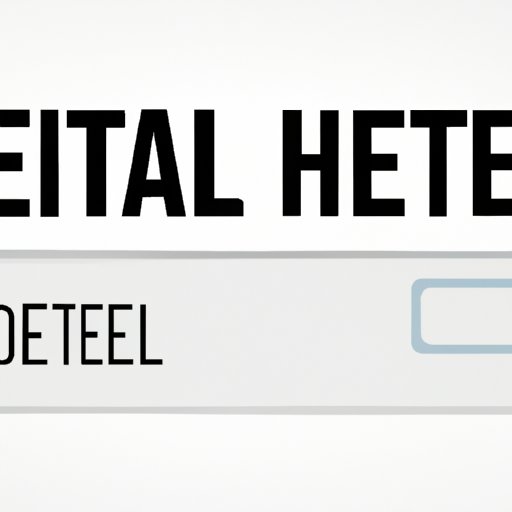
How to Delete Your YouTube History: Protect Your Privacy in 5 Easy Ways
YouTube is one of the most popular sources of entertainment on the internet, with millions of videos covering various topics. However, your history of watched videos can also be a personal privacy concern, and you might want to delete your YouTube watch history. Don’t worry, though, we’ve got you covered. This article will provide you with a step-by-step guide on how to delete your YouTube history and maintain your online identity.
A Step-by-Step Guide: 5 Easy Ways to Clear Your YouTube History
Here are five ways to delete your YouTube watch history quickly and efficiently.
Method 1: Clearing your history directly from your YouTube account
The most basic way to delete your YouTube history is by going to your YouTube account. In your YouTube account, you can select “History” from the dashboard on the left side of the screen. From there, you can select “Clear Watch History” to delete all of your watched videos in one sweep.
Method 2: Deleting individual videos from your history
If you prefer to keep some of your YouTube video history and delete others, you can do so using the same “History” menu. Select the video you would like to delete and click the three-dot button to the right. Choose “Remove from Watch History” to delete the video you’ve selected.
Method 3: Pausing your history to prevent further tracking
If you don’t want YouTube to track your viewing habits from this moment on, you can pause your history altogether. Again, go to your “History” menu and look for the “Pause Watch History” option. This will prevent YouTube from tracking your watch history from that point on.
Method 4: Using incognito mode to avoid history tracking
If you’re using the YouTube platform on another device and don’t want your watched videos added to your history, use incognito mode. When using incognito mode, YouTube doesn’t save any browsing history, ensuring your privacy.
Method 5: Clearing your history on a mobile device
To clear your YouTube watch history on your mobile device, tap your profile picture in the top-right corner of the screen, then select “Settings.” Go to “History & Privacy” and select “Clear watch history.” You can also use the app’s incognito mode option to ensure your privacy.
The Importance of Privacy: Tips to Delete Your YouTube Viewing History
Clearing your watch history on YouTube isn’t just about having a clutter-free account. Keeping your history clean helps protect your privacy, and there are several reasons you might want to prioritize privacy when browsing YouTube.
Potential Consequences of Not Clearing Your History
One of the potential consequences of not clearing your watch history on YouTube is that YouTube can use that data to serve you targeted advertising. Additionally, other people who have access to your account could see your watch history, potentially invading your privacy.
Importance of Privacy
Privacy is important, and it’s crucial to be vigilant while browsing the internet. Clearing your watch history is one step you can take to protect your online identity and watch habits.
Additional Tips for Maintaining Privacy on YouTube
Other ways to maintain privacy on YouTube include being mindful of comments you leave on videos and the channels you subscribe to. It’s also a good idea to adjust your privacy settings, including pausing search and watch history. Finally, if you’re concerned about privacy, use a VPN to hide your location and prevent prying eyes from accessing your information.
Keeping Your Watch Habits Private: Top 5 Methods to Clear Your YouTube History
Apart from the methods mentioned before, there are a few other techniques that can help protect and maintain your privacy while using YouTube.
Method 1: Turn off Search Tracking
Turn ‘Off’ the Search Tracking option in your YouTube account’s ‘History and Privacy’ settings. This stops YouTube from recording your search queries, which further protects your privacy.
Method 2: Using VPN
As mentioned, using a Virtual Private Network (VPN) can mask your browsing and location details on YouTube and on any other website. This keeps your information private and secure from unwanted attention.
Method 3: Avoid Commenting Without a Username
Make sure you’re not leaving comments without a username, as it could leave your comments and insights open to the public or leave your identity exposed.
Method 4: Adjust Your Privacy Settings
You can change your privacy settings to customize how much information you share with YouTube. Go to your account settings and examine what features you want to enable or disable for the ultimate privacy control you desire.
Method 5: Use Block Feature
If you’re uncomfortable with a particular user or channel on YouTube’s site, you can block them entirely. This way, you no longer discuss the or see their comments, and they are unable to interact with you further.
Tired of Embarrassing Recommendations? Follow These 5 Methods to Erase Your YouTube History
We’re all guilty of the odd night of binge-watching on YouTube. However, it can be embarrassing when your recommended feed starts to show the things you watched last night. Here are a few ways to clear that embarrassing history from your YouTube account:
Method 1: Clear Your Search History
To clear your search history, head to your YouTube account settings, and under the ‘History and Privacy’ tab, select ‘Clear Search History.’ Voila! You’ve successfully removed the history.
Method 2: Pause Your Search Tracking
By turning off your search tracking, you not only protect your privacy, but you also prevent recommendations based on those searches. You can turn off this feature in your account settings under the ‘History and Privacy’ tab.
Method 3: Use Incognito Mode
Similar to Google Chrome, you can use ‘Incognito Mode’ and watch whatever you want without YouTube tracking it in your history. Take it one step further by pairing it with a VPN and remain entirely anonymous.
Method 4: Delete Selected Videos From Your History
If there are only a few videos that you regret watching, you can delete just those videos from the watched history menu by selecting the video and selecting ‘Remove from Watch History’ under the three dots button on the right.
Method 5: Use Registry Editor (PC Only)
This option is only available on PC. If you have a recent version of Windows, you can use this method to remove your entire watch history from YouTube. However, this is not recommended for users who aren’t experienced with the Windows Registry Editor.
How to Delete Your YouTube Viewing History: A Quick Guide to Protect Your Online Identity
Just in case you’ve skipped to the end of this rather lengthy article, here’s a quick guide on deleting your YouTube viewing history:
- Go to YouTube and log in to your account
- From the left-side dashboard, select “History”
- Click “Clear Watch History” to remove your entire history, or select a video and click “Remove from Watch History” to delete a single video only.
Conclusion
Clearing your watch history on YouTube isn’t just about creating a clean account. Your privacy is essential, and utilizing the techniques outlined in this article will help safeguard your identity on YouTube and maintain your online privacy. By following the advice and tips in this article, you can enjoy YouTube’s entertainment qualities while keeping your watch habits private.





