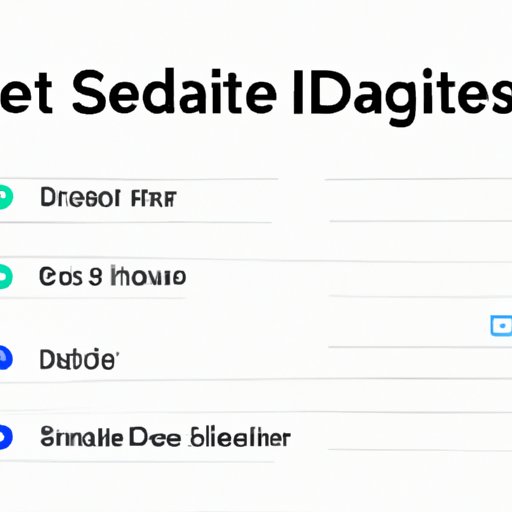
Introduction
Smartphones have become a part of our daily lives, and we use them to browse the internet for various reasons, including entertainment, work, and information. However, every internet user should understand that their search history has the potential to be tracked and used for targeted advertising or other purposes. In this article, we will guide you on how to delete Google search history on your phone, thus helping to protect your privacy.
Step-by-step guide: How to delete Google search history on a phone
Deleting Google search history on a phone is simple and can be done in a few steps. Follow the below-given steps to delete your search history on an Android phone:
- Open the Google app on your phone.
- Tap on your profile picture in the top-right corner of the screen.
- Select “Search History” from the dropdown menu.
- Click on the three dots in the top-right corner of the page.
- Select “Delete Options.”
- Select “Advanced” and choose the option “All Time.”
- Select the type of data you want to delete and tap “delete.”
For iPhone users, the process is similar:
- Open the Google app on your phone.
- Tap on your profile picture in the top-right corner of the screen.
- Scroll down and select “Delete last 15 minutes activity” or “Delete all searches.”
By following these simple steps, you can delete Google search history on your phone and keep your browsing private.
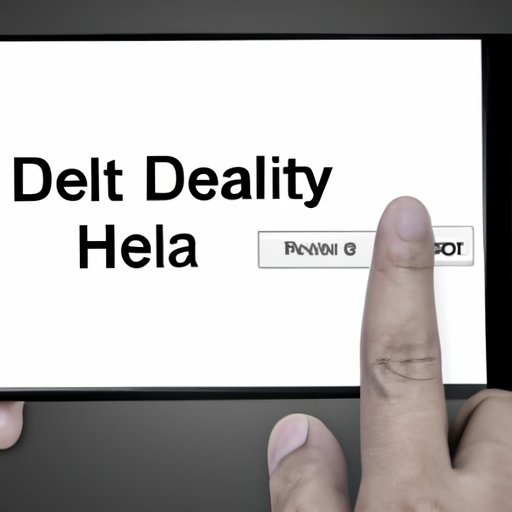
Visual tutorial: Video tutorial on how to delete Google search history on a phone
We understand that not everyone may find it easy to follow written guides. Therefore, we have made a visual tutorial on how to delete Google search history on a phone to make it easier for you. Watch the video below and follow the step-by-step guide to delete your search history on your phone:
Using Google app: How to use the Google app to delete search history on a phone
You can use the Google app to delete Google search history on your phone. Follow the below-given steps:
- Open the Google app on your phone.
- Click on “More” on the bottom right of the screen.
- Select the “History” option.
- Click on the three dots in the top-right corner of the screen.
- Select “Delete Options.”
- Select “Advanced” and choose the option “All Time.”
- Select the type of data you want to delete and tap “delete.”
Using the Google app is a straightforward way of deleting search history on your phone.
Using browser settings: How to delete search history on a phone via browser settings
You can also use the browser settings to delete your search history on your phone. Follow the below-given steps:
- Open your phone’s browser.
- Click on the three-dot menu icon in the top-right corner of the screen.
- Select “History” from the dropdown menu.
- Tape “Clear Browsing History” at the bottom.
- Choose the type of data you want to delete, followed by the time range and click on “Clear Data.”
Deleting search history using your phone’s browser settings is a simple and quick process.
Using privacy apps: Highlighting privacy apps for deleting search history
Several apps can help you manage your search history on your phone. These privacy apps allow you to delete and manage your data, including search history. Here are some privacy apps that can help you:
- Privacy Cleaner: This app clears browser history, caches, and cookies to free up space and protect your privacy.
- Browsers: This app offers private browsing and data management that protects search history.
- History Eraser: The app erases cache and browser history/datapoints for messaging and other installed apps.
- CCleaner: This app deletes cache, installed applications, browsing history, browser tabs, and more.
- Google Activity Controls: The app includes search activities to limit ad tracking that helps manage of search history on phones.
Choose an app that suits your needs and start protecting your search history and data.
Benefits of deleting search history: Importance of deleting search history on a phone
Deleting your search history on your phone is essential because it can help you in the following ways:
- Protects Your Privacy: Search history contains sensitive information about you. If an unauthorized individual gains access to your phone, he can easily access your data. By deleting it, you can protect sensitive information such as your passwords, address, bank details, and more.
- Avoided targeted advertising: Deleting search history clears previous search information. It ensures that ads shown after clearing the history are more generic than personalized, showing fewer ads that relate to your interests.
- Free up space: Your phone stores your search history in cached data. By deleting your search history, you can free up space which can be used to install new apps or updates.
- Deleting search history regularly on your phone ensures that it’s private and safe.
Best practices for managing search history: Tips and best practices
Here are some best practices for managing your search history:
- Use secure and private browsers such as Firefox, DuckDuckGo, Tor, and more.
- Set automatic deletion of search history in the browser settings or apps.
- Use incognito mode for private searches.
- Avoid logging in to your accounts in public places or devices to ensure account privacy.
Conclusion
Search history contains data such as your past searches, website data, and more and should be managed to protect your privacy. With this article, we’ve provided a significant scope that includes deleting search history on your phone, via the app, browser settings, and highlighting apps that can help you manage your data. We have also provided tips and best practices for managing your search history that you should use to ensure your safety. We hope this guide helps you better understand how to delete Google search history on your phone and keep your data safe and private.





