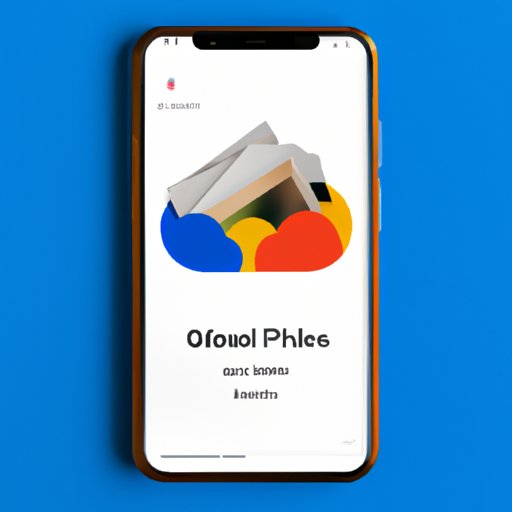
How to Delete Google Photos: A Step-by-Step Guide and Benefits
Google Photos is a popular app used for storing and organizing photos on various devices. As convenient as it may be, over time it can become cluttered with unnecessary photos and take up valuable storage space. Moreover, some people may be concerned about data privacy. In this article, we’ll explore how to delete photos from Google Photos and why it’s important to do so.
Step-by-Step Guide
Before you begin, it’s important to note that deleting photos from Google Photos will also delete them from any synced devices or shared albums. So, make sure you have backed up your photos elsewhere if you want to keep them.
Deleting Photos on a Computer
- Go to Google Photos website on your computer and sign in to your account.
- Click on the photo you want to delete and then click on the trash icon on the top right corner.
- Click on “Move to trash” to confirm the deletion.
- If you want to delete multiple photos, hover your mouse over each photo, click on the three-dot icon, select “Delete from the device” and confirm the deletion.
Deleting Photos on an Android Device
- Open the Google Photos app on your Android device and sign into your account.
- Select the photo(s) you want to delete by long-pressing on them.
- Click on the trash icon on the top right corner and confirm the deletion.
- To delete multiple photos, select them, click on the three-dot icon, select “Delete from the device” and confirm the deletion.
Deleting Photos on an iOS Device
- Open the Google Photos app on your iOS device and sign into your account.
- Select the photo(s) you want to delete by tapping on them.
- Click on the trash icon on the bottom right corner and confirm the deletion.
- To delete multiple photos, select them, click on the three-dot icon, select “Delete from the device” and confirm the deletion.
Remember that deleted photos will be moved to the trash folder and remain there for 60 days before being permanently deleted.
Video Tutorial
If you prefer learning through video tutorials, Google provides a tutorial on their YouTube channel on how to delete photos from Google Photos. The video is easy to follow and provides step-by-step instructions on how to delete photos and free up space.
Benefits of Deleting Google Photos
Deleting unnecessary photos from Google Photos has several benefits:
Frees up storage space
By deleting photos you no longer need, you can free up valuable storage space on your device and Google Photos account. This can help ensure your device operates at optimum speed, and you don’t need to worry about running out of storage space for new photos and apps.
Improves privacy
Google Photos automatically syncs photos, which can potentially expose sensitive, personal information to hackers or others who have access to your device. Moreover, some people may not feel comfortable knowing that their photos are being backed up on a third-party server. By deleting unwanted photos from Google Photos, you can reduce the likelihood of any privacy breaches.
Reduces clutter
By deleting unwanted photos, you can reduce clutter in your account and make it easier to find the photos you need. This can be useful for organizing photos and keeping track of special moments in your life.
Best Practices for Managing Photos
Deleting photos from Google Photos is only one aspect of managing your photo collection. Here are some best practices to help you keep your photos organized:
Organize photos
Create folders in your Google Photos account to sort your photos into specific categories such as Work, Family, and Vacation. You can then easily find photos that belong in a particular category.
Regularly back up photos
Make sure you regularly back up your photos to another storage device to ensure they never get lost in case of any accidents or mishaps.
Delete unwanted photos regularly
Make sure to regularly delete photos from your Google Photos account that you no longer need to avoid clutter and free up space.
Alternatives to Google Photos
If you’re not happy with Google Photos, there are alternative photo storage options available:
Dropbox
Dropbox is similar to Google Photos but syncs directly with your computer rather than a specific device. It offers 2GB of free space, with affordable upgrade options.
iCloud
If you’re an Apple user, iCloud is a great option as it integrates seamlessly with your devices. It offers 5GB of free space and has a range of affordable pricing tiers for larger storage plans.
Remember that every storage option has its unique features, so it’s worth doing your research and finding the one that suits your needs best.
Security Implications of Leaving Photos on Google Photos
If you’re concerned about the potential security risks associated with leaving photos on Google Photos, it’s worth noting that Google collects extensive data on users’ photos. It even uses this data to improve its own algorithms and services. While Google has emphasized that the data collection is not for nefarious purposes and is strictly for the benefit of the user, some may not feel comfortable sharing this information.
Conclusion
Deleting photos from Google Photos can help free up valuable storage space, improve privacy, and reduce clutter. By following the step-by-step guide in this article, you can easily delete unwanted photos from your account. Remember to regularly back up your photos, delete unwanted photos, and implement best practices to keep your photo collection organized. Finally, if you’re not happy with Google Photos, there are alternative storage options available.
For more helpful articles on technology and lifestyle, make sure to follow our blog.





