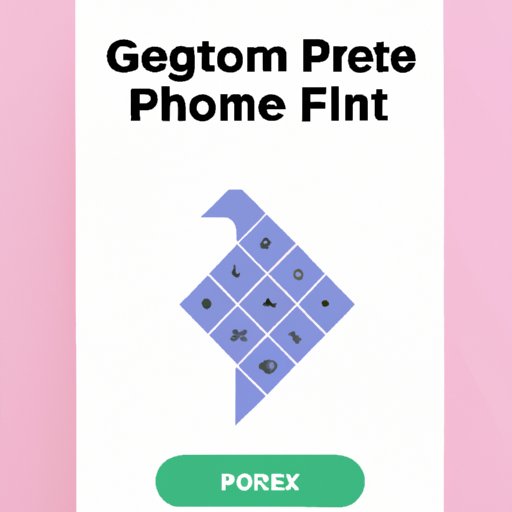
Introduction
If you’re an iPhone user and are feeling annoyed and overwhelmed with the number of game invites you receive through Game Pigeon, you might be looking to delete it. However, deleting an app is not always straightforward. That’s why in this article, we will provide a step-by-step guide to delete Game Pigeon from your iPhone, along with common mistakes to avoid, and reasons why you might want to get rid of it. We aim to help you make an informed choice about whether to keep Game Pigeon or give it the boot.
Step-by-step guide
To delete Game Pigeon from your iPhone, follow these simple steps:
Step 1: Open the Messages app on your iPhone.
Step 2: Tap on any conversation in which you have played Game Pigeon before. Then tap on the App Store icon located next to the text box at the bottom of the screen.
Step 3: Swipe left until you see the Game Pigeon app icon.
Step 4: Tap and hold the Game Pigeon app icon until it shakes or wiggles.
Step 5: Tap the “X” icon located on the app’s top-left corner, then tap “Delete” to confirm your decision to delete the app.

Common mistakes to avoid when deleting Game Pigeon
Deleting an app seems easy enough, but there are a few common mistakes people make when trying to remove Game Pigeon from their iPhone that we want to highlight:
1. Failing to locate the Game Pigeon app icon: If you have too many apps installed, you might not be able to locate the app icon easily.
2. Confusing the Game Pigeon app icon with other icons: While the icon looks like a small pigeon, it can still be tough to distinguish from other less-known apps’ icons in your Messages app.
3. Not holding the Game Pigeon icon long enough: Holding the app icon for less than a couple of seconds will not trigger the shaking motion that indicates the app is ready to be deleted.
By being mindful of these common mistakes, you can delete Game Pigeon smoothly and without any issues.
Reasons why you might want to delete Game Pigeon
There could be various reasons why someone may want to delete Game Pigeon from their iPhone. These include:
1. Storage space: Game Pigeon can take up a lot of storage space on your iPhone. If you’re running out of space and want to free up some, deleting Game Pigeon could be an option.
2. Annoying game invites: It’s common to receive a barrage of game invites from your friends, which can be overwhelming and frustrating. By deleting Game Pigeon, you won’t receive any more game invites from your friends.
3. Not using the app anymore: If you haven’t been using Game Pigeon as much as you thought you would, deleting the app could be the right call.
If any of these reasons resonate with you, then deleting Game Pigeon is a smart move.
Alternatives to Game Pigeon
If you’re looking for similar alternatives to Game Pigeon, then we’ve got you covered. Here are our top picks:
1. Ludo King: If you’re a fan of board games, Ludo King might be the right alternative for you. It’s a multiplayer game where you can play against other players online.
2. Psych! Outwit Your Friends: If you’re looking for an app with a social element, Psych! Outwit Your Friends is a great option. It features a series of trivia-based games where you compete with your friends.
3. Uno!: Another great alternative to Game Pigeon is Uno! The classic card game is now available as an app. You can play with either real players or bots.
By checking out these alternatives, you might find a game that suits you better than Game Pigeon did.
Game Pigeon vs iMessage
If you’re not sure whether to stick with Game Pigeon or switch to iMessage games, here’s a comparison of both:
Game choices: Game Pigeon has a wide range of games that you can play. However, iMessage games have a limited selection.
Accessibility: Game Pigeon is more accessible as it’s a separate app accessible through the Messages app. Conversely, for iMessage games, you need to search and download individual apps to play games.
Game experience: Game Pigeon’s games are more immersive than iMessage games, which tend to be simpler and have fewer features.
Depending on what you value most, Game Pigeon or iMessage games might be the right option for you.
Troubleshooting
Issues can occur when deleting Game Pigeon from your iPhone. Here is how you troubleshoot the most common problems:
1. The App Store icon is missing: If the App Store icon isn’t on your phone’s home screen, open the App Library by swiping to the right-most home screen, then scroll down to find the App Store.
2. The Game Pigeon app icon doesn’t appear in the iMessage app drawer: Close the Messages app then turn off and on your phone. If the issue persists, try uninstalling and reinstalling the Messages app.
3. Unable to delete the app: Make sure your iPhone is updated to the latest version. If the problem persists, try resetting your phone’s settings.
If you’re experiencing any other issues, we recommend contacting Apple customer support for further assistance.
Conclusion
Deleting Game Pigeon from your iPhone is easier than you’d think. By following these step-by-step guidelines and avoiding common mistakes, you can make sure the app is removed from your phone without a hitch. Furthermore, if you’re looking for alternative gaming apps, we’ve shared our top picks. If you still prefer to stick to Game Pigeon, we’ve compared it with iMessage games, so you can choose which one is best for you. Whatever you choose, we hope the process has been made smoother and clearer by reading this article.





