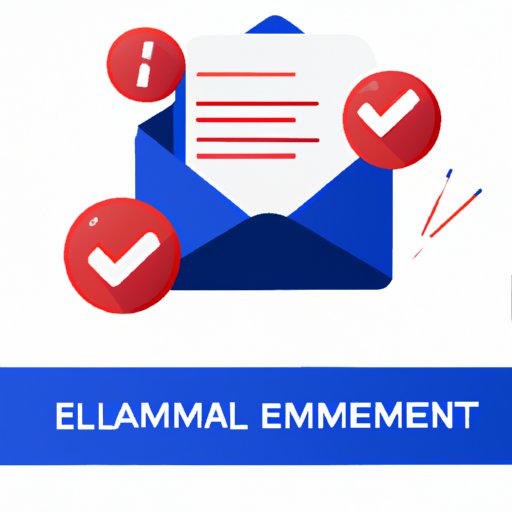
Say Goodbye to Unwanted Emails: A Comprehensive Guide to Deleting them from your Inbox
Do you find yourself constantly struggling to keep up with your inbox? Has it become a cluttered mess that seems to grow bigger with each passing day? You’re not alone. Managing emails has become one of the biggest challenges in our daily lives. In fact, according to a study by the McKinsey Global Institute, the average worker spends 28% of their workweek sorting and responding to emails.
A cluttered inbox not only affects your productivity but could also lead to important emails getting buried and missed. So, it’s time to take control of your inbox and learn how to delete emails like a pro. In this comprehensive guide, we’ll cover all the different ways to streamline your inbox and manage your emails like a pro.
The easiest way to delete emails in your inbox: A step-by-step guide
If you’re new to managing your inbox, the first step is to learn how to delete emails quickly and efficiently. Here’s a step-by-step guide to deleting emails for some of the most popular email clients like Gmail, Outlook, and Apple Mail:
Gmail
- Open your Gmail account
- Select the email you want to delete
- Click on the trash can icon to delete the email
To delete multiple emails at once, follow these steps:
- Open your Gmail account
- Select the emails you want to delete
- Click on the trash can icon to delete all selected emails
Outlook
- Open your Outlook account
- Select the email you want to delete
- Click on the delete icon to delete the email
To delete multiple emails at once, follow these steps:
- Open your Outlook account
- Select the emails you want to delete
- Click on the delete icon to delete all selected emails
Apple Mail
- Open your Apple Mail account
- Select the email you want to delete
- Click on the trash can icon to delete the email
To delete multiple emails at once, follow these steps:
- Open your Apple Mail account
- Select the emails you want to delete
- Click on the trash can icon to delete all selected emails
With these basic steps, you can delete emails quickly and effectively. But what about when you have too many emails to manage? Let’s explore some methods to streamline your inbox.
Streamlining your inbox: 5 methods to quickly delete unwanted emails
One of the biggest issues with managing email is dealing with unwanted or spam emails. Here are five methods to quickly and efficiently get rid of unwanted emails:
Set up filters
A filter can automatically move unwanted emails to your spam or trash folder. Set up a filter to automatically detect unwanted emails based on specific criteria like email address or subject line.
Use Sweep or Move to functions
Sweep and Move to functions are great for dealing with recurring emails, like newsletters, promotions or notifications. With this feature, you can move or delete all similar emails in just a few clicks.
Use the Unsubscribe button
If you receive unwanted emails from a particular sender, use the unsubscribe button to permanently remove your email address from their list.
Create rules
Rules are similar to filters. Create a rule to automatically tag, mark, or move messages from a specific sender to a designated folder.
Create folders
Creating folders is an effective way to organize your emails and declutter your inbox. For instance, you can create a folder called “Important” and another called “Archived”.
With these methods, you can quickly get rid of unwanted emails and keep your inbox organized. But what about when your inbox is overloaded? Let’s explore some strategies to tackle inbox overload.
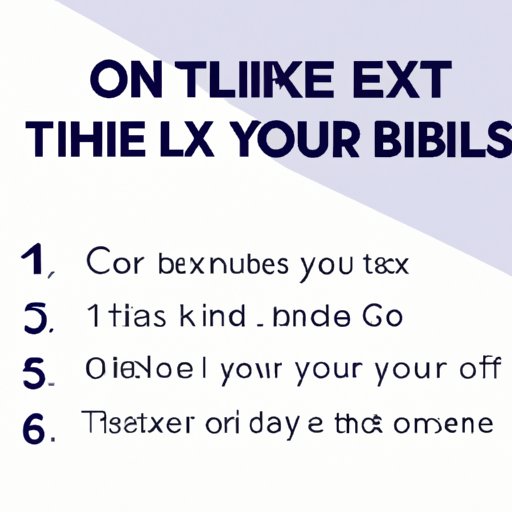
Inbox overload: 6 simple and effective ways to delete emails without breaking a sweat
If you’re struggling with an overwhelming inbox, don’t panic. Here are six simple strategies for managing inbox overload:
Use search
Search for specific keywords or phrases to locate the email you’re looking for. Use search filters if you want to narrow down your search.
Sort by sender or subject
Sort your inbox by sender or subject. This is especially useful for emails from specific contacts or specific kinds of emails.
Use bulk delete options
Bulk delete options allow you to delete multiple emails at once. This is an excellent option if you have a huge backlog of emails to sort through.
Use archives
Use archives to store emails that you may need later. This is a great way to keep your inbox clutter-free while still having access to important emails.
Regular inbox maintenance
It’s crucial to maintain your inbox regularly, so it doesn’t get completely out of control. Take a few minutes each day to go through new emails and delete any you don’t need.
Use the ‘delete’ vs ‘archive’ method
Another method for decluttering your inbox is to use the ‘delete’ vs ‘archive’ decision-making method. If it’s an email that you will need later or has important information, then archive it. If it’s an email you won’t need, delete it.
With these strategies, you can tackle even the most cluttered inbox. But how can you keep your inbox organized in the long term?
Delete Emails Like a Pro: Tips to Streamline your Inbox
Keeping your inbox clean and organized is a continuous process. Here are some tips to streamline your inbox:
Organize with categories, tags, and folders
Categorizing, tagging, and sorting into folders makes it easier to locate specific emails. Use categories to sort and search for emails by different categories like dates or priority.
Use the ‘unsubscribe’ button
If you don’t want to receive emails from a specific sender, use the ‘unsubscribe’ button to remove your email from the list.
Archive old emails
Archived emails don’t clutter your inbox but are still accessible if you need to refer back to them later.
Set Limits
Set time limits to plan out how much time you want to spend on your inbox. For example, check your inbox only for five minutes in a day.
Automate the process
Use tools like email filters to automatically categorize or delete emails based on criteria that you set up.
With these tips, you can maintain a healthy and organized inbox.
The ultimate guide to deleting emails: master your inbox like a pro
Now that we’ve covered all the tips and tricks for managing your email inbox let’s combine them to create the ultimate guide to deleting emails like a pro.
Keep it Clean
Regularly delete unwanted emails that clog up your inbox.
Make Use of Filters
Filters can help you streamline your inbox, focus only on the important emails, and save you time in dealing with unwanted email.
Unsubscribe is Your Friend
If you don’t want to receive emails from particular senders, click on the unsubscribe link.
Keep Your Inbox Sorted
Create folders, subfolders, tags, and labels to keep your inbox sorted.
Lend a Helping Hand
Schedule time each day to go through your inbox and sort through new emails as quickly as possible.
Say Goodbye to Unwanted Emails: A Comprehensive Guide to Deleting them from your Inbox
In conclusion, managing your inbox may seem like an impossible task, but with the right strategies and a little effort, it can be done. We’ve covered a lot in this comprehensive guide to deleting emails like a pro, but here’s a quick recap of the main points:
- Deleting unwanted emails is the first step.
- Filters, bulk delete options, and unsubscribes can help you streamline your inbox.
- Maintaining regular maintenance on your inbox is crucial
- Using categories, tags, and folders can help you organize your inbox.
- Spend less time on your inbox and focus on the emails that matter.
We hope you find these tips helpful and take action to keep your inbox clean and organized.





